Introducing a unique way to share photos and videos among friends and family, Snapchat was the big hit of 2013 (despite its many flaws). Thanks to its ephemeral nature and lack of third-party sign-in integration, it quickly grew into a multibillion-dollar company in the span of just 12 months.
While it's entertaining to use, just like every other application, it has restrictions. Currently, the only types of pictures and videos that can be sent on Snapchat are ones you take directly through Snapchat's camera, making it difficult to send timely photographs and impossible to use those in your gallery.
I've already covered an Xposed module called Snapshare on the Samsung Galaxy Note 2, which allowed you to send any photographs and videos from your gallery through Snapchat, but the developer of the module has seemingly abandoned it, rendering it useless. Thankfully, amcgavin has resurrected Snapshare, and I'm going to show you how it works on the Samsung Galaxy Note 3.
Step 1: Install Xposed
Since this is an Xposed module you'll need to be rooted and have the Xposed Installer on your device. Check out my full guide on how to download and install Xposed for help.
Step 2: Download & Activate Snapshare
Directly from Xposed Installer, you'll find Snapshare under the Download section of the application. Select it and press Download.
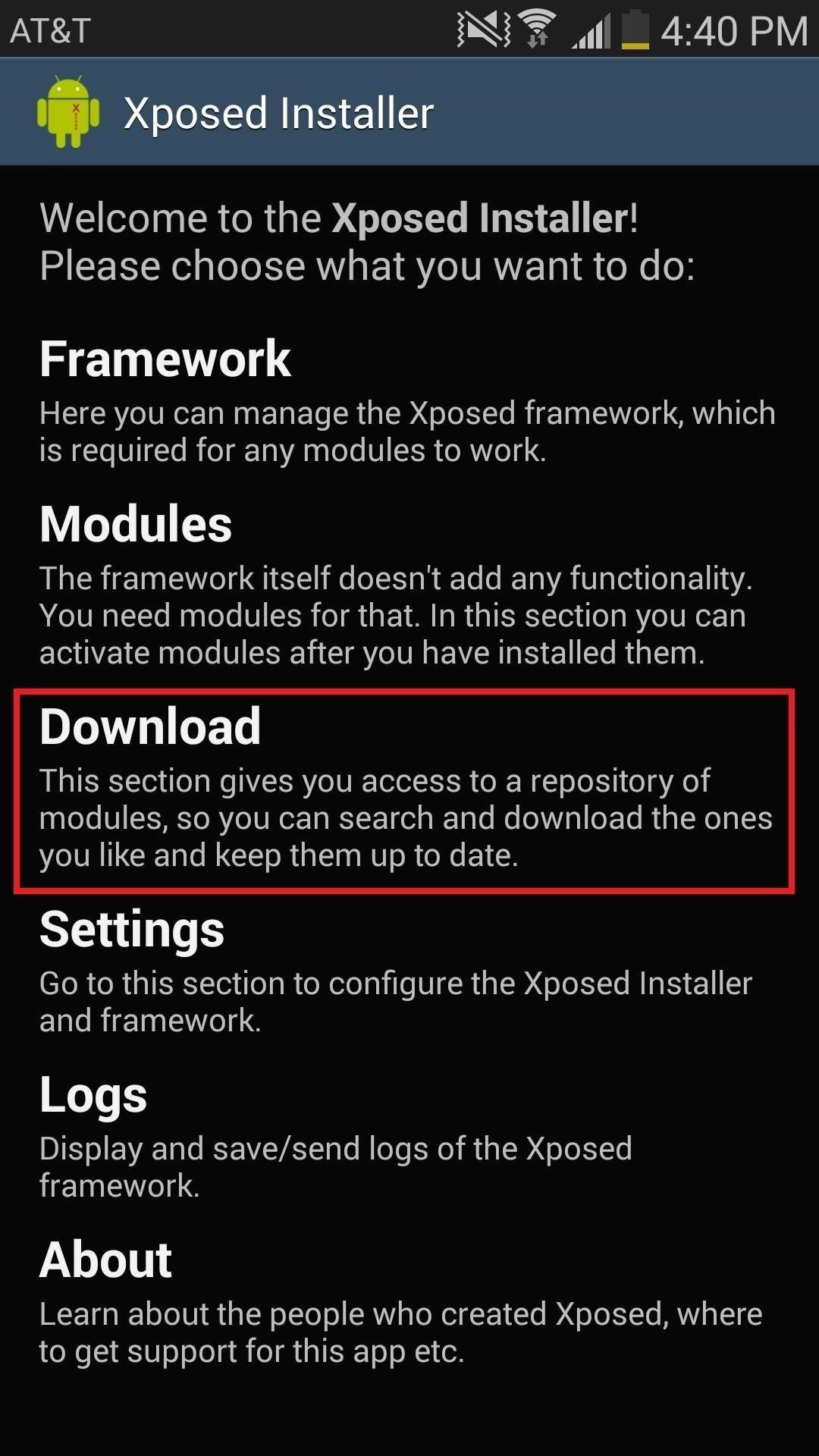
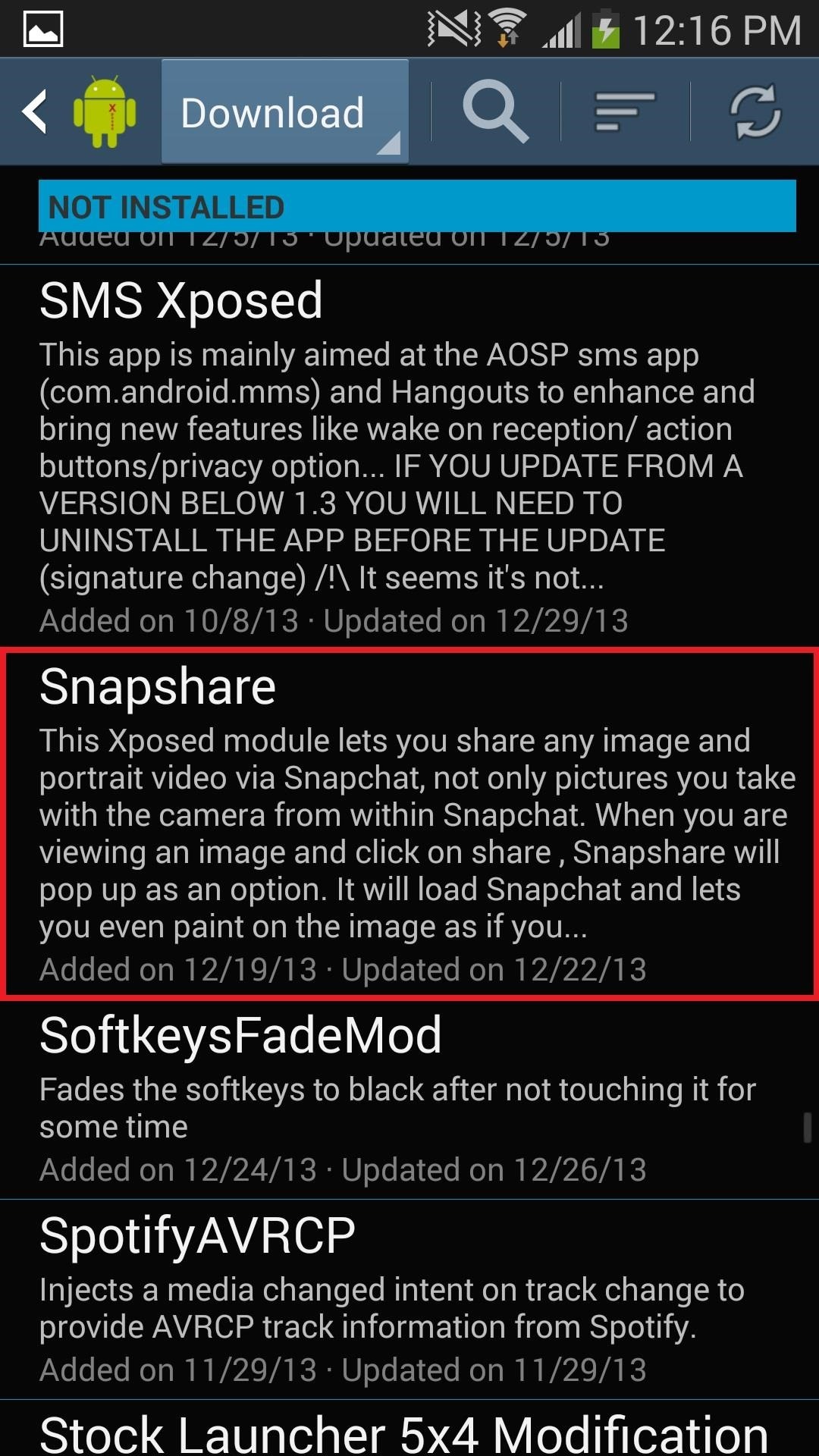
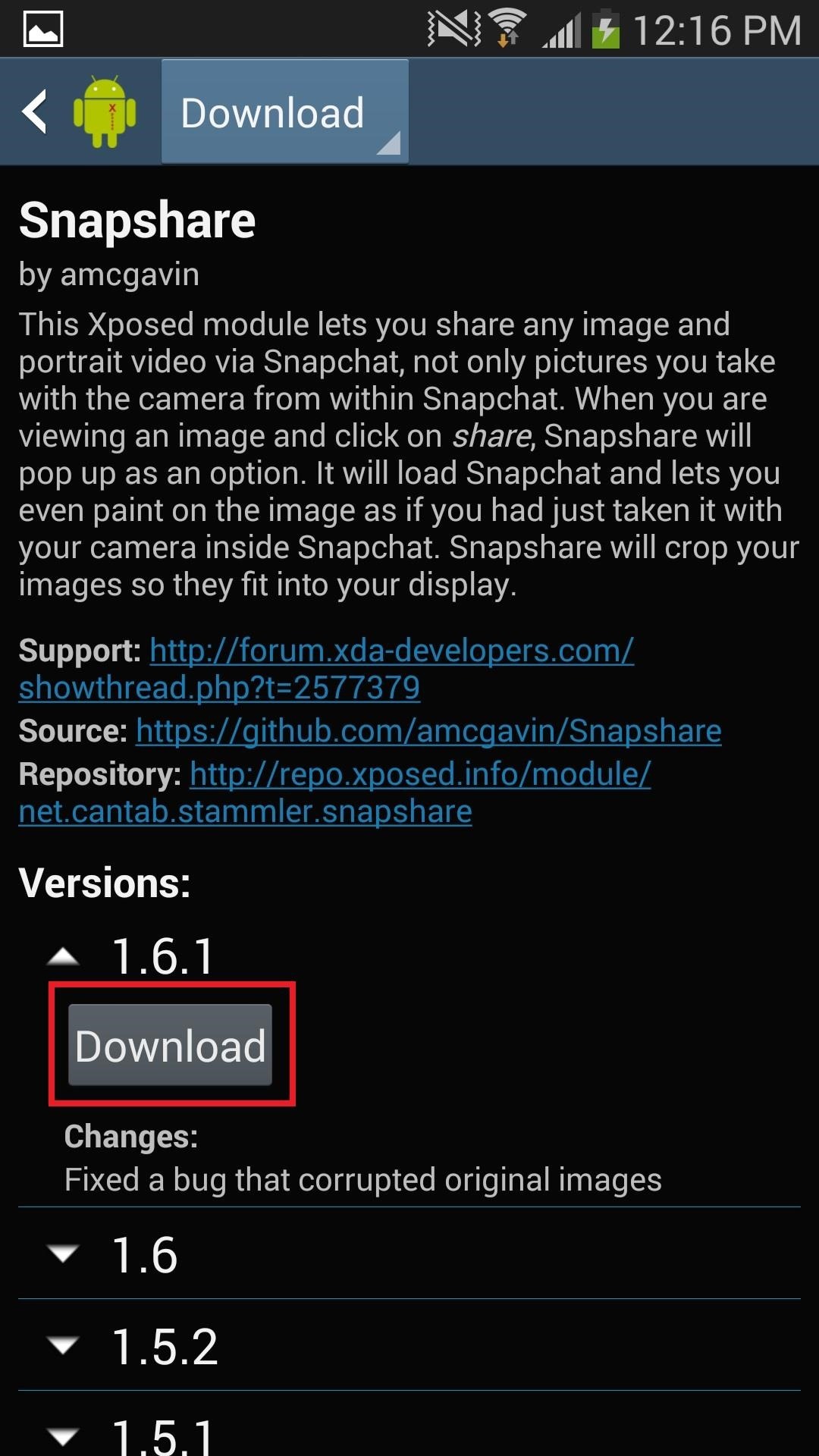
Once it's downloaded, head over to Modules, check the box next to Snapshare, and then either Soft Reboot or Reboot your device.

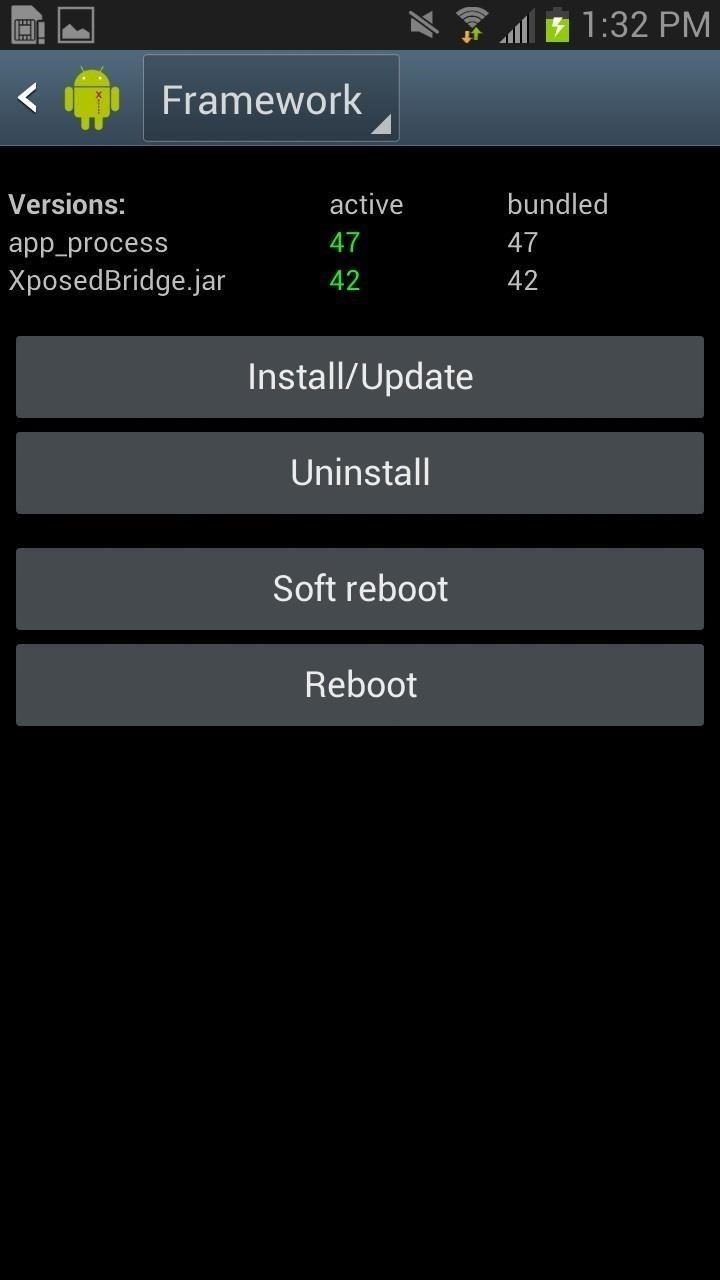
You can also grab the latest APK of Snapshare on GitHub.
Step 3: Customize How Images Load into Snapchat
Before you start sending any photographs on Snapchat, you can edit a couple of settings to determine the look of the image. You can enable Rotate Images, which automatically rotates any images that are vertical into horizontal.
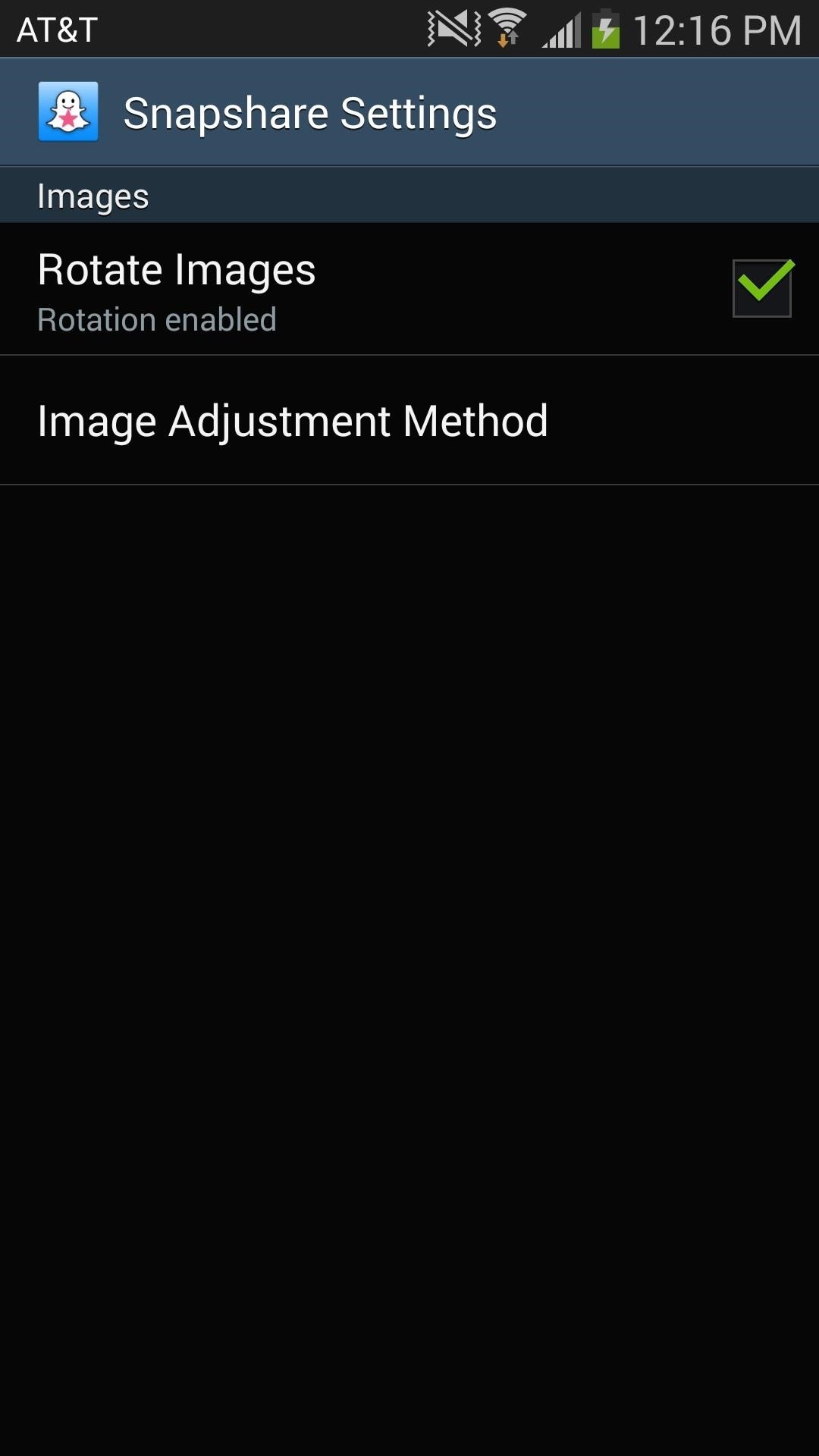
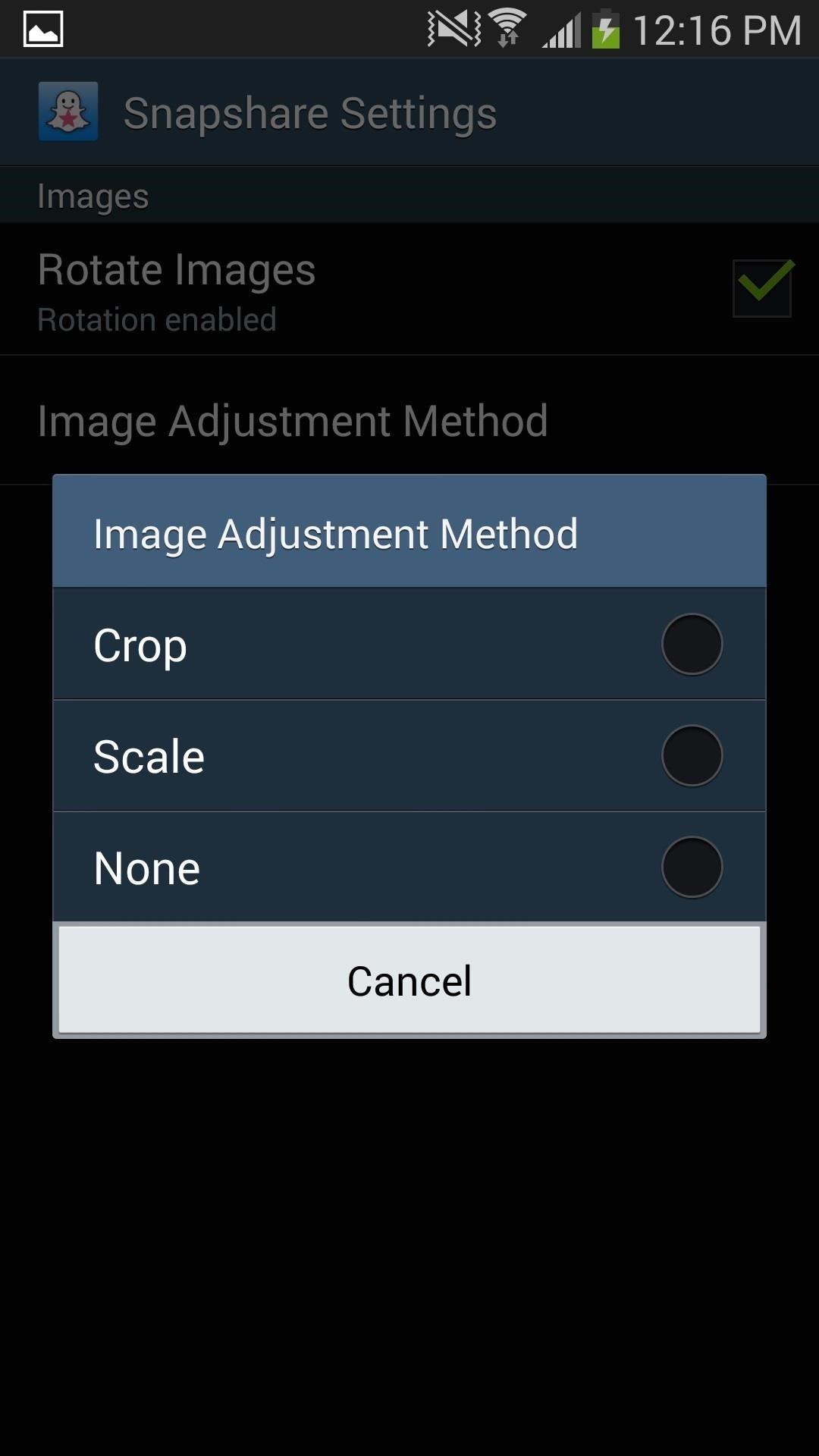
If you tap Image Adjustment Method, you can choose to have your images cropped, scaled or be left alone. Experiment with these settings to get whatever suits your needs.
Step 4: Send Any Photo & Video Through Snapchat
If you want to send any photo or video as a Snapchat, head over to whichever image you want to send from your gallery. When you select the picture, you'll now see a Snapshare icon at the top, which will send your picture directly to Snapcat. Another way you can do it is by tapping the Share via icon and selecting Snapshare. Either way works.
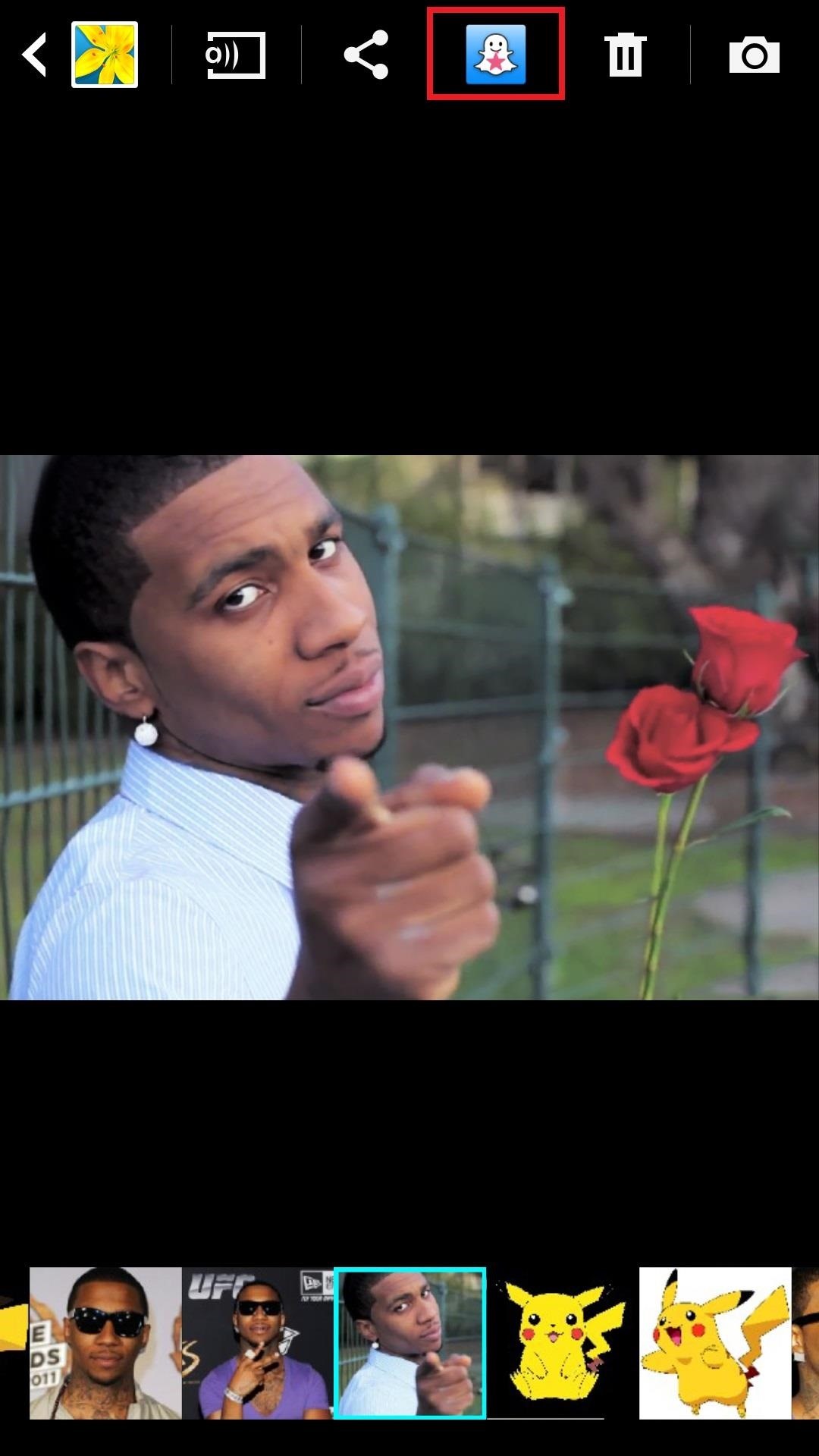
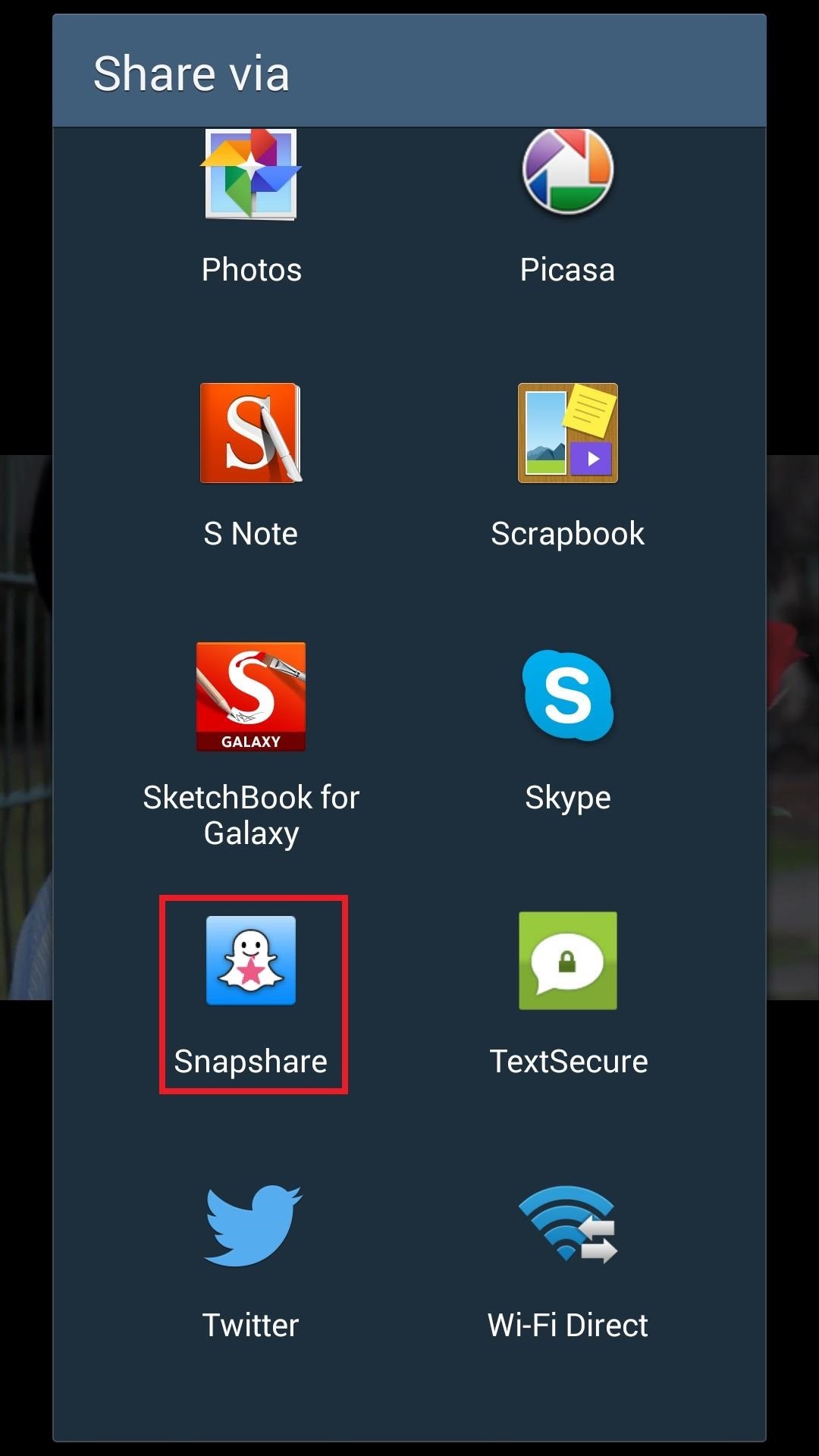
Depending on how you set your preferences, the picture can come out a multitude of ways, as seen below.
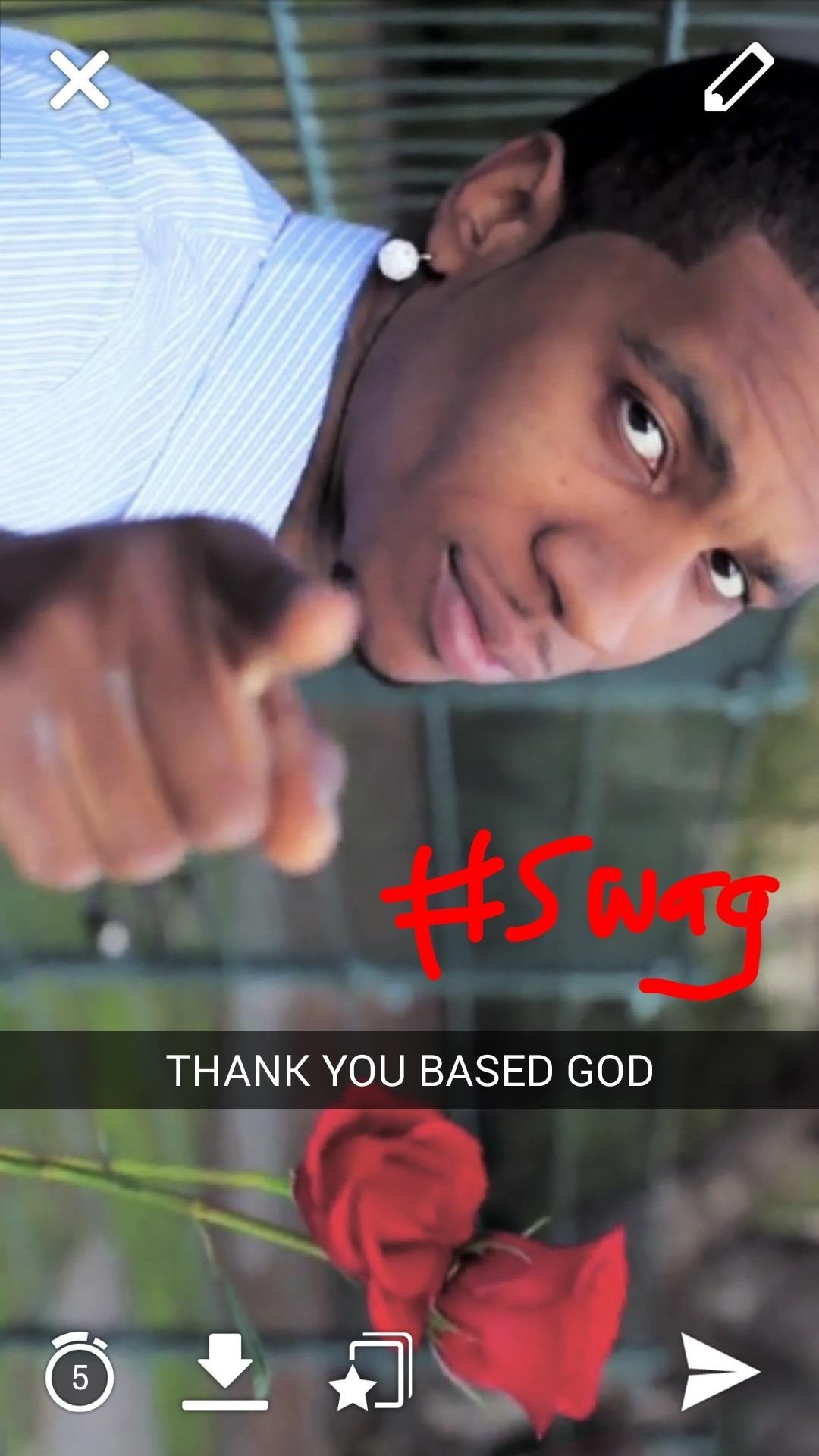
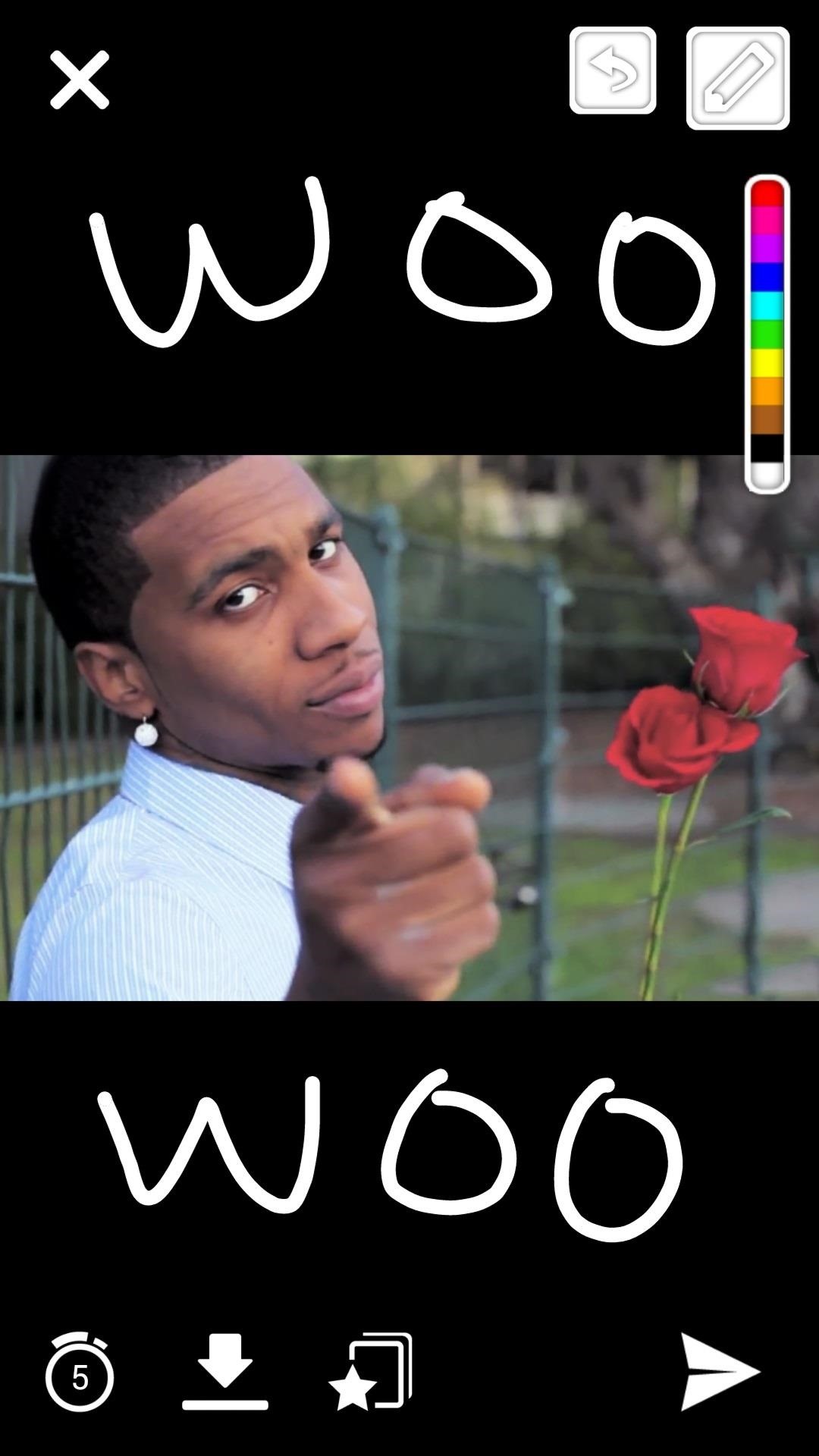
Either way, you'll now have the ability to send any pictures on your device via Snapchat.
Just updated your iPhone? You'll find new emoji, enhanced security, podcast transcripts, Apple Cash virtual numbers, and other useful features. There are even new additions hidden within Safari. Find out what's new and changed on your iPhone with the iOS 17.4 update.
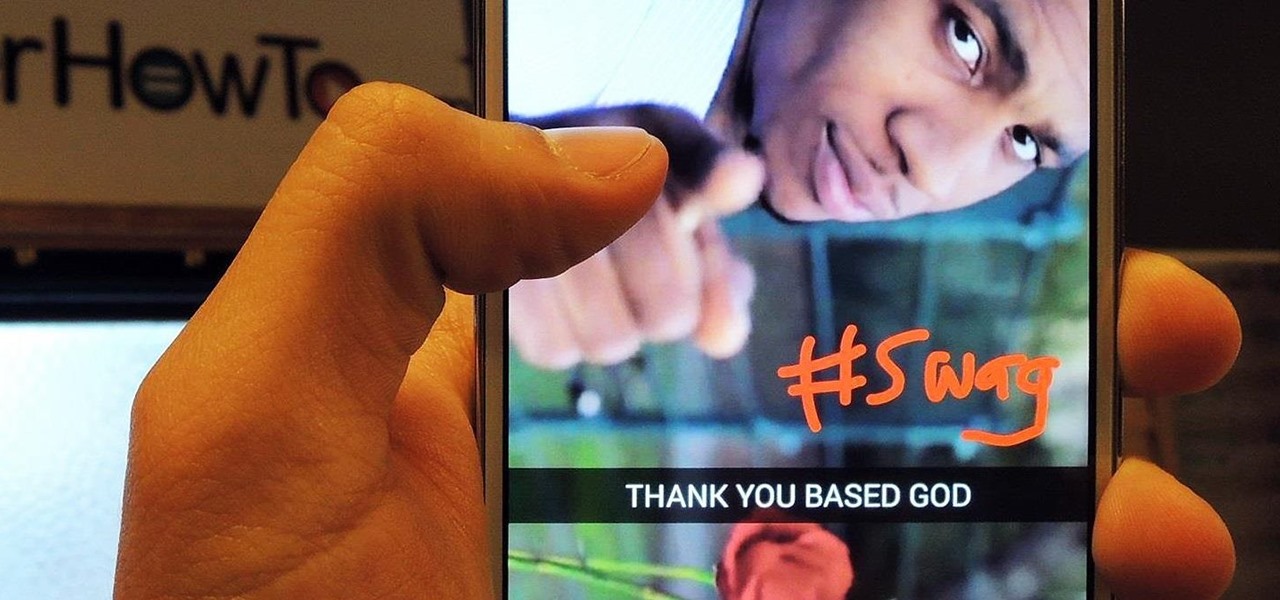





















4 Comments
I really like this site alot, it's taught me quite a bit about both of my Samsung phones. I have the Samsung Galaxy 3 & the Samsung Galaxy Note 3. I just wanted to say thank you. When are you guys going to make an app so we can download WonderHowTo? Happy New Years!!!!
wow, i was just thinking 'i like this site! wish i could give them some positive feedback.' and as i scrolled down the page, voilà! here i am... I really like that there is a such vast amount of content that i could proverbially 'procrasturbate' here for hours. i have a galaxy s3 and i think i've decided (or rather google has decided for me ) to get a nexus tablet. I still don't quite know what i'm doing with my phone between ROMs, widgets and the tons of bloatware there is to navigate.
i have a thought/question regarding snapchat. was the format or software made obsolete if i can just swipe the screen for a screenshot before the media is deleted??
It dont works on galaxy s4 i have made all updates and restarts but it dont work. Help please...
Tried to do it on my LG Pulse, but I don't get the Snapshare icon on the top. When I try to share via Snapshare, Snapchat opens up, but nothing happens.
Share Your Thoughts