Pretty soon, every restaurant and store you walk into will know exactly what you're doing. Retail analytics companies like Euclid, ShopperTrak, RetailNext, and Prism Skylabs have penetrated hundreds of food shops and retail stores across the country, installing sensors that track and log customers' moves while they dine and shop.
These sensors pick up the MAC address that smartphones and tablets send out every time they search for Wi-Fi networks nearby. This information is used to identify and follow customers around to see what sections are preferred and how long it takes to purchase something—all to "learn" about our behaviors and adapt to them for a better shopping experience.
Can You Opt Out of Mobile Tracking in Stores?
Some of these companies do offer ways to opt-out while you're shopping, but if you aren't even aware that you're being tracked, how do you know to opt-out? Plus, your information can not only be tracked by stores, but by Google, the government, and any other businesses that have the means and technology.
These are just a few of the many reasons why the FTC is holding a privacy issues seminar on mobile device tracking in stores.
Can You Prevent Stores from Tracking You Altogether?
Even if you turn Wi-Fi off, your device still has the potential to send out location information. Secretly stowed deep within Android's 4.3 Jelly Bean update, the controversial "Always allow scanning" feature lets the Google Location Service and other applications scan for networks, even when Wi-Fi is disabled.
According to Google, the feature improves battery life and location accuracy, but it hasn't been collectively accepted by the Android community due to privacy issues. With this enabled, your device will intermittently check your location by using a combination of cell tower, GPS, and Wi-Fi signals to track you. Every time it makes this connection (which is always), your Android device sends out a broadcast of your Wi-Fi's SSID and MAC data.
So, how can you protect yourself from this blatant invasion of privacy?
Disabling Wi-Fi & "Always Allow Scanning"
As I mentioned at the beginning of the article, turning off Wi-Fi isn't enough to protect you. In order to stop your device from sending out unwanted broadcasts, you're going to have to disable the "Always allow scanning" feature.

To do this, head over to Settings -> Wi-Fi -> tap the Menu button -> Advanced -> and uncheck Always allow scanning.
The Trick to Tricking Tracking
While the above method works, it isn't convenient for us all. Turning off the "Always allow scanning" feature may cause more battery drain than it leaving it on, due to the fact that GPS will have to track your location whenever an application needs it (such as Google Maps).
Pry-Fi, a free Android app from developer Chainfire, randomizes your MAC address whether you're connected to a Wi-Fi network or not, confusing any tracking devices with false information.
You will need to have a rooted Galaxy Note 2 (or other rooted Android device) and the Pry-Fi app installed.
Opening Pry-Fi will take you to a settings page, where you can enable the application from the top right bar. After enabling it, you can configure several settings.
MAC Spoofing to Hide Your Identity
In order to create a random MAC address, tap on the Mac spoofing while connected feature, which will fool anyone tracking you. The spoofed MAC address can be viewed under the "MAC status" heading.
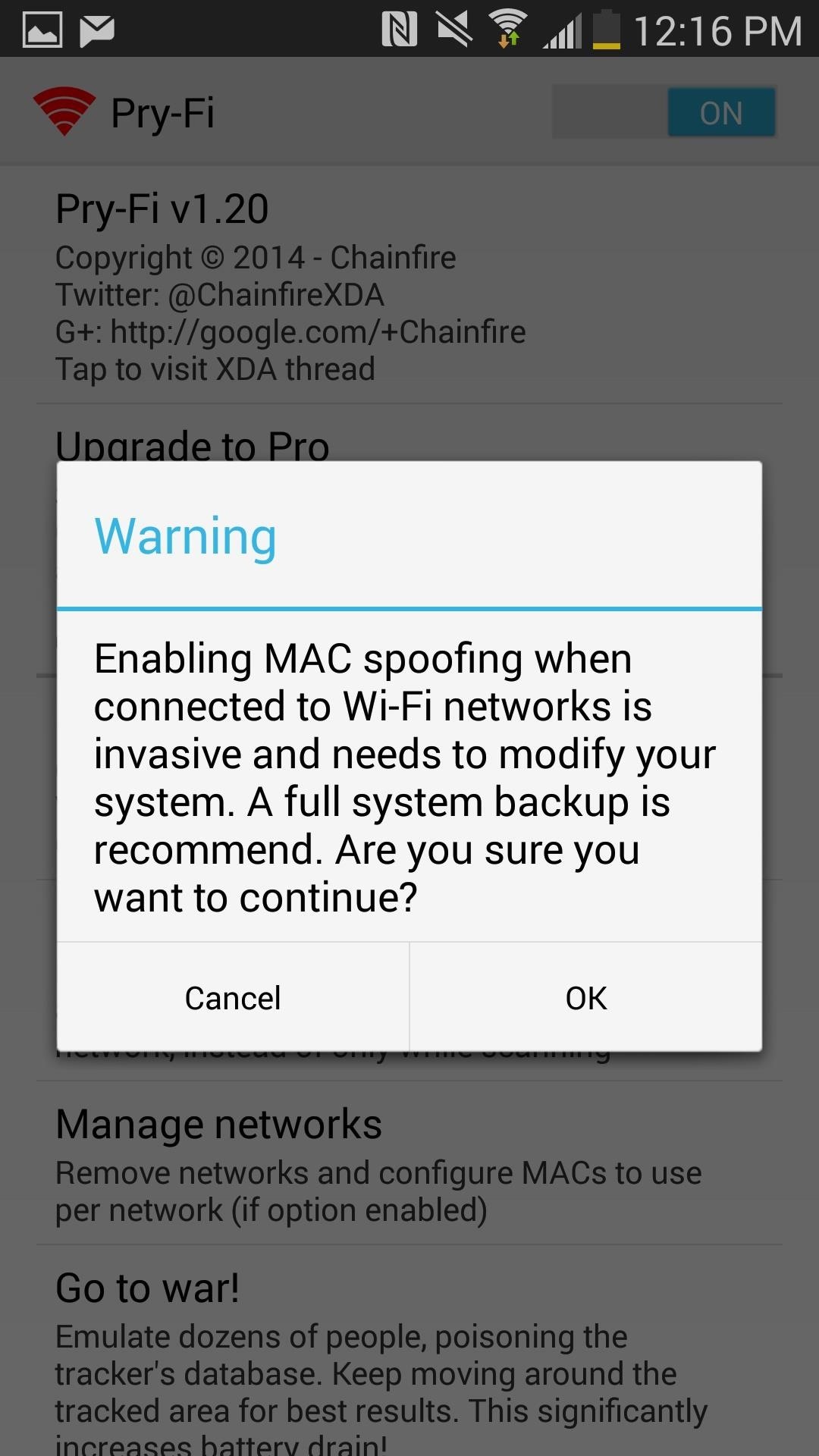
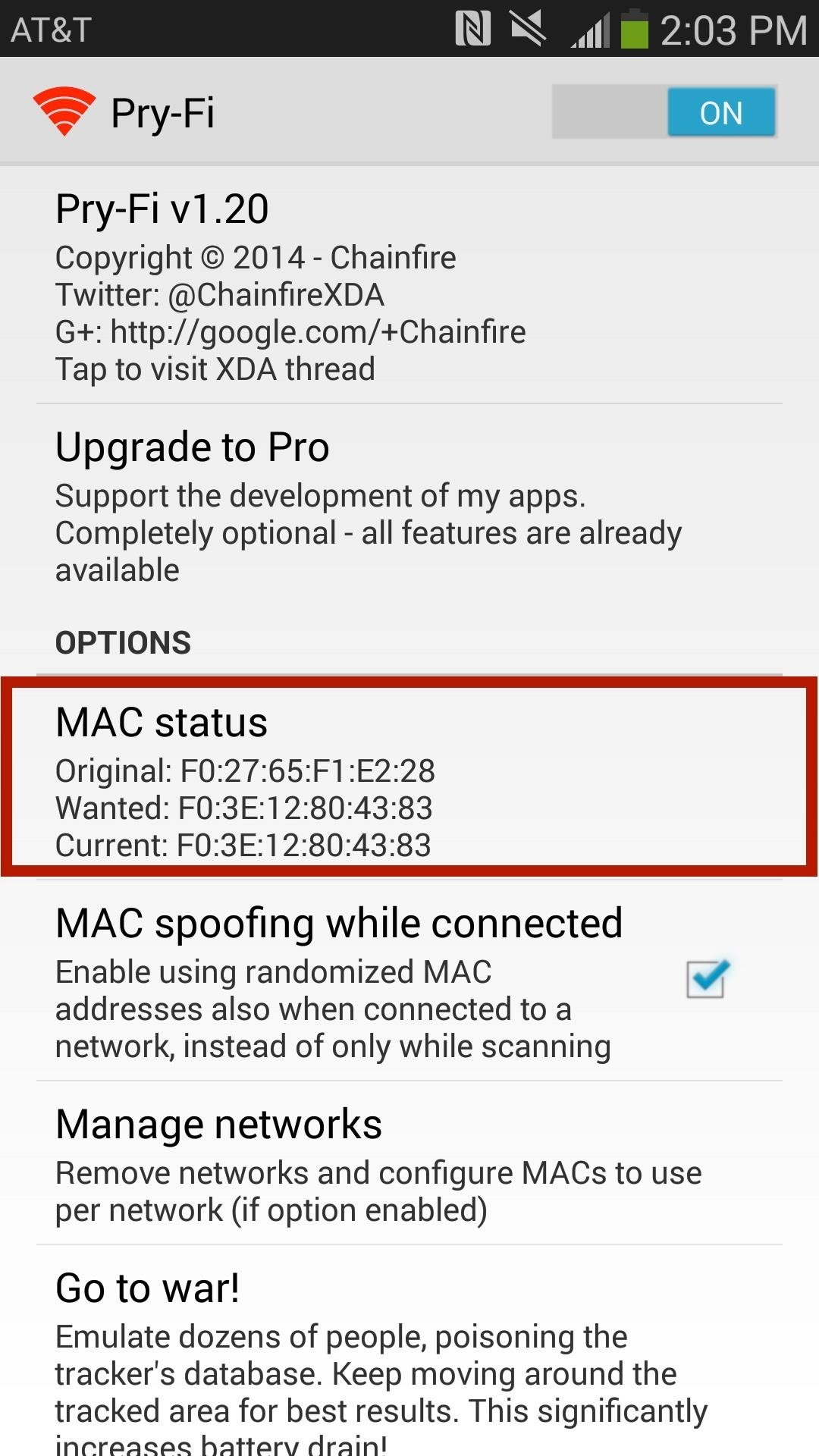
Managing Your Networks Preferences
With Manage Networks, you can view all of your connected networks and choose whether or not to use your original MAC address (for trusted networks) or a spoofed one.
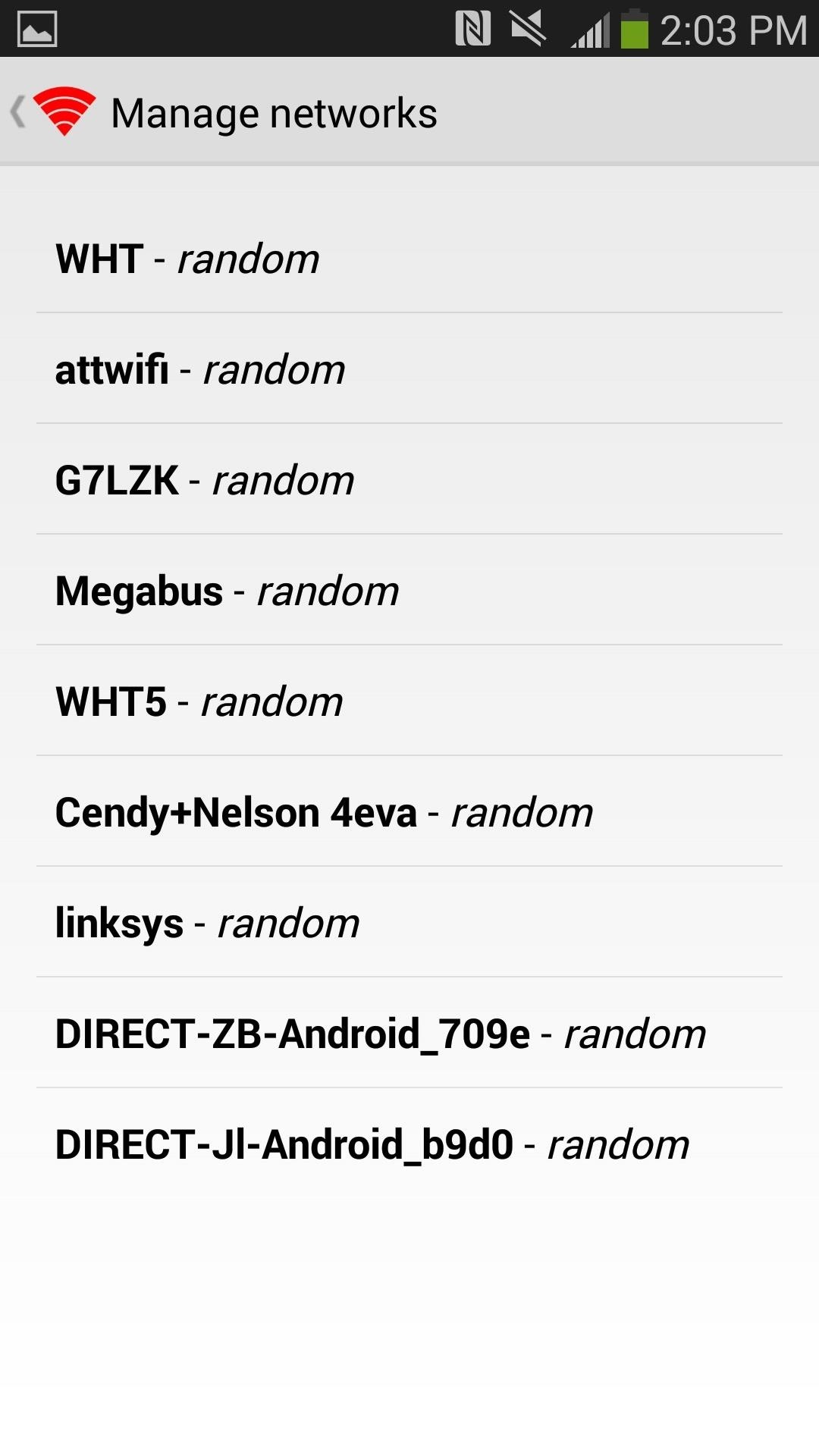
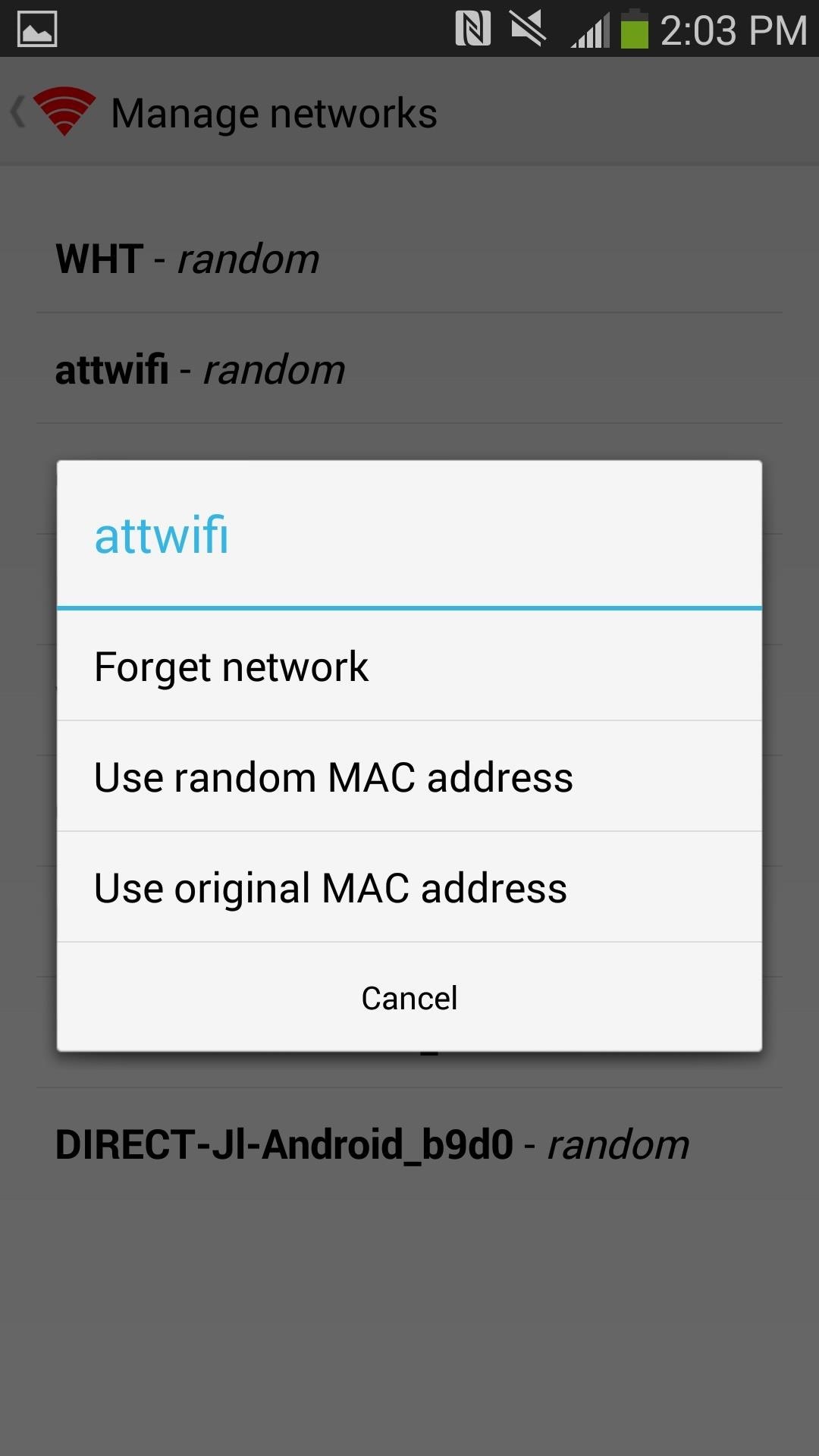
Ruining Tracking Data for Good
Finally, Go to war! makes your device appear like dozens of different people for a certain amount of time (you can set the interval), which then ruins tracking data for any connections while you're using this feature.
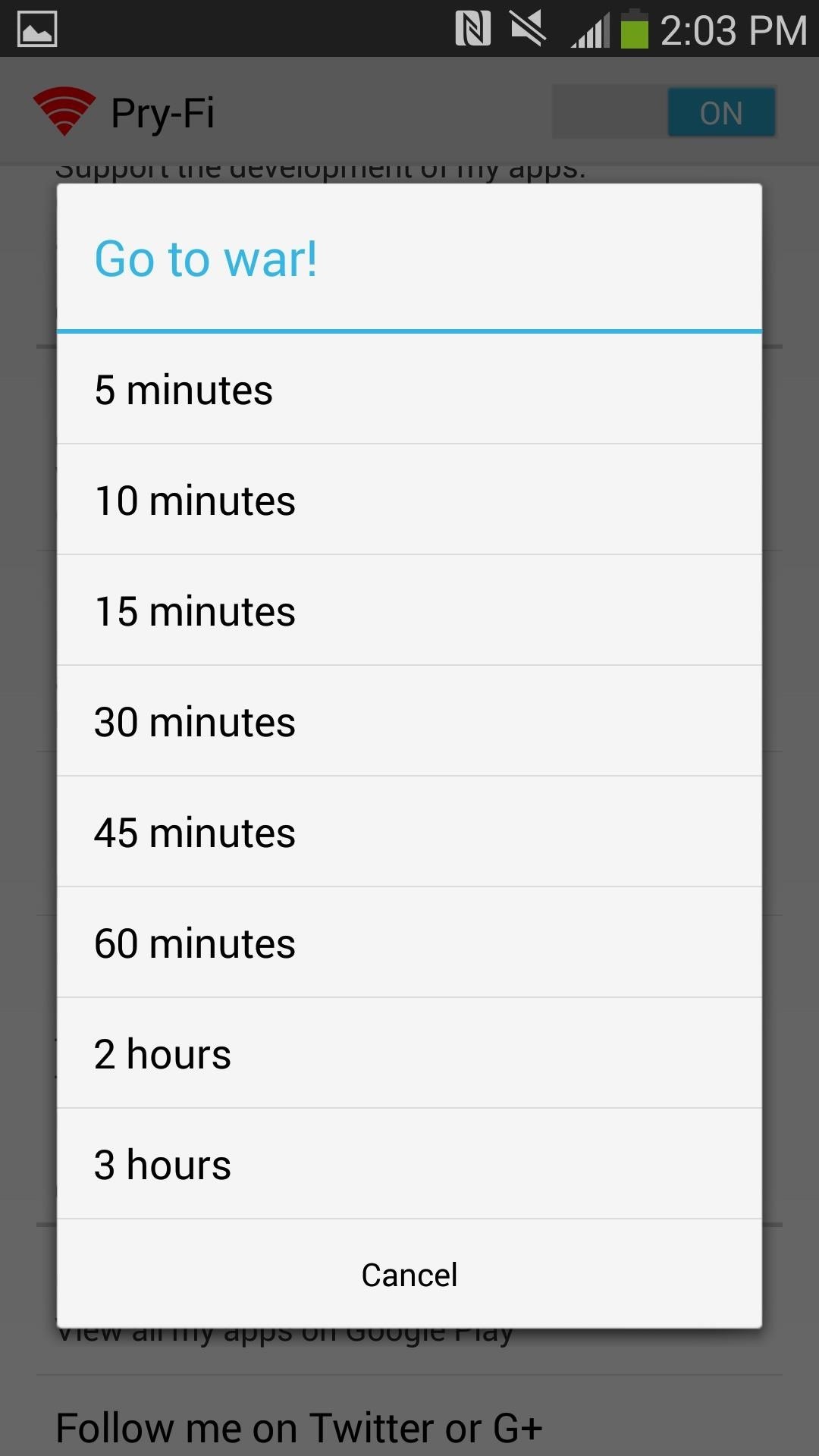
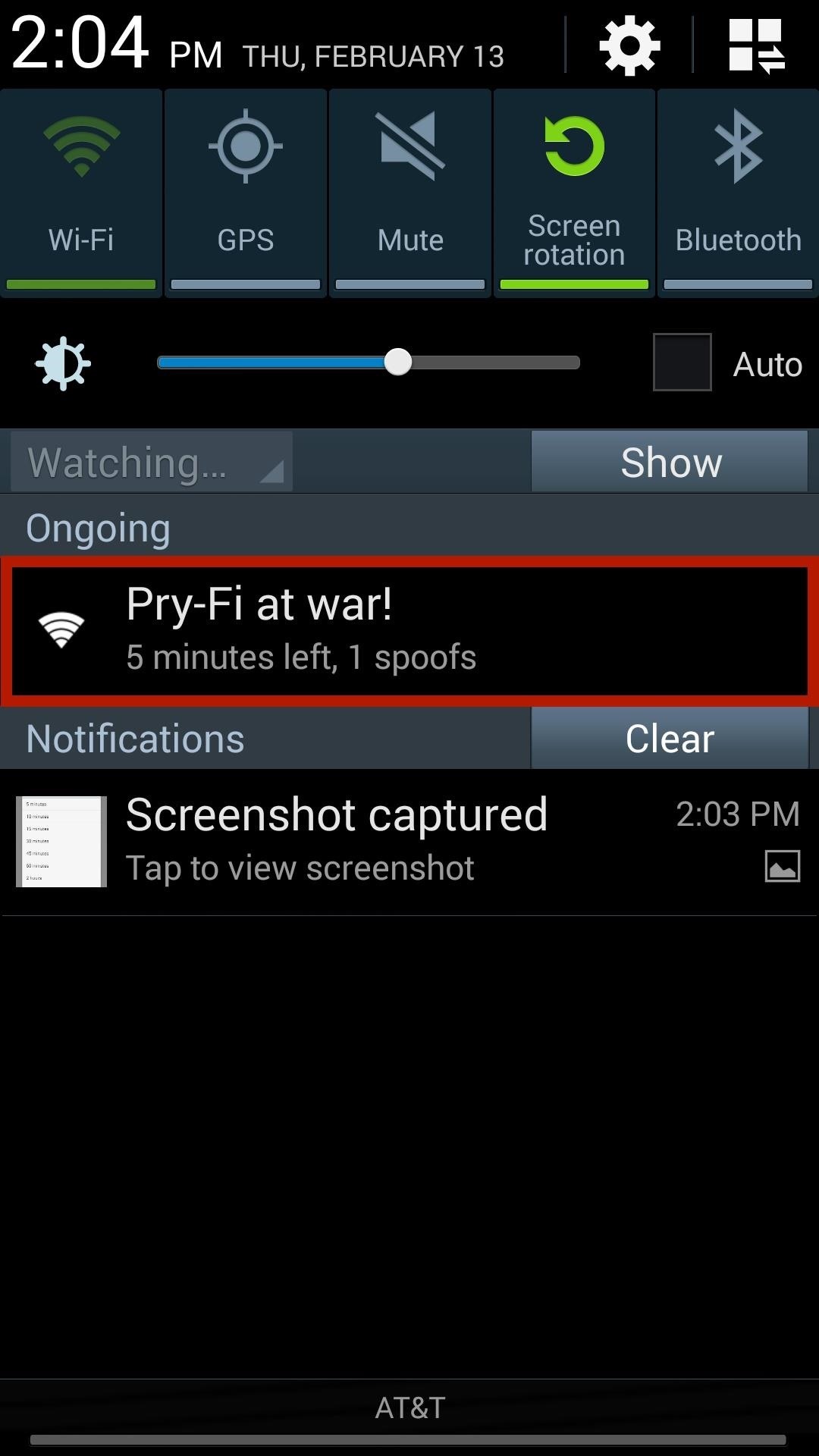
Now anytime you walk into a department store, you won't have to worry about being tracked at all times, leaving you to try on your pants in peace.
Note: After setting up the app for the first time, you may notice that you're unable to connect to your Wi-Fi network; this is okay. Go into your Application Manager and clear the data for Pry-Fi. Then go back into the app and turn it on.
Just updated your iPhone? You'll find new emoji, enhanced security, podcast transcripts, Apple Cash virtual numbers, and other useful features. There are even new additions hidden within Safari. Find out what's new and changed on your iPhone with the iOS 17.4 update.















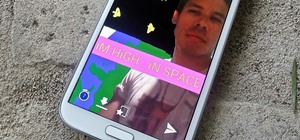
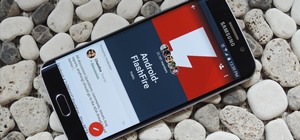






Be the First to Comment
Share Your Thoughts