Does your Samsung Galaxy Note 3 feel slower than it used to? Background processes, cached files, malicious applications, and buggy updates can all lead to a sluggish smartphone. It's just what happens over time.
However, with just a few simple adjustments, you can significantly improve the speed of the TouchWiz launcher on your Galaxy Note 3? In this guide, we'll be replacing the stock TouchWiz launcher with a faster modded version.
To install the faster TouchWiz launcher, from developer SkywalkerZ, you'll need to be rooted and have a custom recovery installed (optional) to back up your device; either Safestrap for bootloader-locked devices (AT&T and Verizon Wireless) or TWRP for all other variants of the Galaxy Note 3.
Step 1: Create a Backup of Your ROM (Optional)
Through the recovery on your device, back up your ROM. This way you can restore your Note 3 in case something goes wrong. While this step is optional, I would suggest it if you're new to this kind of thing.
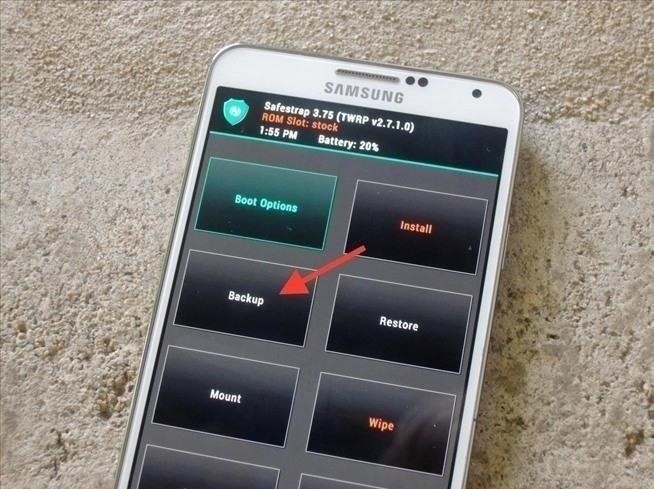
Step 2: Download Your Choice of Fast Launcher
SkywalkerZ offers two different versions of the sped-up TouchWiz launcher, depending on how fast you want it to be:
Download either launcher to your device (they'll both appear as "SecLauncher4.apk"), but make sure you don't install it.
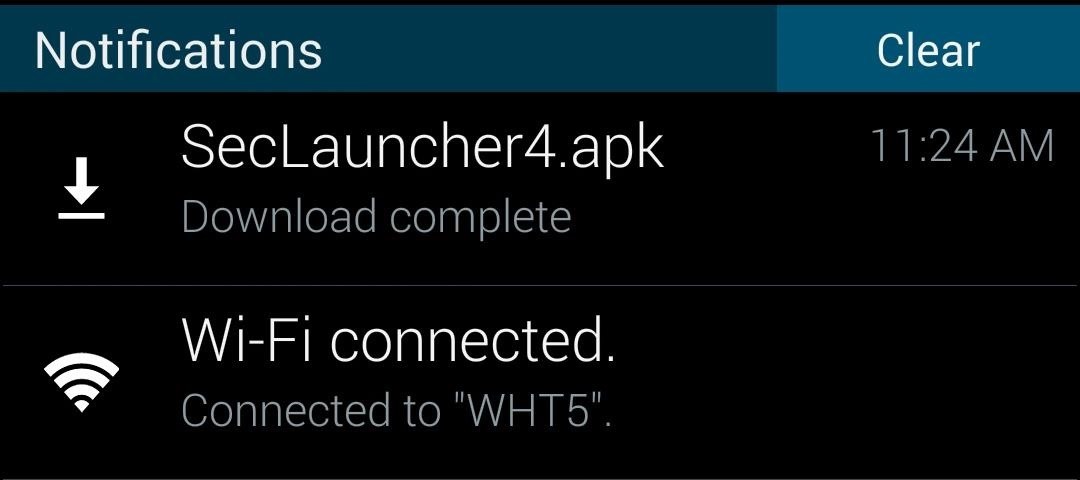
I'll be using "Insane Fast Launcher" for this guide. Watch the video embedded in the introduction to get a grasp of the difference between the stock launcher and the quicker one.
Step 3: Copy Launcher, Disable Stock Files, & Set Permissions
Use Root Browser (or any other root-level file explorer) to copy and paste whichever launcher file you downloaded over to the /system/priv-app folder.
In Root Browser, find the downloaded launcher (called "SecLauncher4.apk") by going to /sdcard/Download. Hold down on the file and copy it. Then go to /system/priv-app, scroll down and find both the "SecLauncher4.apk" and "SecLauncher4.odex" files (if you don't have the .odex file, don't worry).
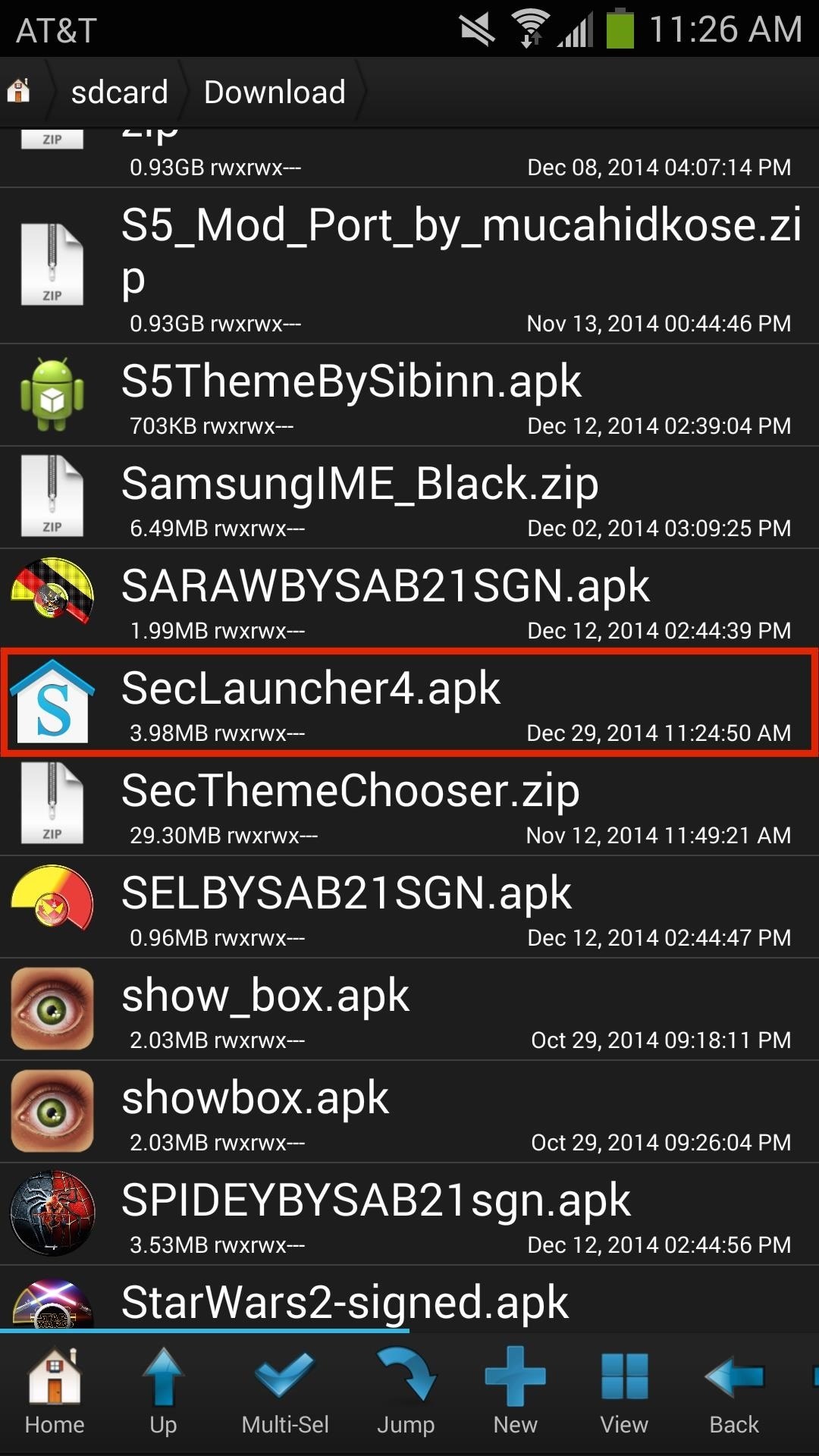
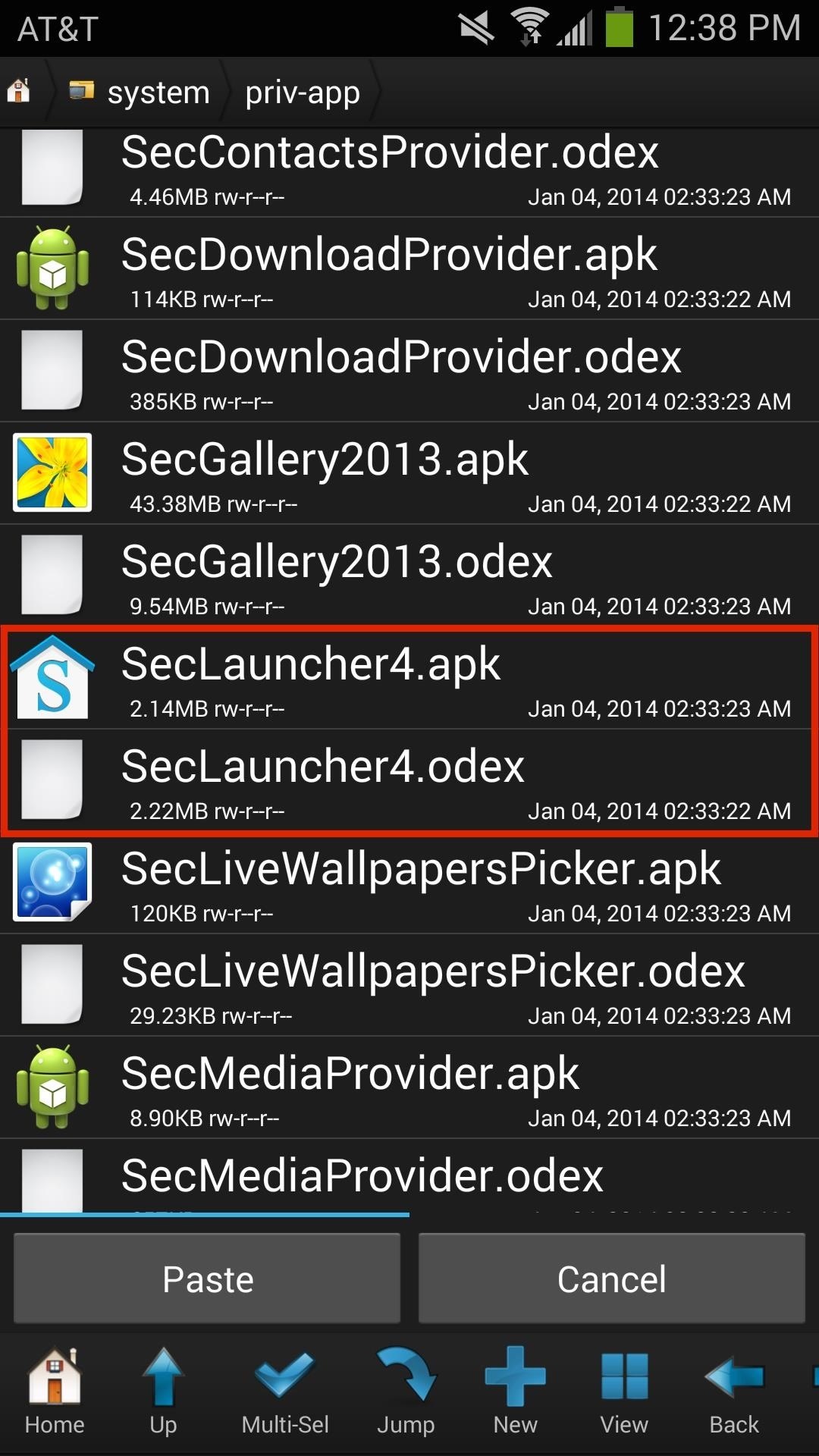
Press down on each file separately, tap on "Rename" and add ".bak" to the end of each of them. This will disable both files while keeping them safe as backups in case you need to restore them later. Now paste the "SecLauncher4.apk" file you copied earlier.
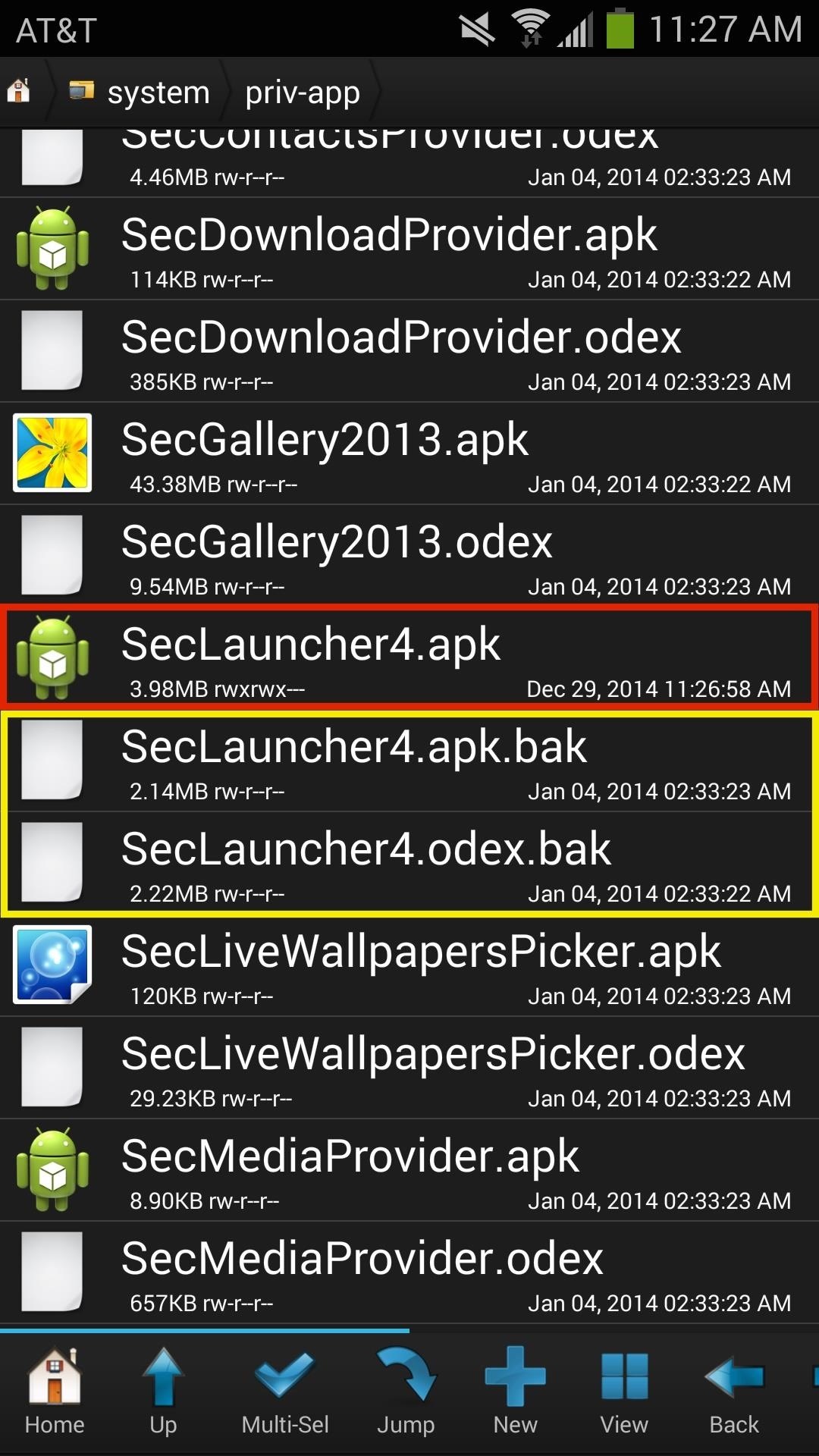
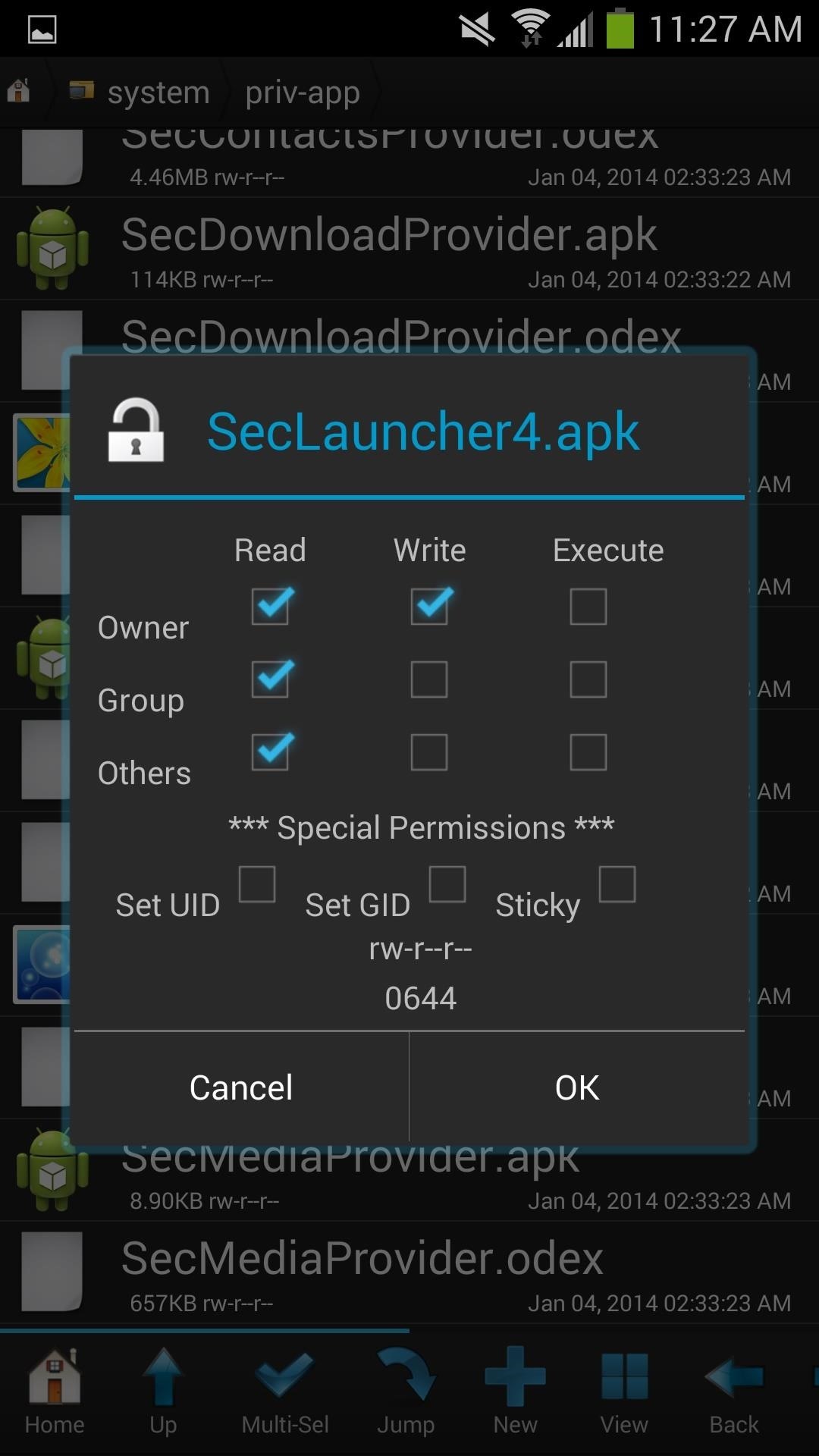
Finally, press down on the new "SecLauncher4.apk" file, go to "Permissions" and set it to "rw-r--r--" (0644), as you can see in the screenshot above (on the right).
Step 4: Reboot Device & Test Out Your New Launcher
When you're done setting the permissions, reboot your device. It will take a little longer to boot up this time. Then just test out the TouchWiz launcher and see how fast it really is. The speed when swiping through your home screen and entering applications should be much faster.
Bonus: You Get More RAM & Better Battery Life
According to the developer of the modded launcher, not only are transition speeds quicker, but less system resources are used as well, which result in more RAM available (which may or may not be better for your phone) and improved battery life.
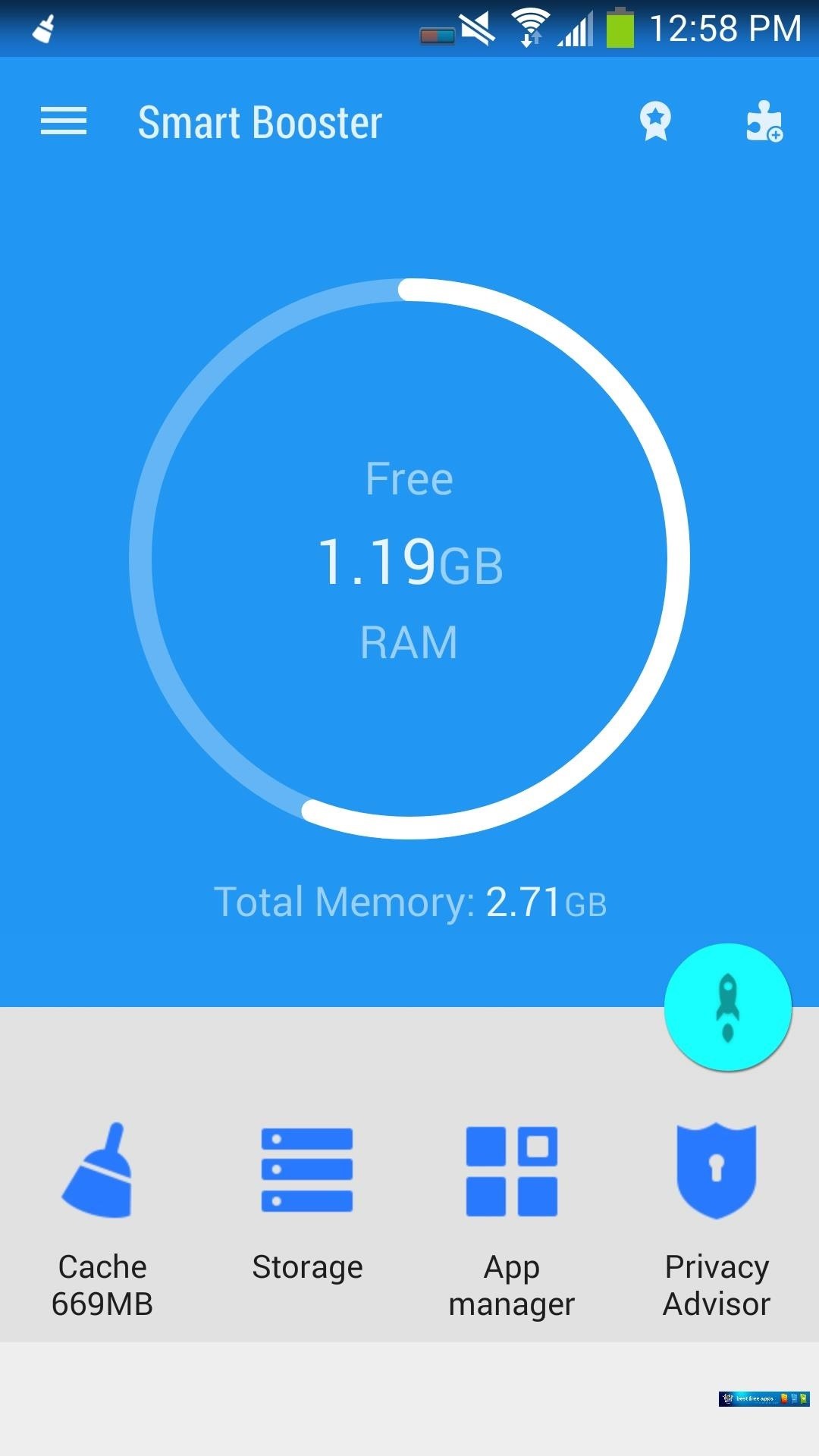
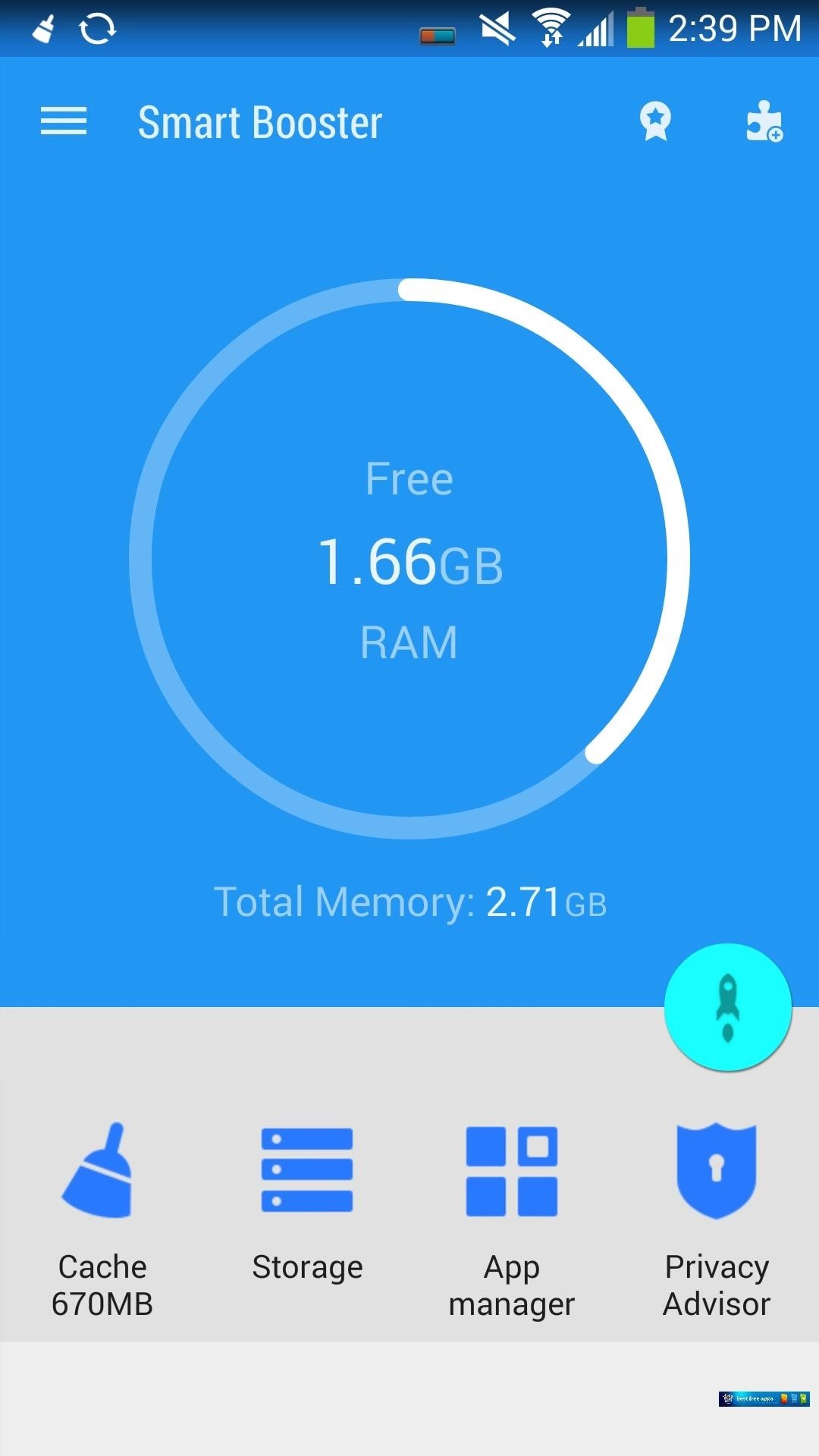
Above, you can see screenshots with the stock TouchWiz launcher (left) and the modded TouchWiz launcher (right).
How to Restore Your Old Launcher (Optional)
In case you want to go back to your stock launcher, just delete the new "SecLauncher4.apk" file and take off the ".bak" extensions from the two original file(s) you renamed. Reboot your device and you'll have your original launcher back.
How does the modded Fast Launcher work on your Samsung Galaxy Note 3? Do you notice the difference? Leave us a comment below or hit us up on Facebook, Google+, or Twitter.
Just updated your iPhone? You'll find new emoji, enhanced security, podcast transcripts, Apple Cash virtual numbers, and other useful features. There are even new additions hidden within Safari. Find out what's new and changed on your iPhone with the iOS 17.4 update.





















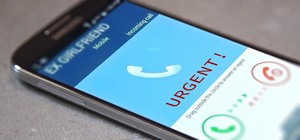
1 Comment
How is on Android Lollipop?
Share Your Thoughts