Google's Android L developer preview has given Android a more refined look, with developers excited to update their apps with the new Material Design UI. While some apps are slowly getting updated, QKSMS (QK for quick) is a 3rd-party text messaging app that was built with Material Design in mind.
Developer Moez Bhatti has been taking in community feedback and bug reports to make his app one of the best I've seen. It has a sleek UI, message pop-up replies, support for MMS, and is constantly being updated. While it's still in alpha testing, anyone can get their hands on it and start using QKSMS.
I'll show you how to get in on the alpha testing program, install QKSMS, and show off the new features of this SMS app—it's already replaced the stock messaging app on both my Note 3 and my Nexus 5, and now's the time to judge it for yourself.
Step 1: Join the Google+ Community Page
QKSMS is in open alpha testing, so anyone who wants to be a tester can try it. Click here on your desktop web browser or your device to go to the official Google+ community and request to join. Give yourself some time to be accepted because Bhatti himself has to add you to the Google+ group.
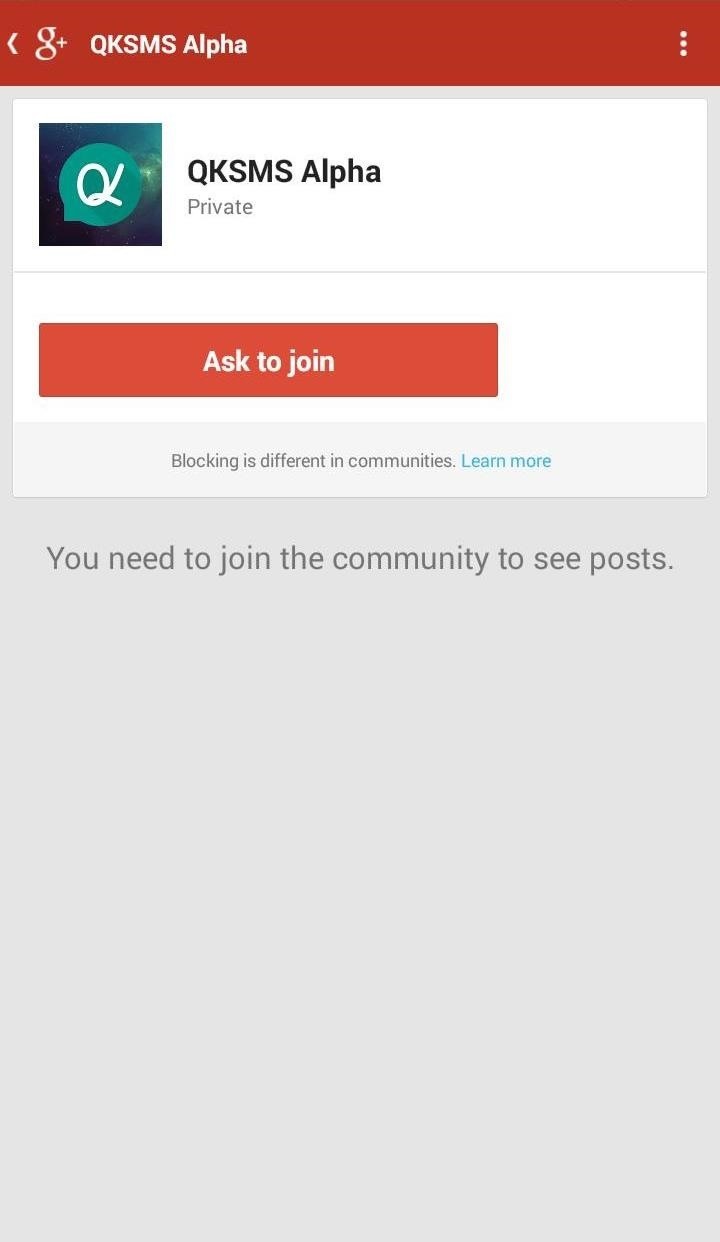
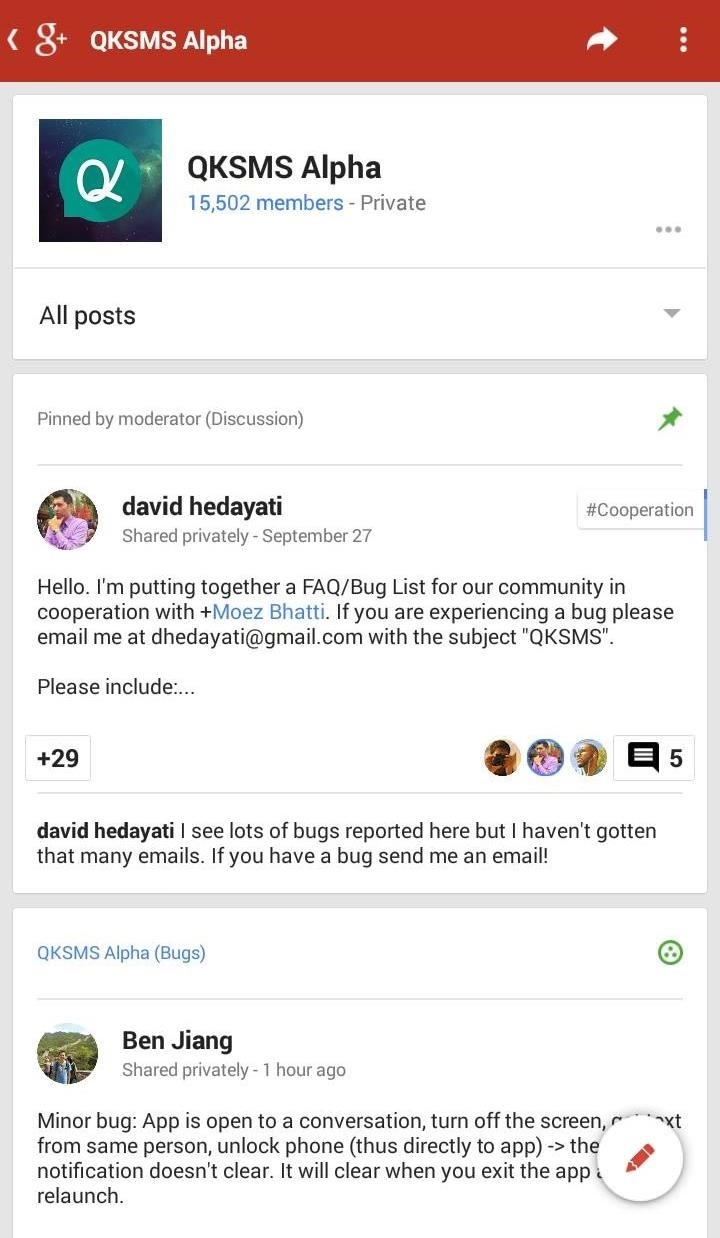
Step 2: Install QKSMS
Once you're accepted in, find the link for Become a tester in the right-hand column (on the computer) or hit the "All Posts" button on mobile and follow the link.
When you see a Google Play screen appear, click the bottom link for Download QKSMS from the Play Store to download and install QKSMS.

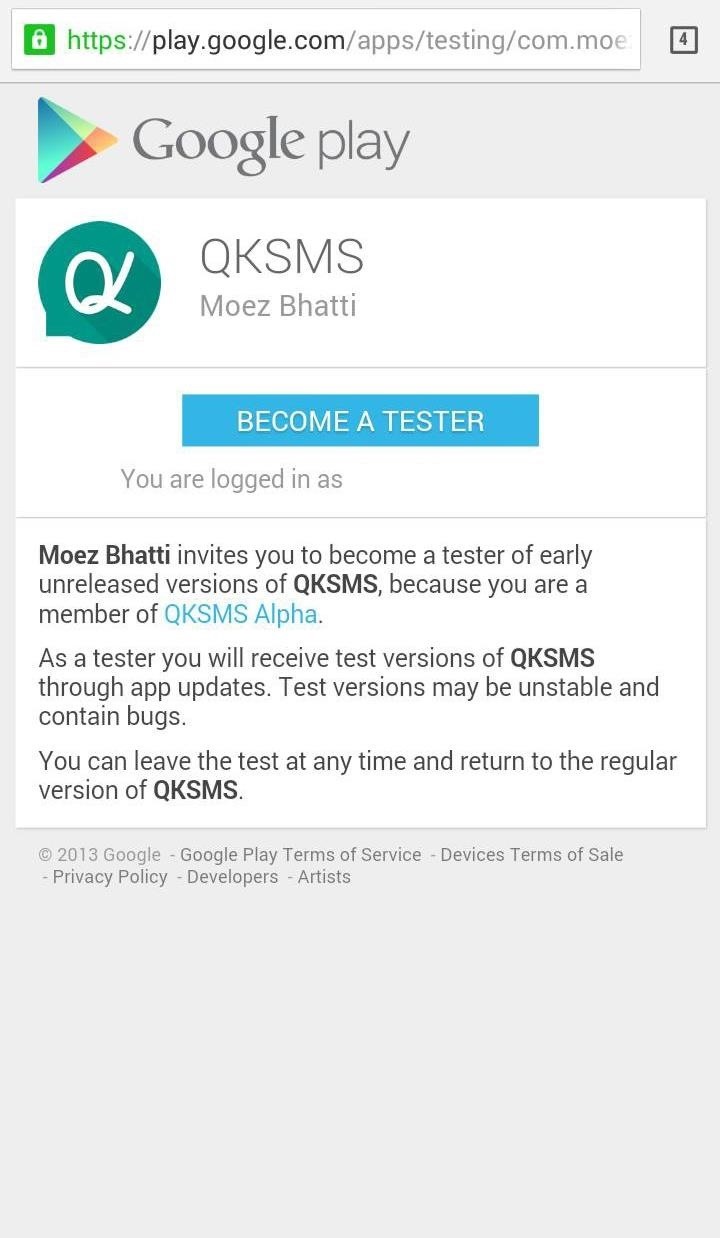
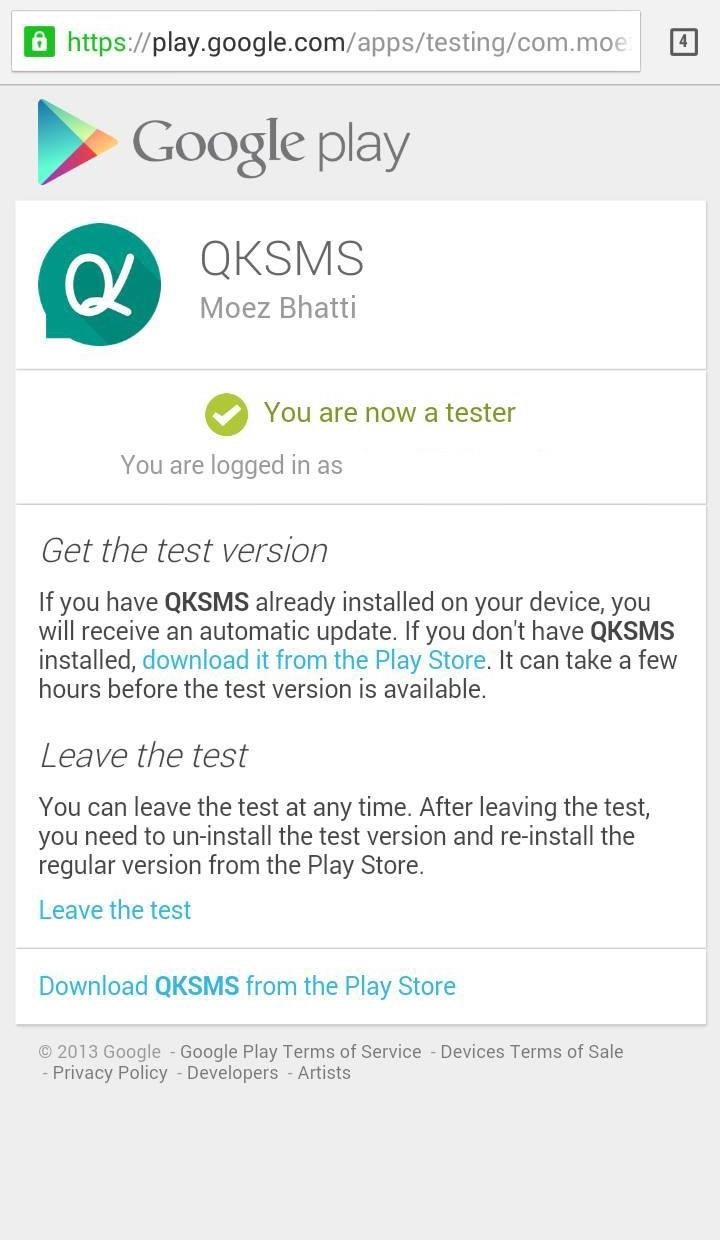
Sometimes it takes a while a while for Google Play to grant you access to the alpha, so you might get an error page saying the app isn't in the Google Play Store—just wait it out and try again later in a few minutes later.
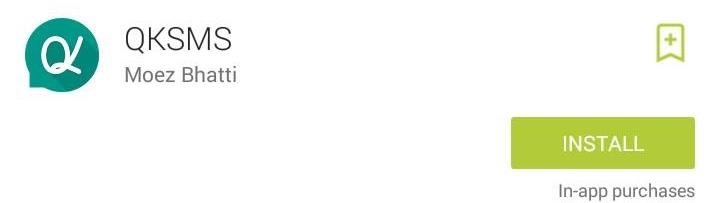
Step 3: Enable QKSMS
With QKSMS installed, make sure it's set as the default SMS app. The app will automatically bring up a dialog asking you if you want to make QKSMS your default messaging app.
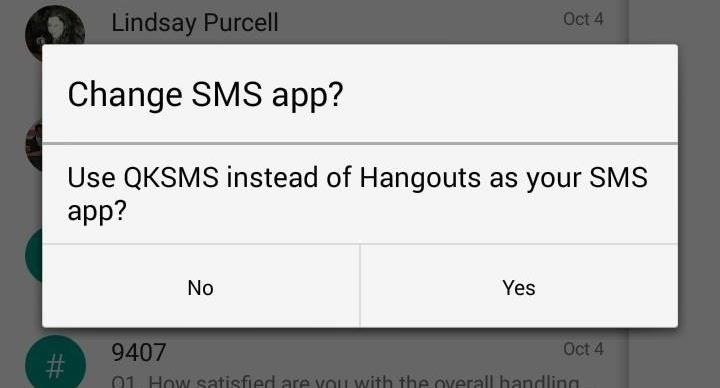
If you want to check out the features before making the official switch, you can also enable QKSMS as the default app after-the-fact. On Samsung Galaxy phones, like my Note 3, you can do this by navigating to Settings -> General -> Default applications -> Message -> QKSMS.
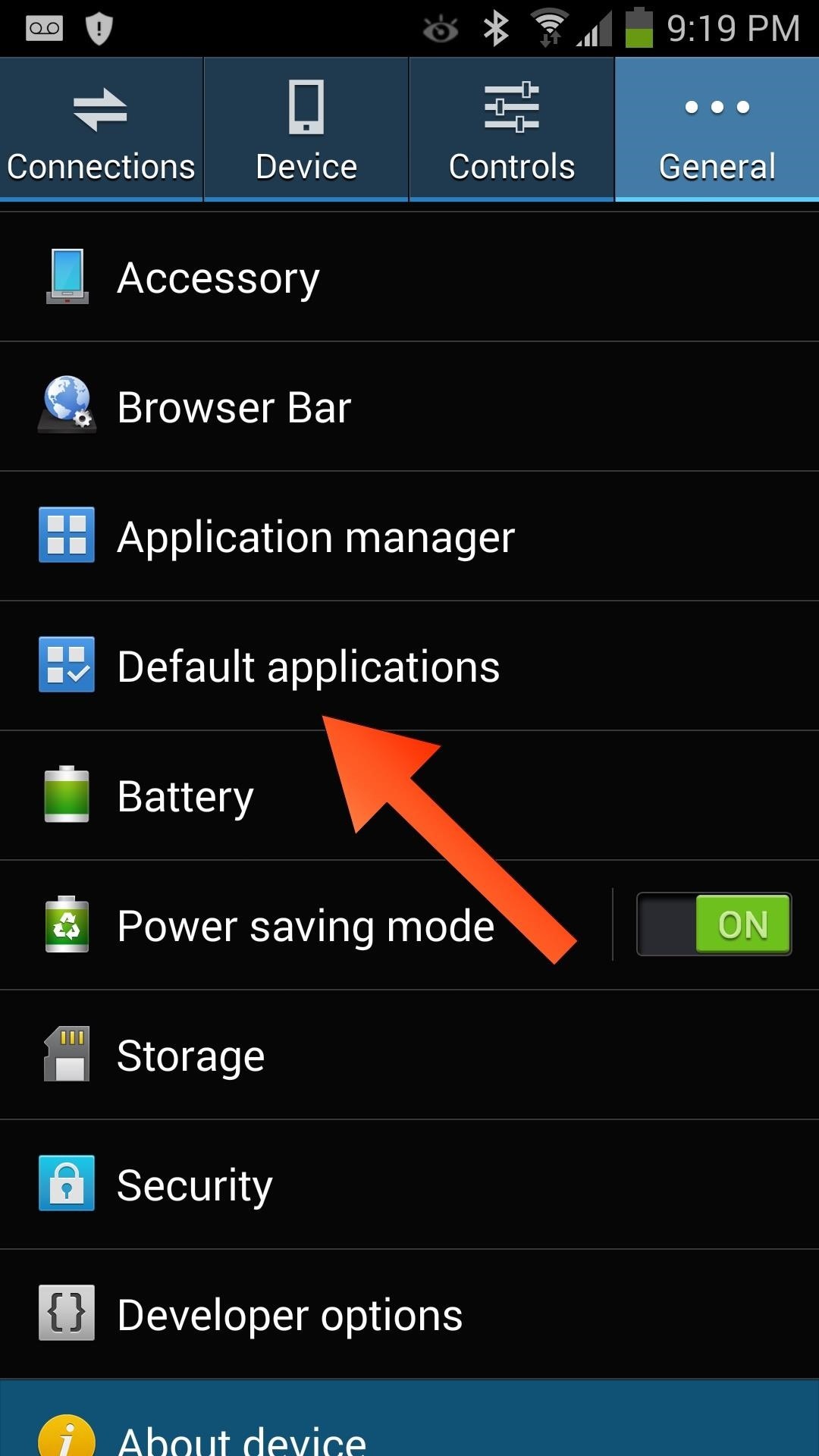
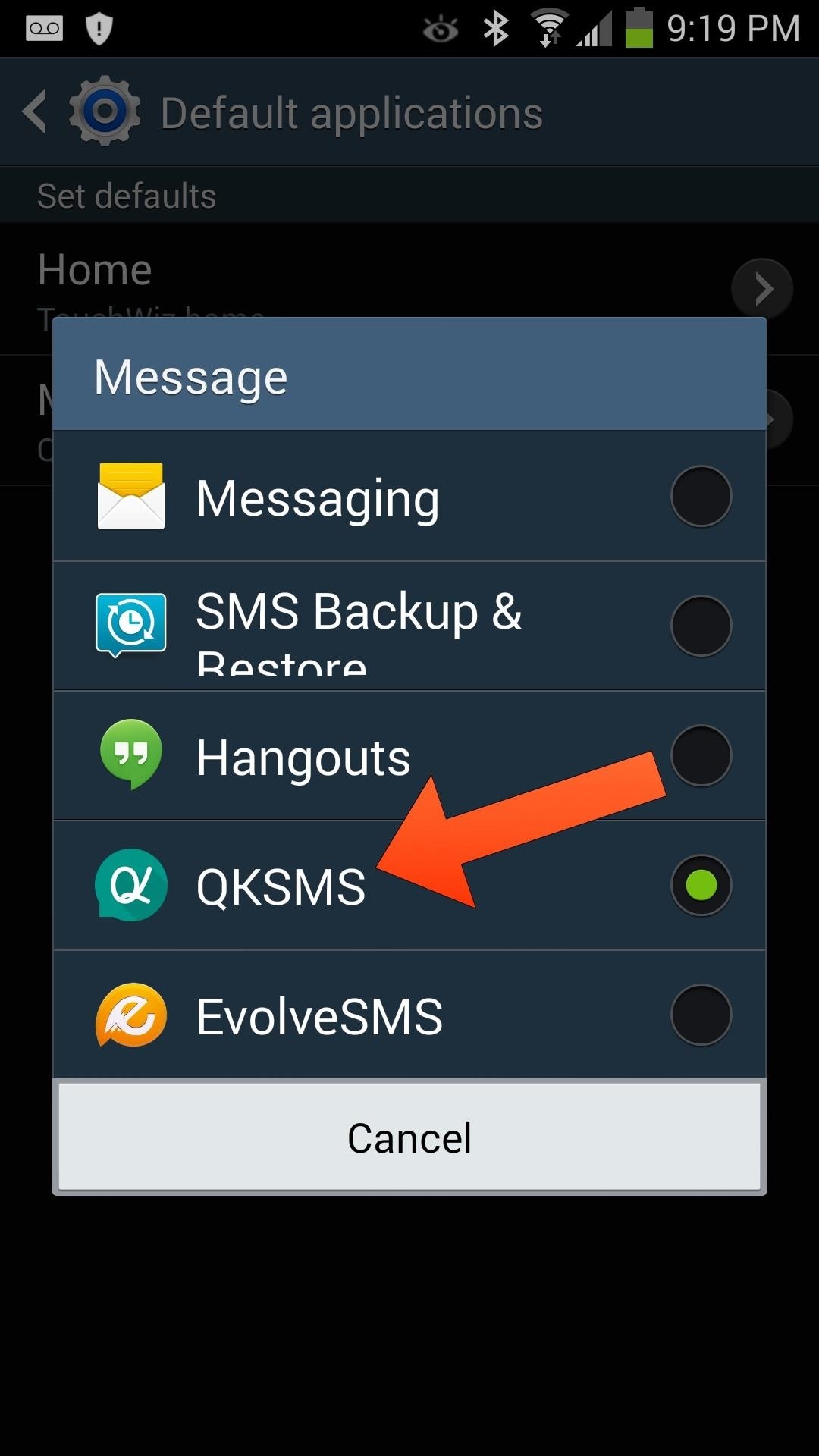
On Nexus or AOSP-based devices, go to Settings -> Wireless and Networks -> More... -> Default SMS and pick QKSMS. Once that's done, launch QKSMS to get started.
Initial Setup
At first launch, you'll need to configure your carrier's MMS settings. QKSMS should have automatically selected the correct settings for you, if not, just find your carrier in the list and select it.
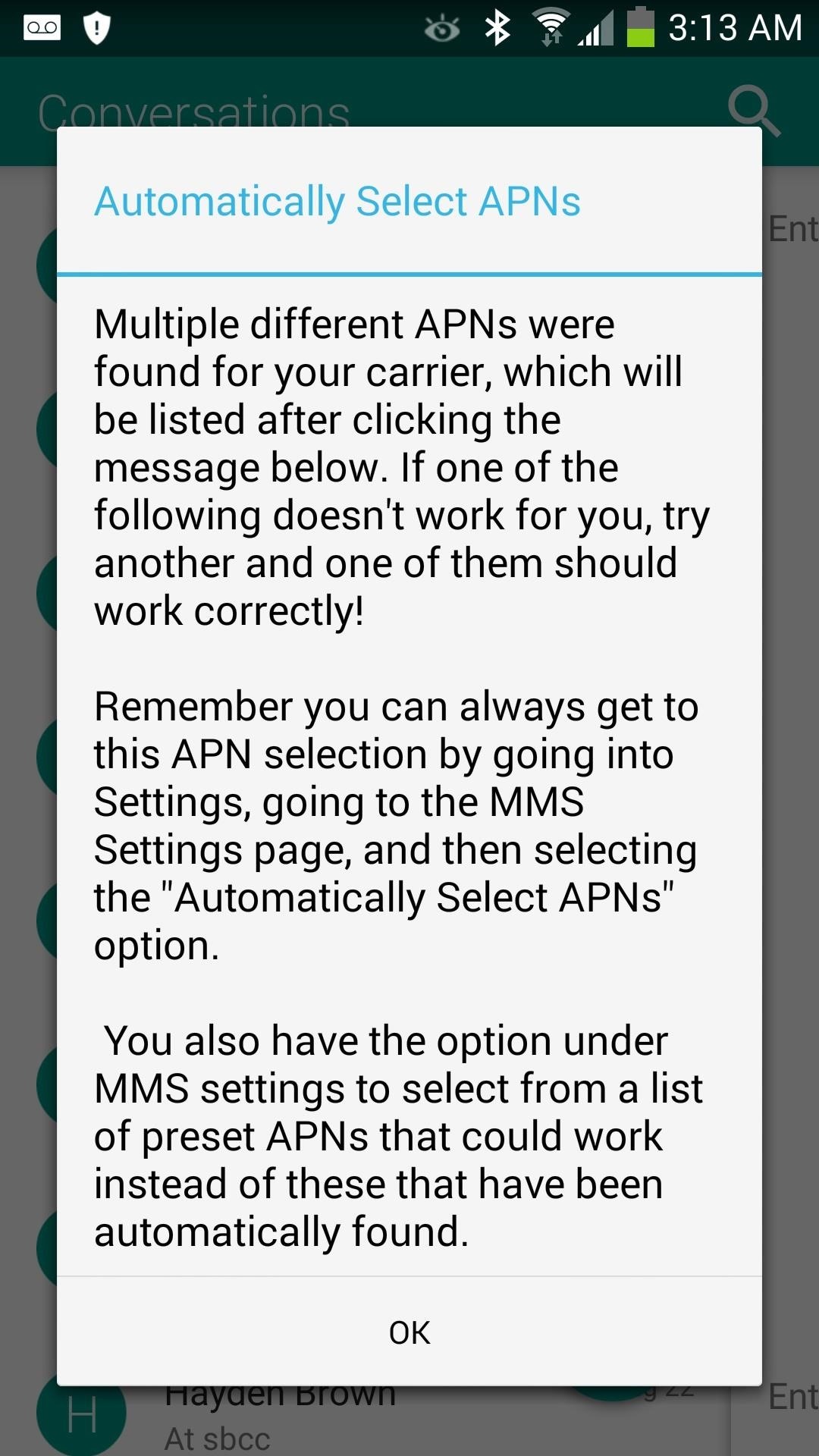
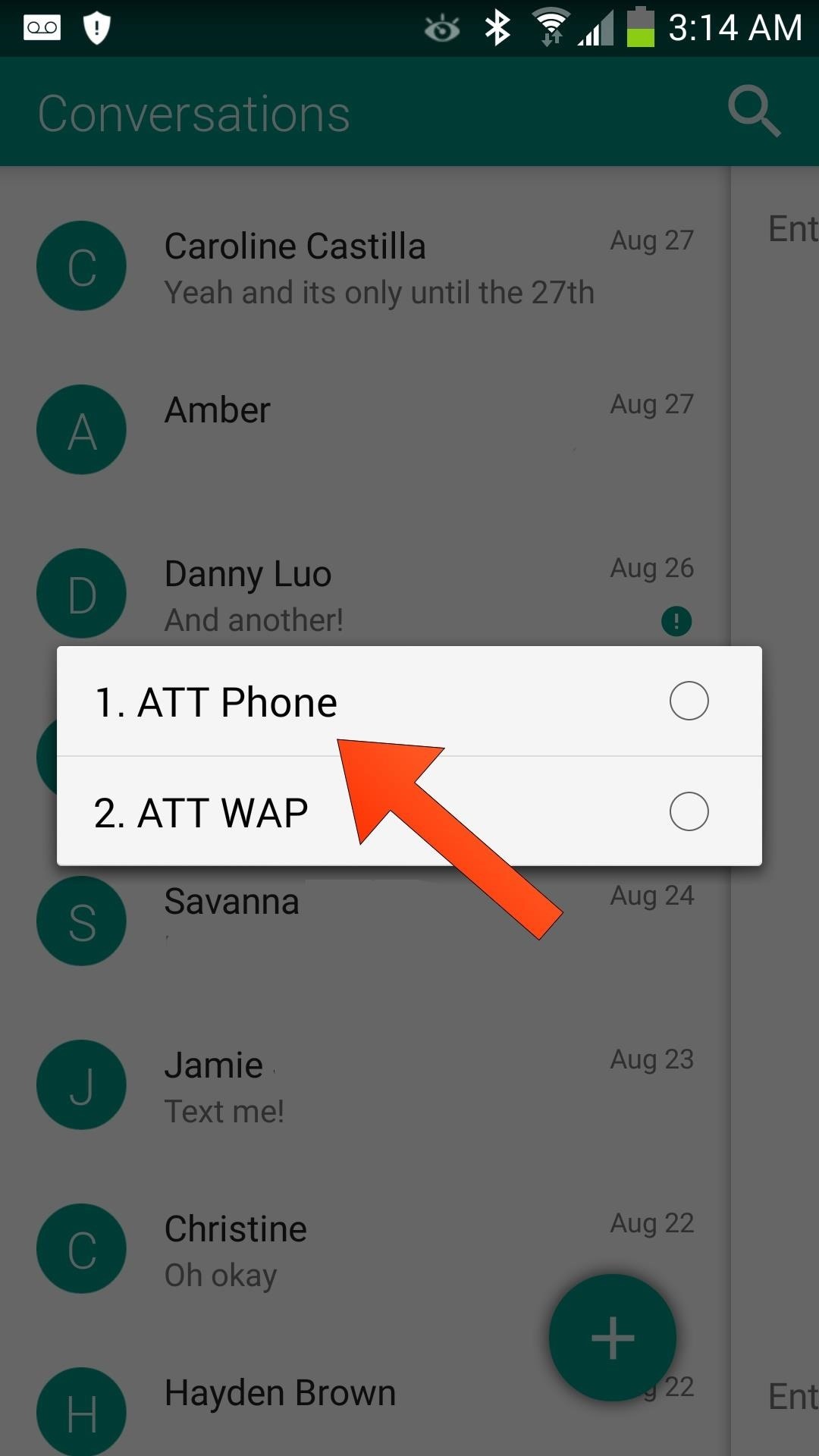
View, Reply, & Search Texts
To compose a new message, just tap the plus icon and type a new text.
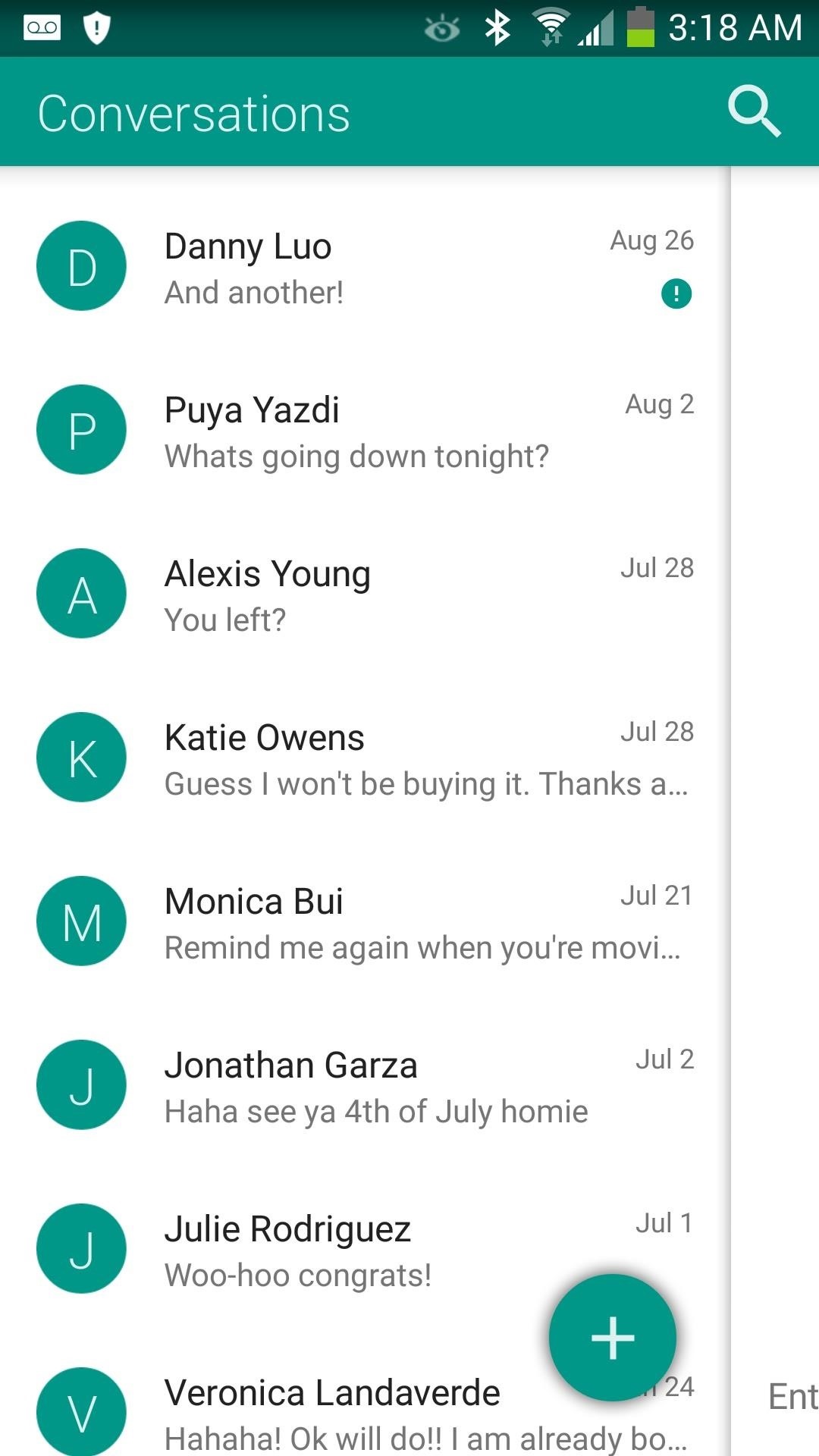
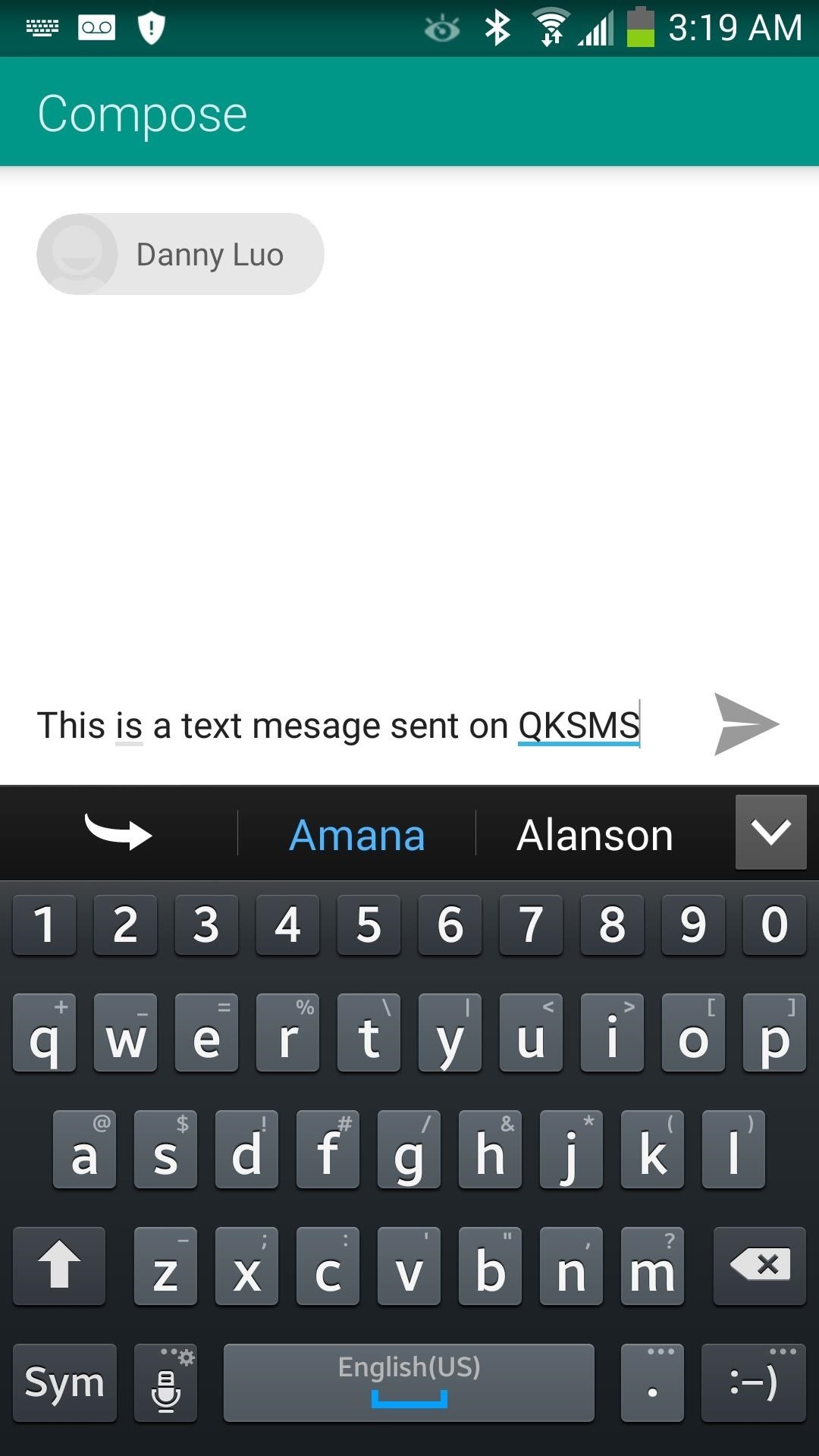
Tapping on a contact will load the messages sent and received by that person. Performing a simple swipe from the right screen edge to the left will quickly bring you back to your conversation list. If you want to look-up a name or word used in a chat, just tap the search icon back in the main window and begin your search.
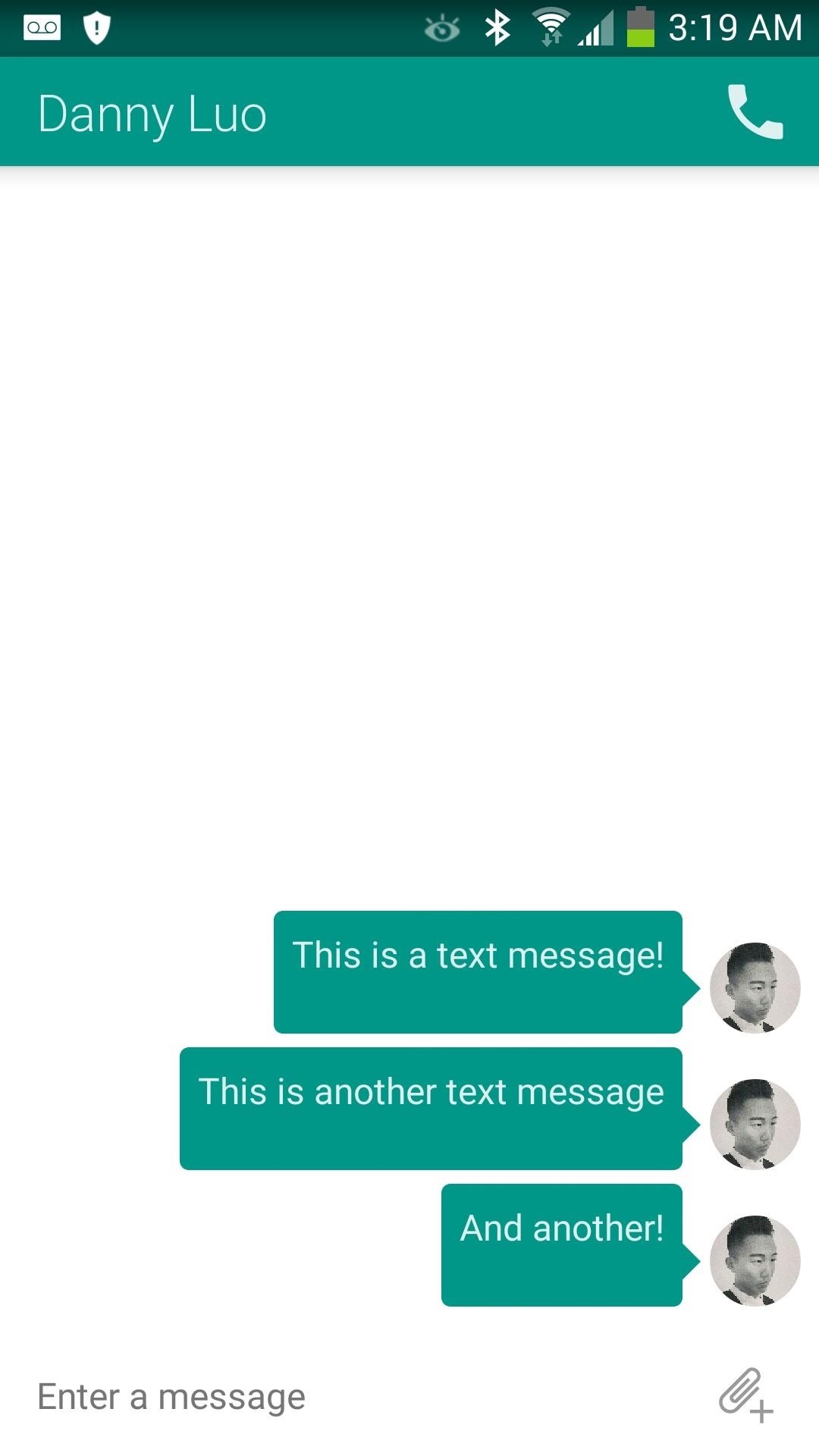
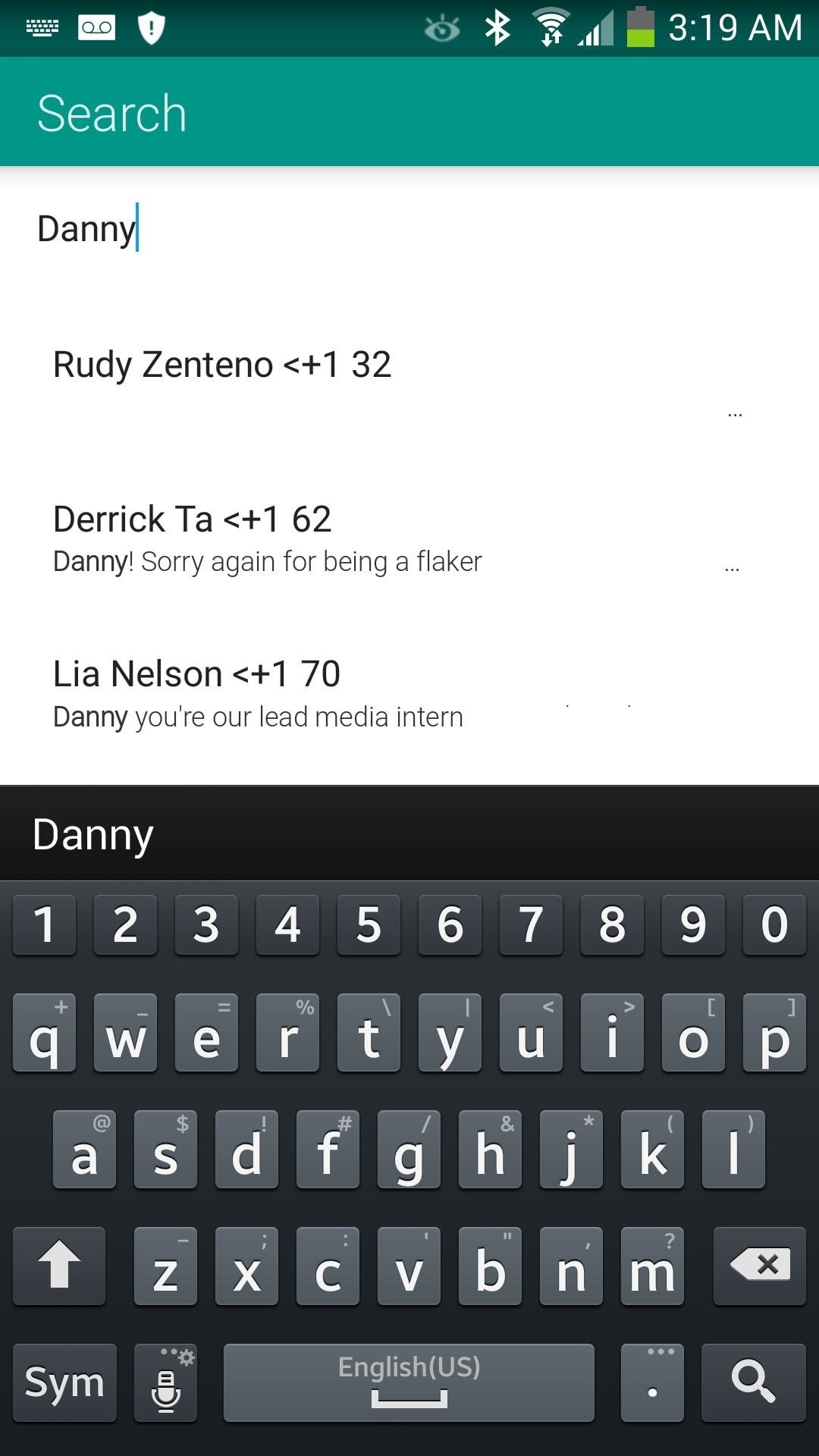
Settings, Settings, & More Settings
Let's make this clear... QKSMS has plenty of options to tweak for those who want an app tailored to their needs. I'll guide you through all of them right now and what each option does. To get into the settings panel, just tap the menu button on your device.

Tweaking Appearance
In Appearance, you're able to change options such as your desired app title bar color, text message fonts, font size, and even the color of chat bubbles for both you and your friend.
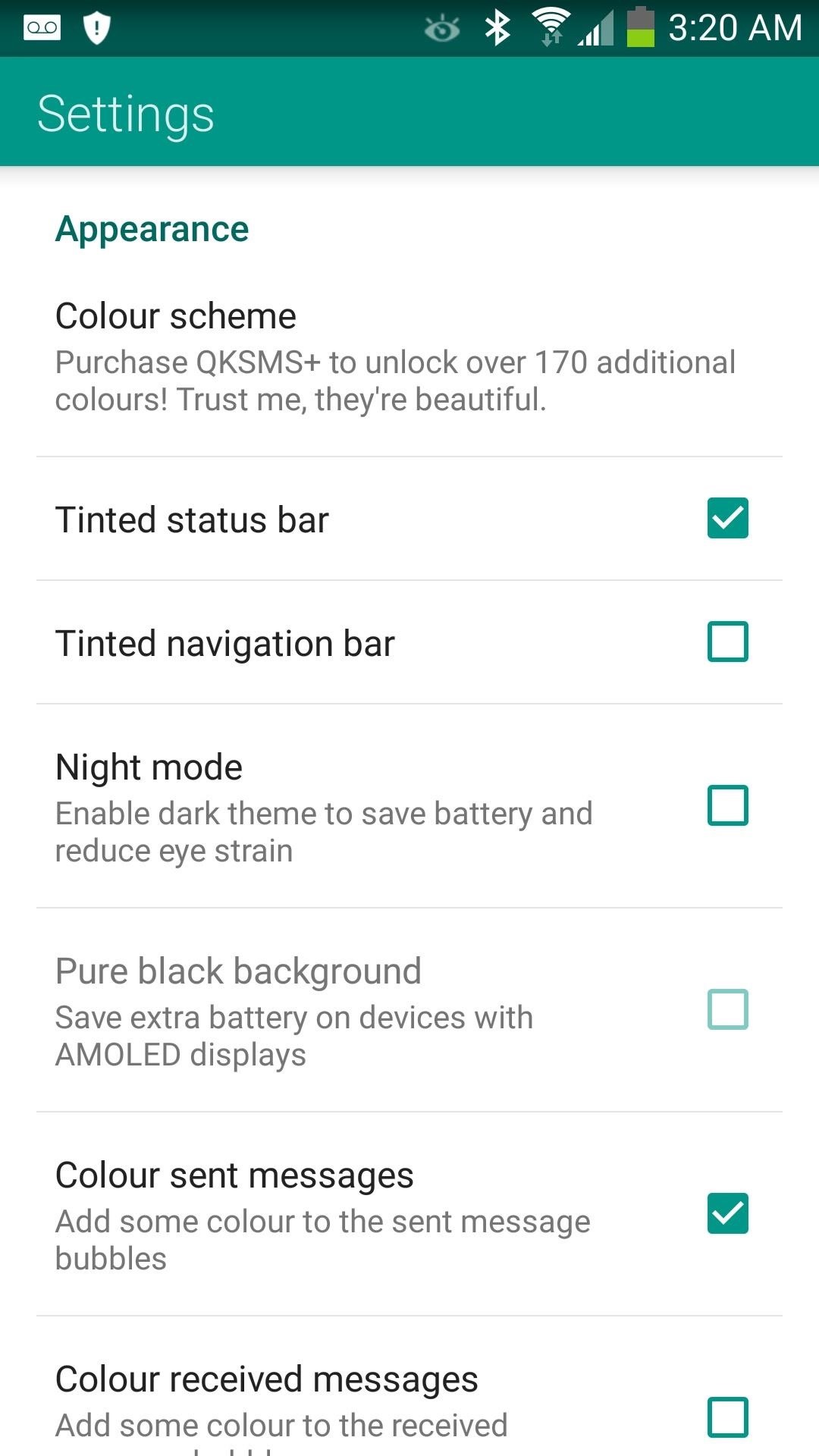
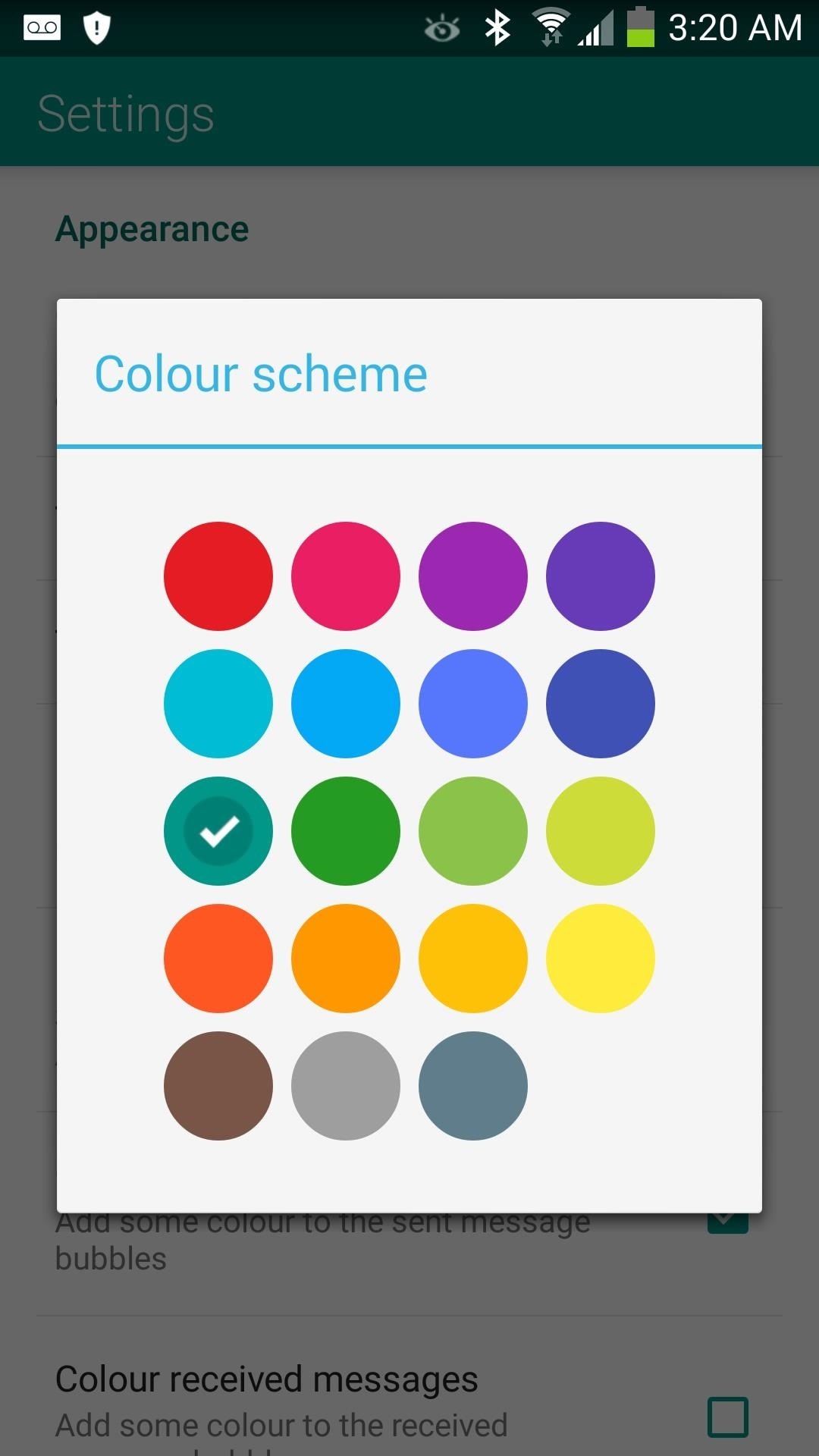
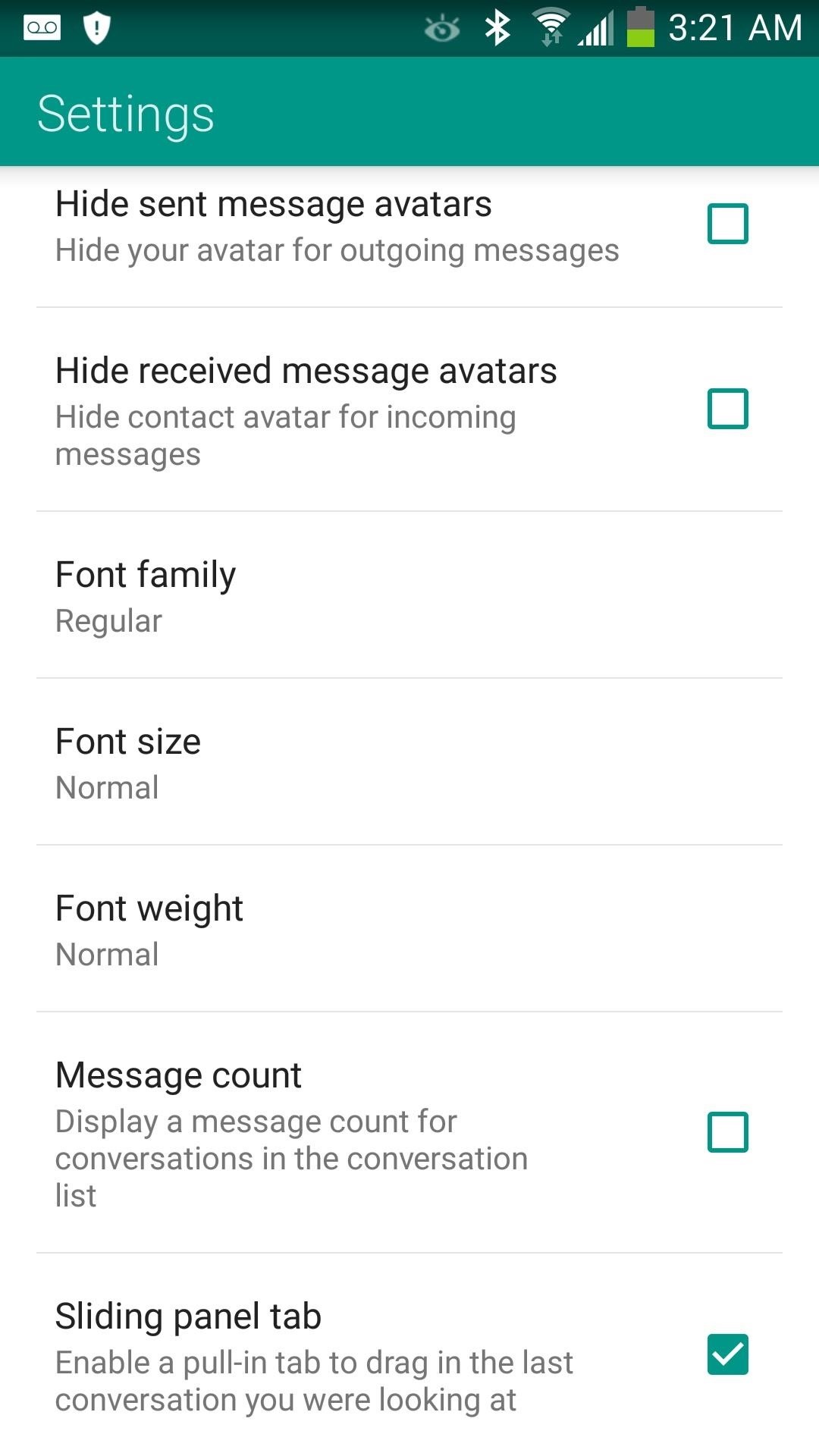
Tweaking General Settings
In General, you can enable delivery confirmations for texts to know when they have been delivered. If you want your phone to vibrate for incoming messages, you can enable that too. You can also filter not non-mobile contacts by checking Only show mobile numbers. The best in my opinion is enabling support for EndlessJabber's desktop-to-SMS feature with QKSMS, like I covered in my previous how-to article.
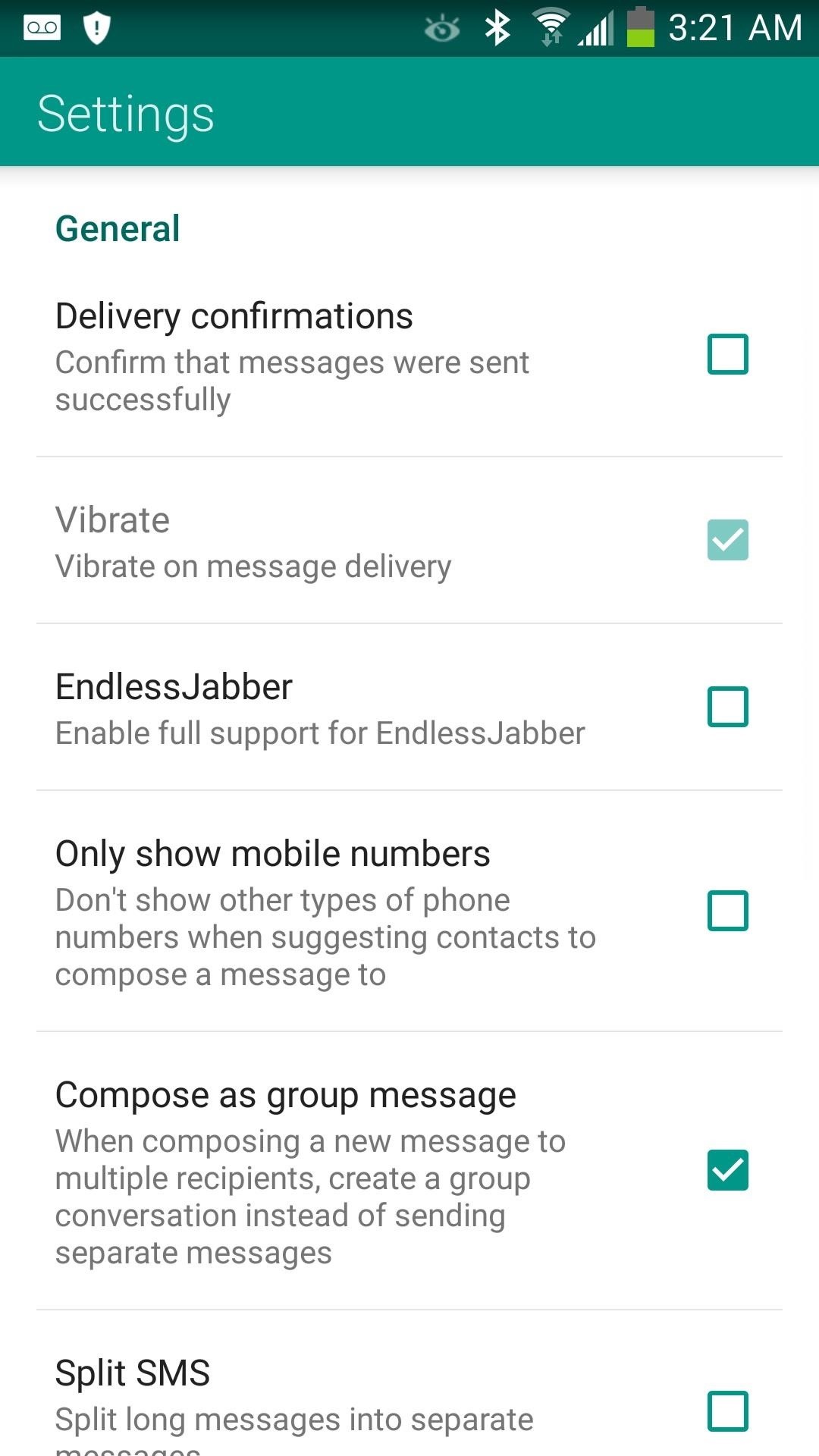
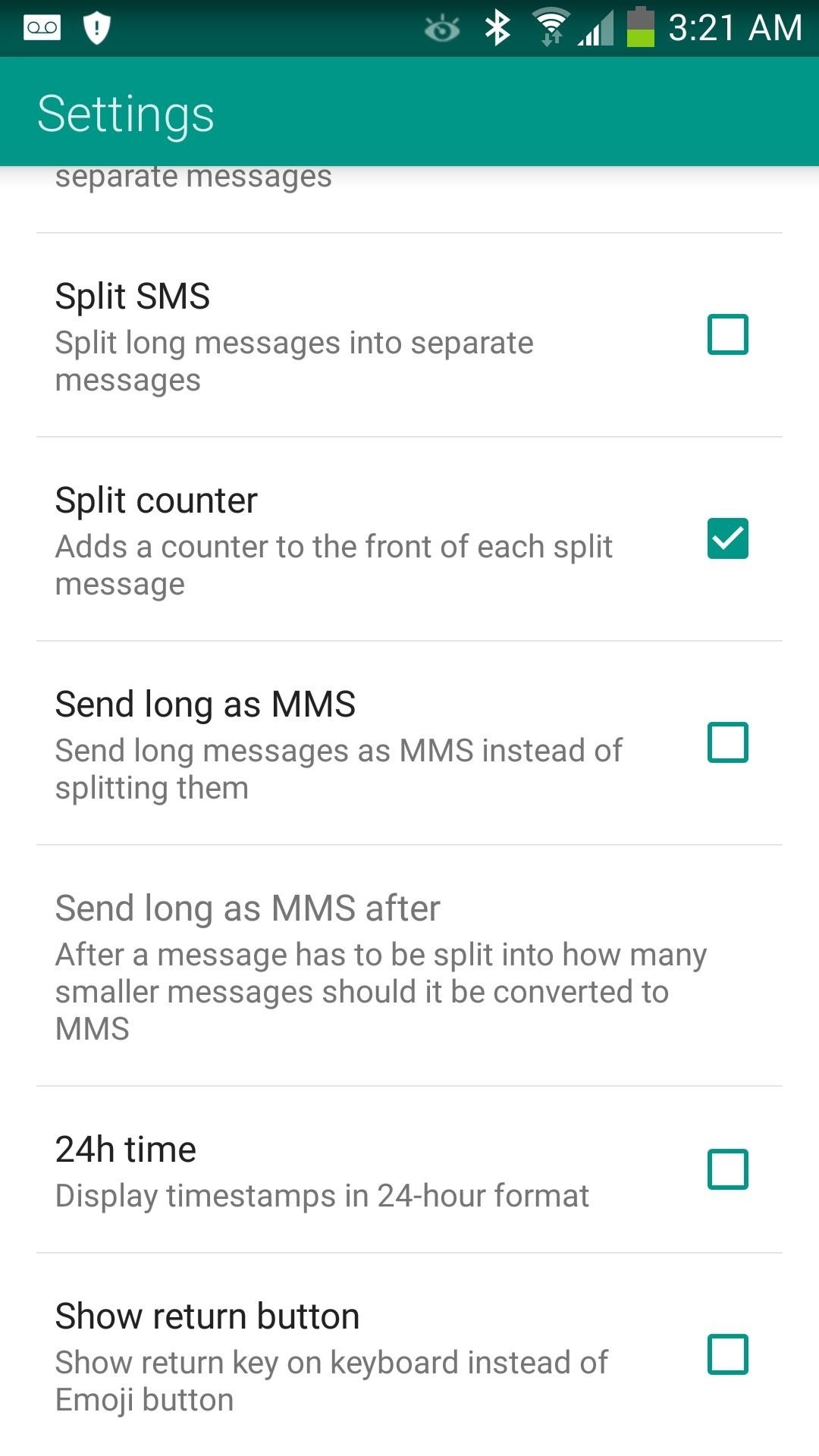
Tweaking Notifications
Notable options to consider here are: notification sounds (for custom alerts) and show ticker (for scrolling messages in your status bar as they are received). If you have a phone with support for multiple LED colors, you can pick a custom color just for QKSMS in here. If you're conscious about who can glance at incoming texts, enabling private notifications will prevent wandering eyes from reading anything private.
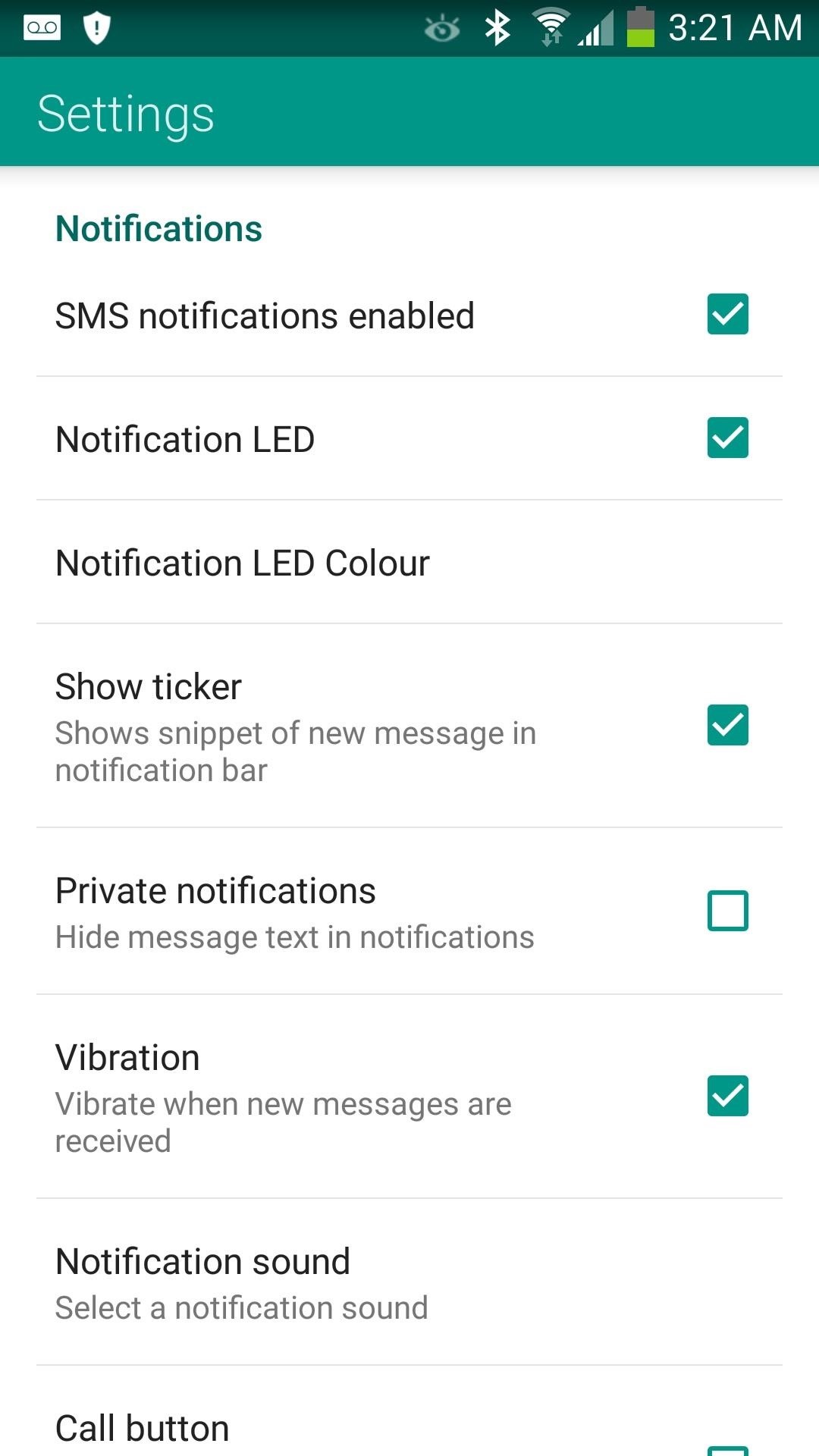
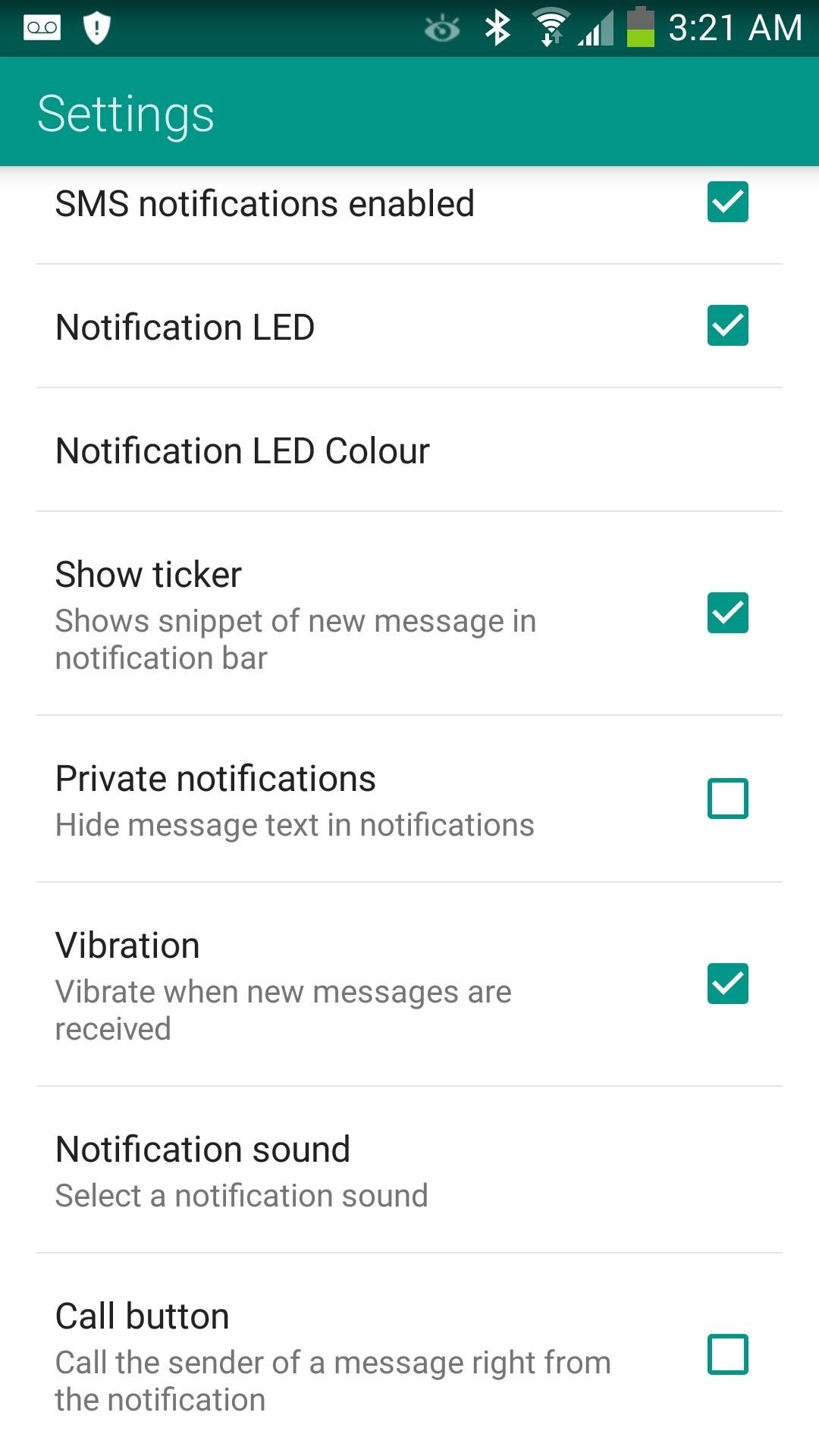
QKSMS+ (Only for Paid Users)
If you want to support development of QKSMS and the developer, you can buy the plus version here (currently 50% off for alpha testers at $0.99). In here, night mode mutes your phone at certain hours of day (because we all have that one friend who texts you randomly in the wee-hours).
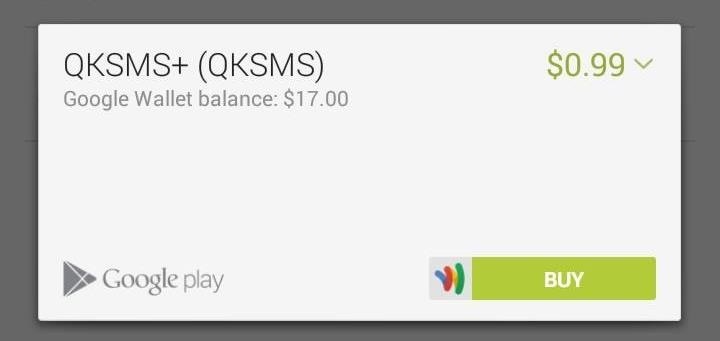
QuickReply
Having to launch into a messaging app to reply to a text isn't my idea of quick and easy. With QuickReply, a message bubble will appear wherever you get an incoming messages.
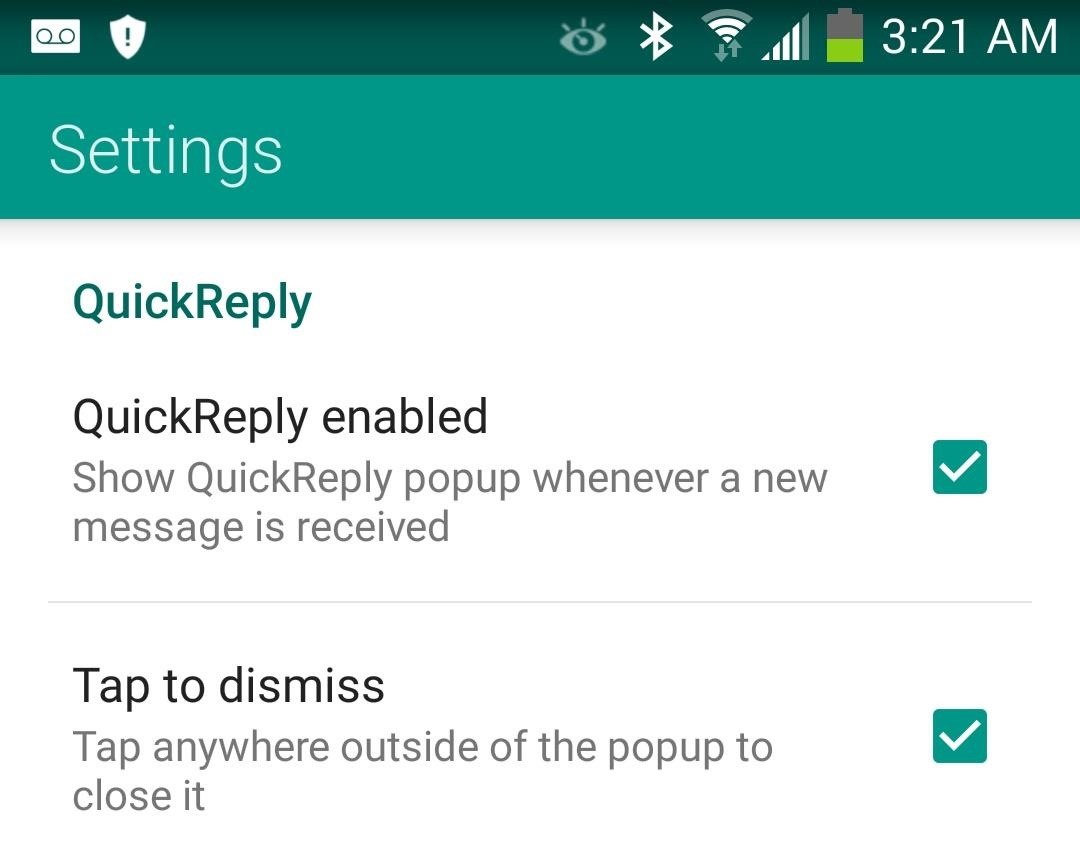
QuickCompose
If you want to use the notification pull-down as a convenient way to compose a new message from anywhere, enable that here.
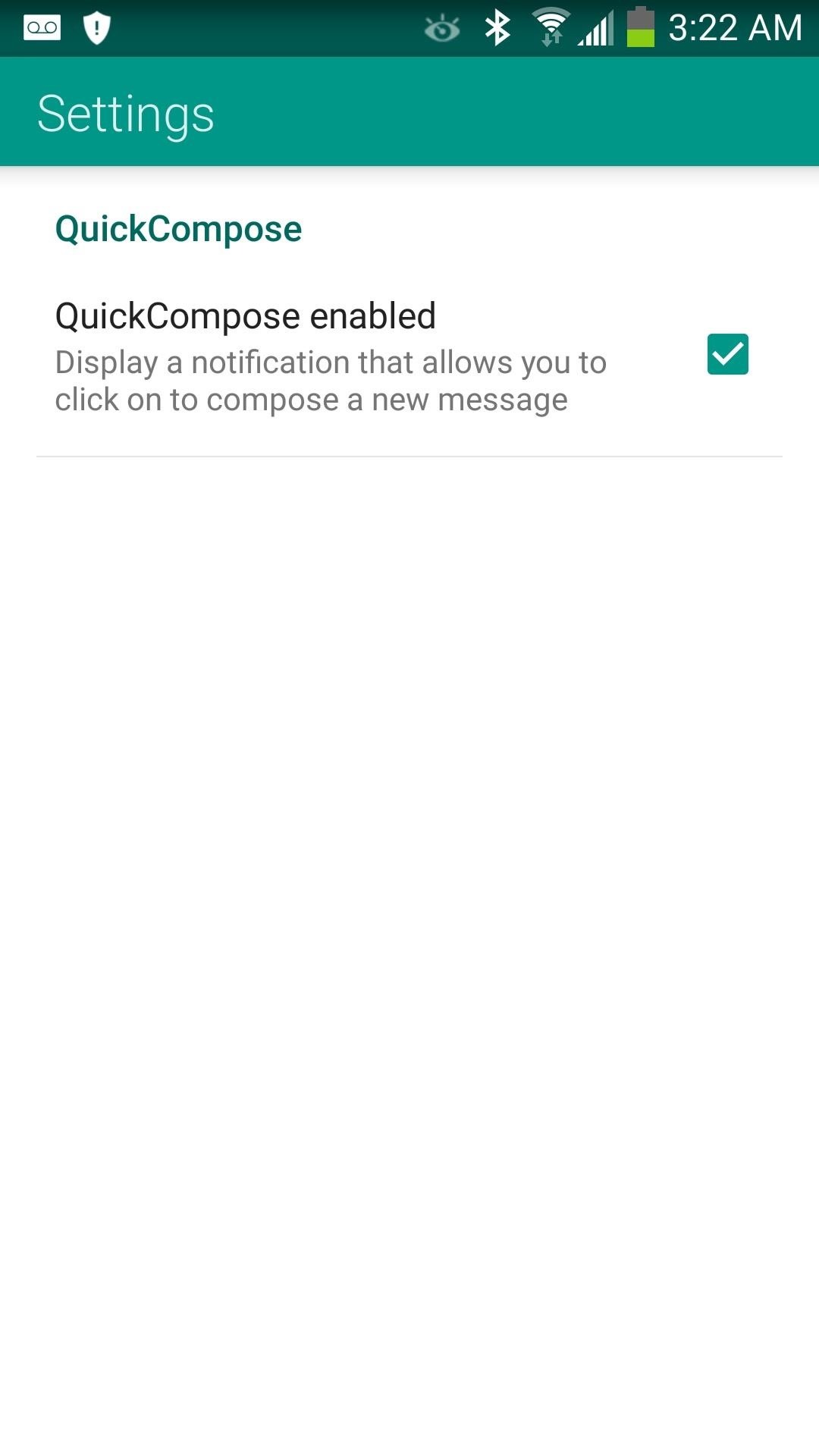
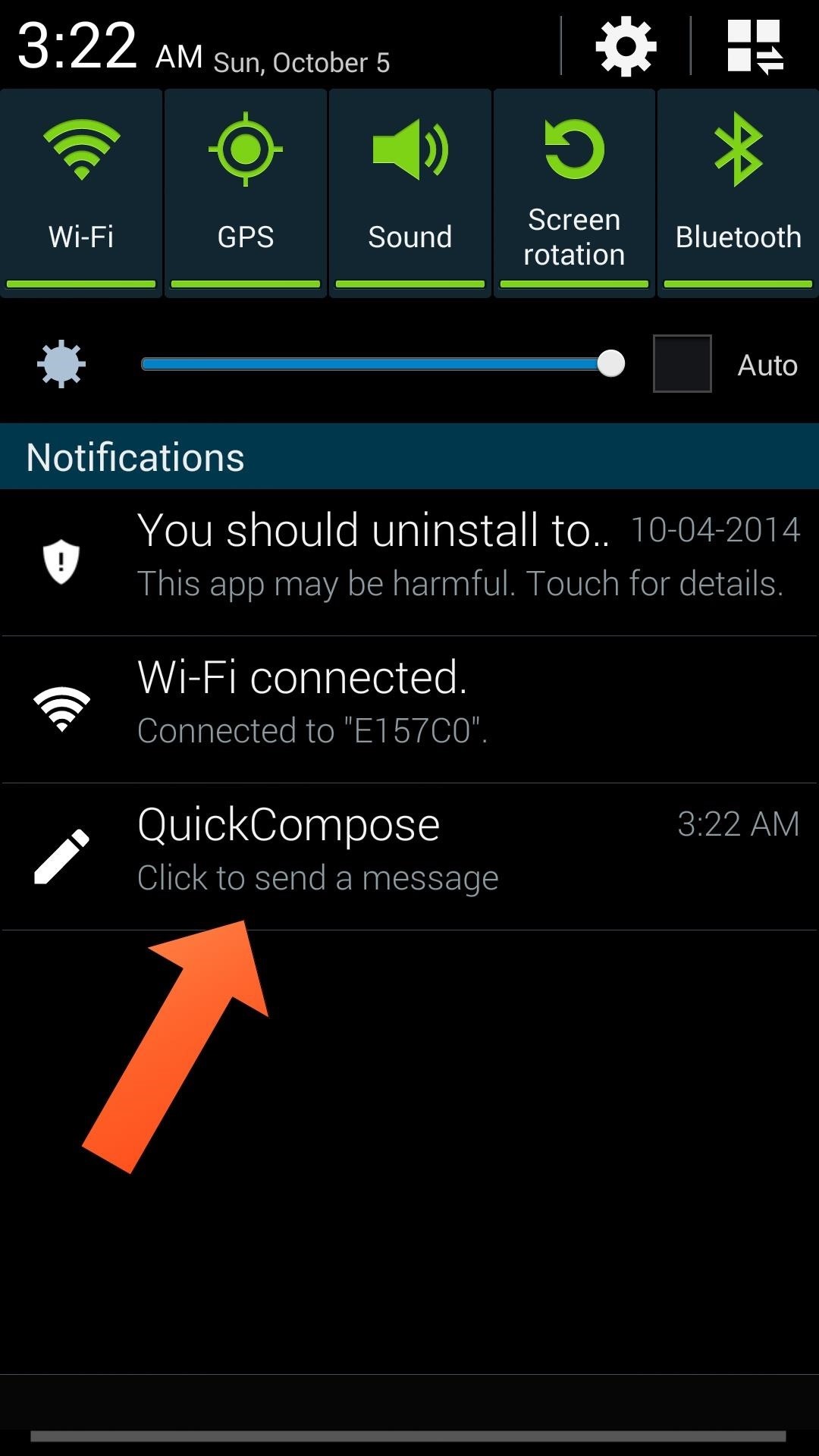
Tweaking Advanced Settings
In Advanced Settings, you can change APN and MMS settings if you're having issues with incoming picture messages or switch to a different carrier.
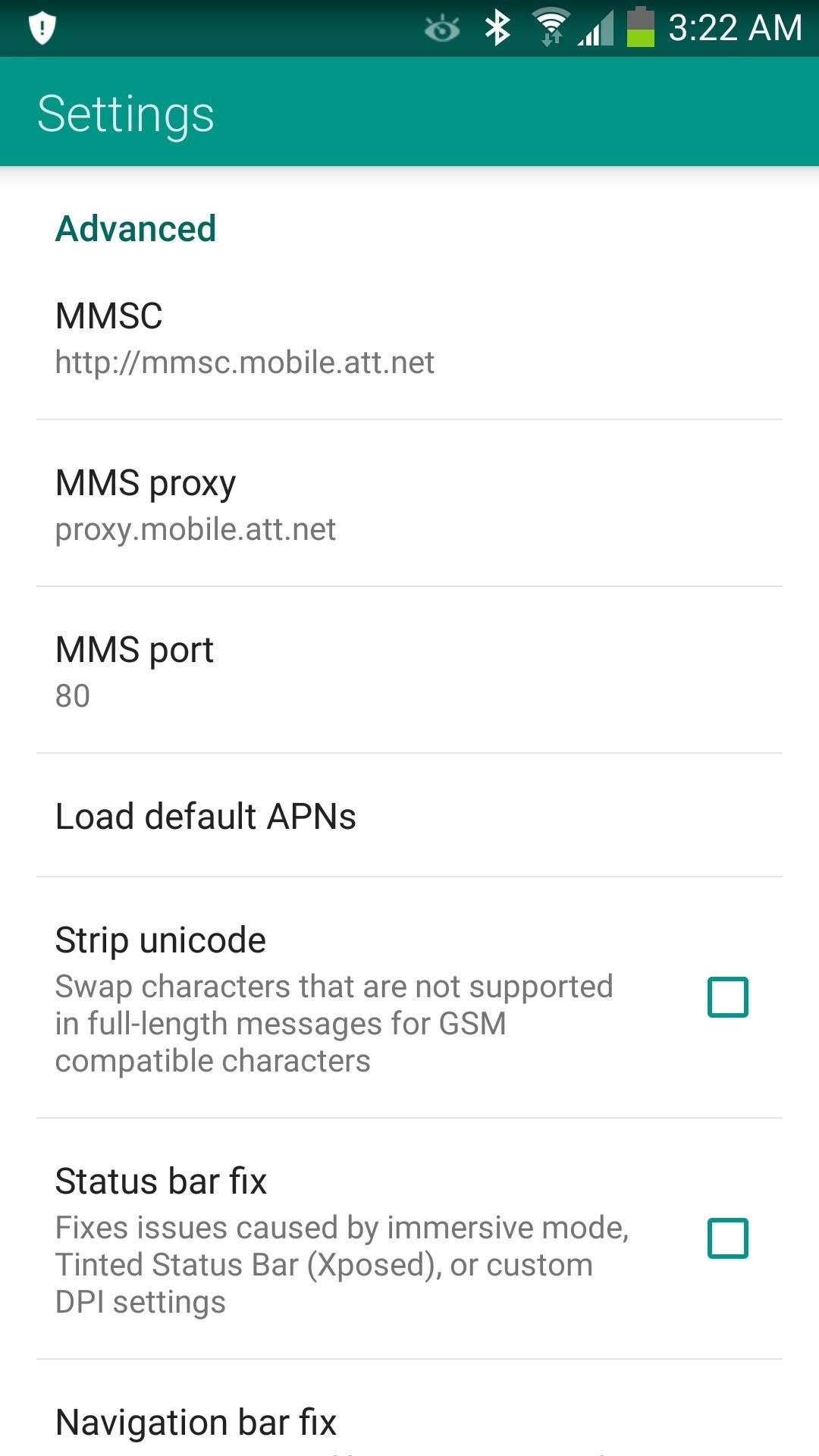
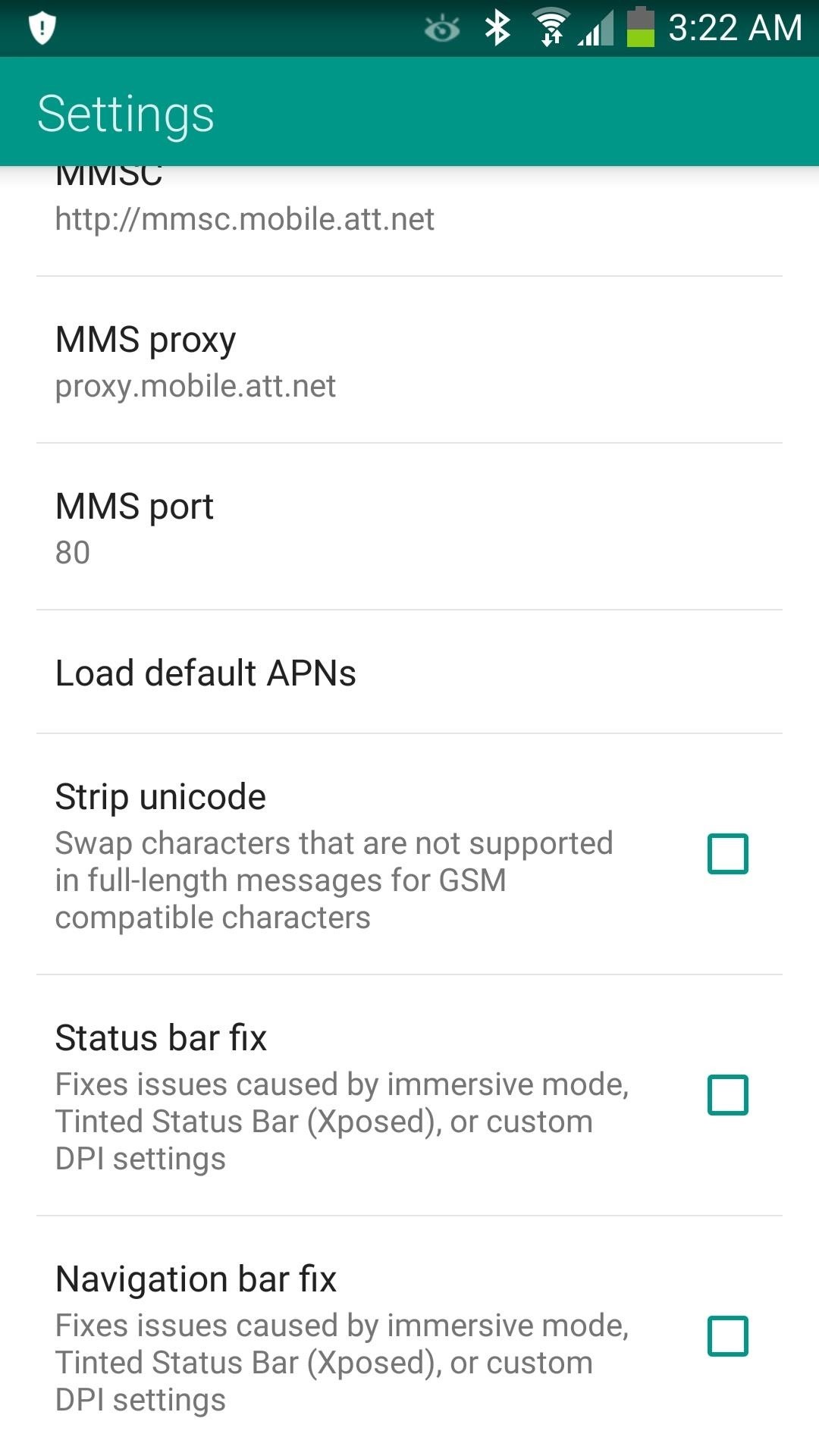
That's all there is to getting in on QKSMS and using it! Be sure to give QKSMS a try on your phone and request features on the official Google+ page. Moez is very active there, so be sure to give him a shout-out while you're at it and help out with bug reports if you find one.
Development is rapid and new features are being added all the time. If you have any questions or issues joining the alpha testing, feel free to send me a message or comment down below, as well as on our Facebook and Twitter accounts.
Just updated your iPhone? You'll find new emoji, enhanced security, podcast transcripts, Apple Cash virtual numbers, and other useful features. There are even new additions hidden within Safari. Find out what's new and changed on your iPhone with the iOS 17.4 update.
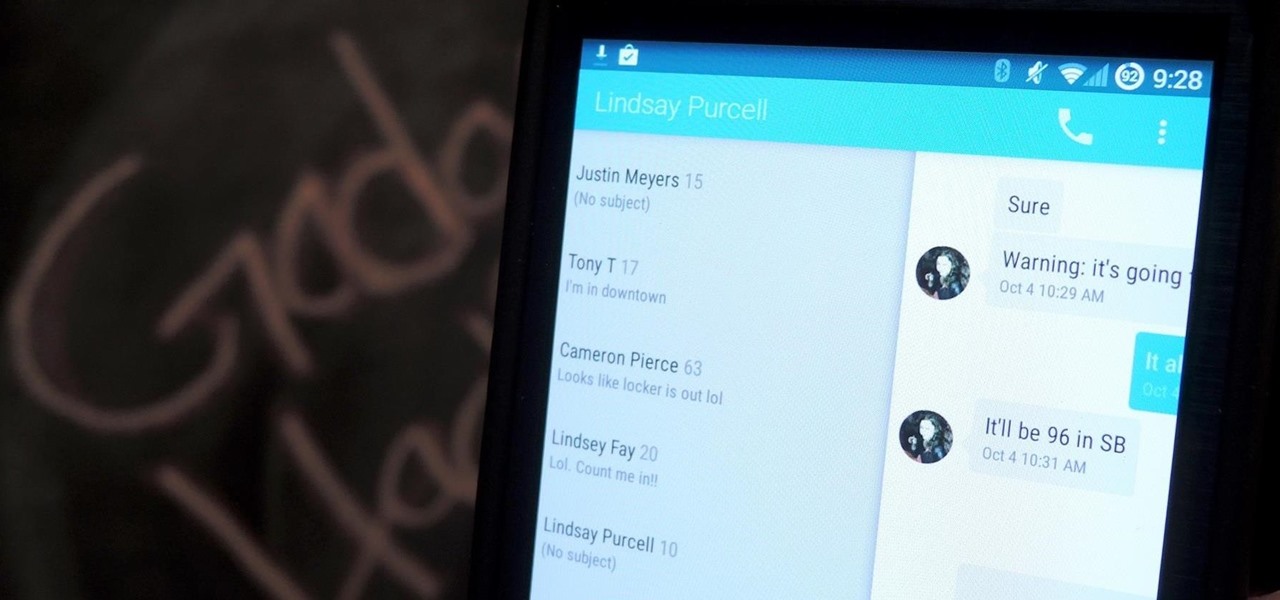














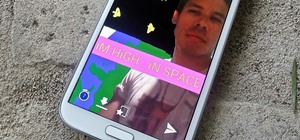






2 Comments
This is exactly the new Textra. It's identical.
QKSMS had this design long before Textra. If you're part of the tester community, you can look down my Google+ profile and see posts that I made with screenshots of the app, looking like this weeks before textra had their "Material" update. https://plus.google.com/+MoezBhatti/posts
Share Your Thoughts