Normally, it's good to automatically update your apps to the latest version, but sometimes those updates take away features that you've grown to love.
Google Maps used to track your bus route and alert you to whenever your stop was approaching, but not anymore. Every Snapchat update breaks the Xposed mods that let you save photos on the sly. And it seems like every time we get used to a new Facebook layout, they release a major update that brings us right back to square one.
When you finally decide that you want to revert back to your favorite version of an app, you've gotta uninstall your current app, find an APK of the app version you want, and then install it. But since we don't need to do this when upgrading an app, shouldn't it be just as easy to downgrade?
Today, I'll show you how to quickly and easily downgrade apps on your Samsung Galaxy Note 3 or other Android device without needing to hassle with uninstalling the old ones.
Prerequisites
- App installation from "Unknown sources" enabled
- A rooted Android device (use this root guide for the Galaxy Note 3)
Step 1: Download AppDowner
Begin by tapping here to download AppDowner, created by XDA developer plyer. This app painlessly downgrades all of your other apps to the version of your choice, but be sure to head to the official XDA thread to check for the latest version AppDowner, to make sure you're staying current.
Step 2: Install AppDowner
Once the APK for AppDowner is downloaded onto your device, tap on it to begin installing it with your stock app installer.
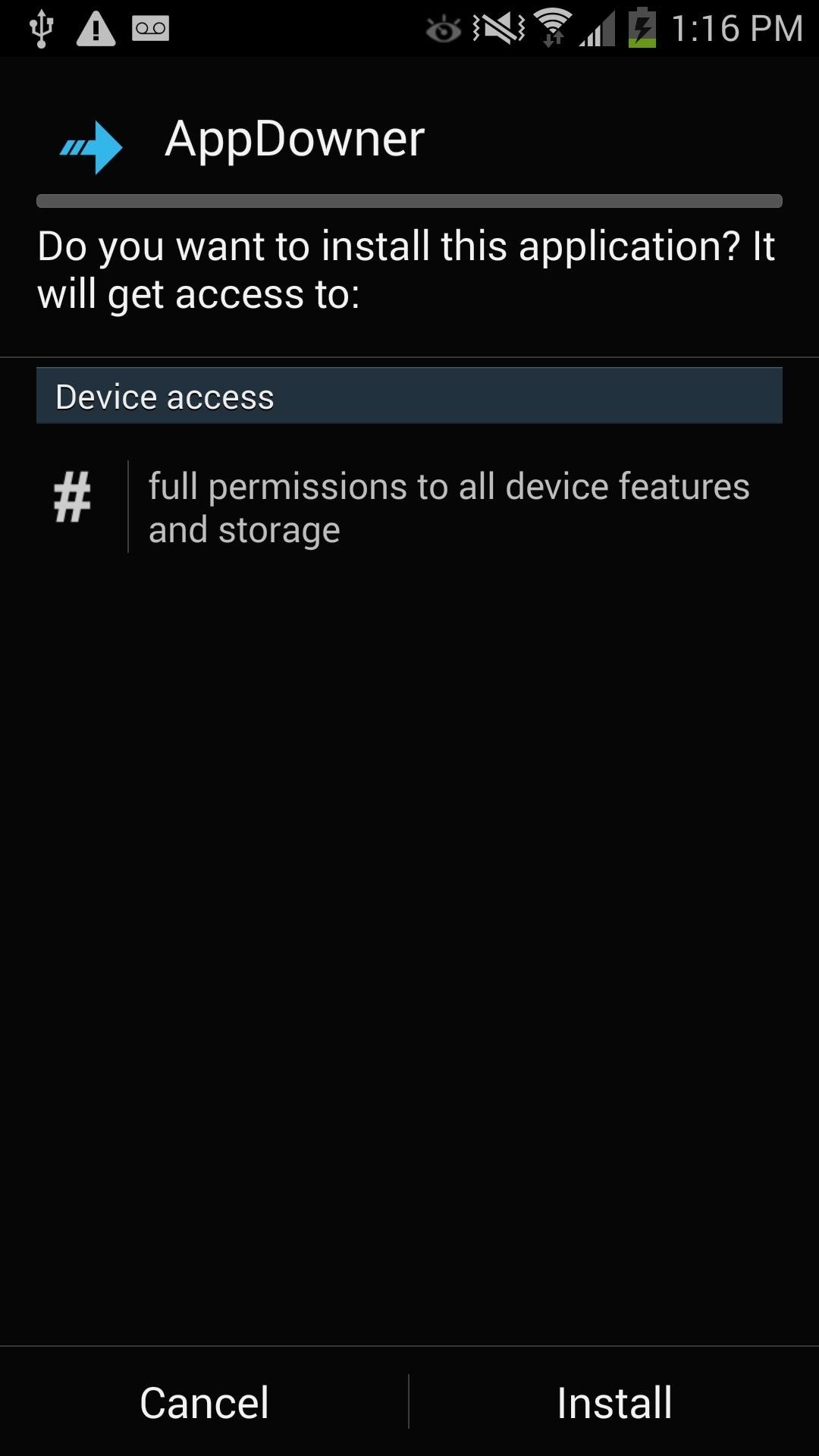
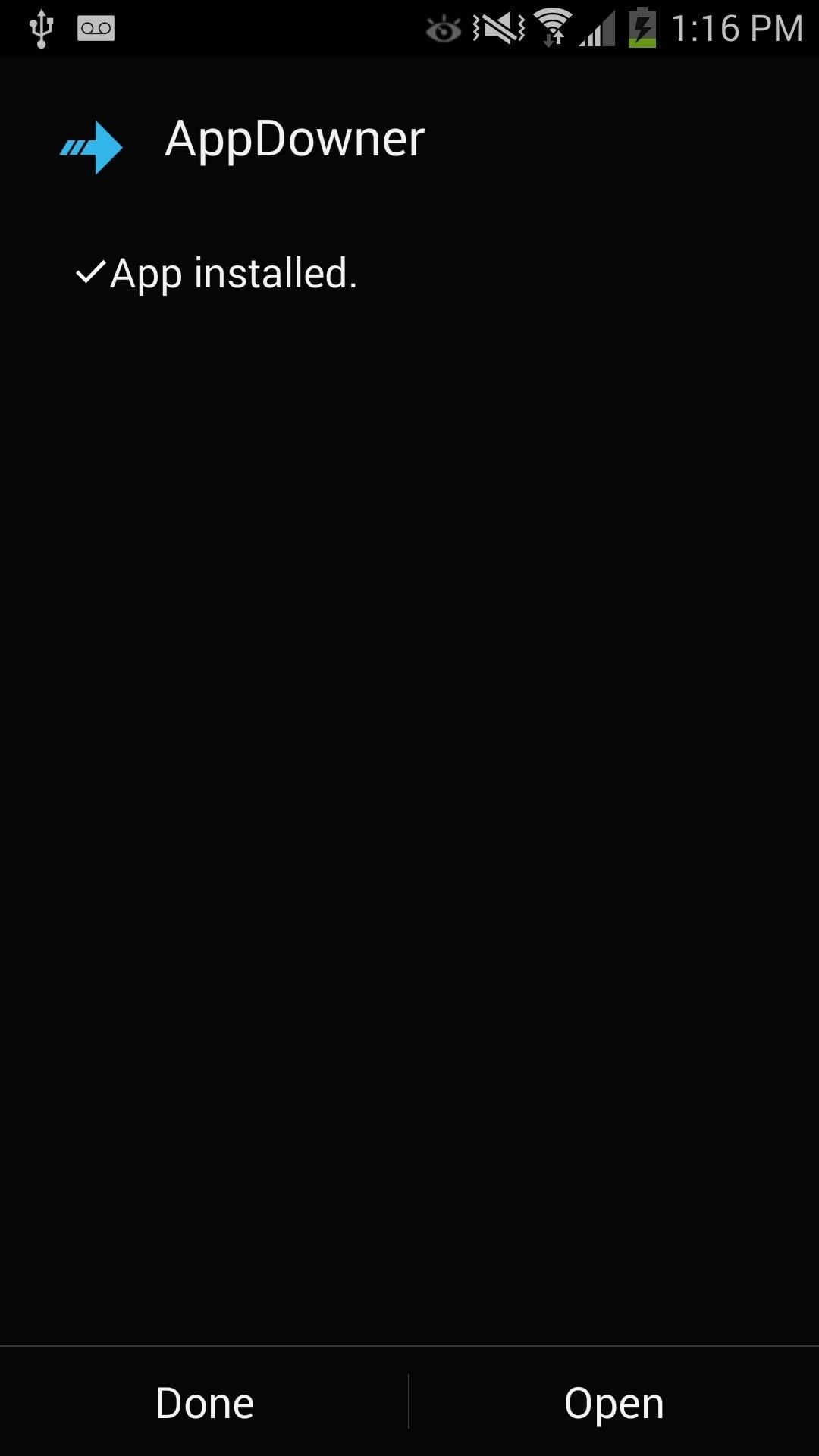
Step 3: Download Older Versions
To use AppDowner, you'll first need the old version of the app you want to rollback. As an example, I will downgrade the latest version of Instagram (6.3.1) to version 5.1.4.

To find old versions of Android apps, Android Drawer has a repository of old Android apps for download as APKs.
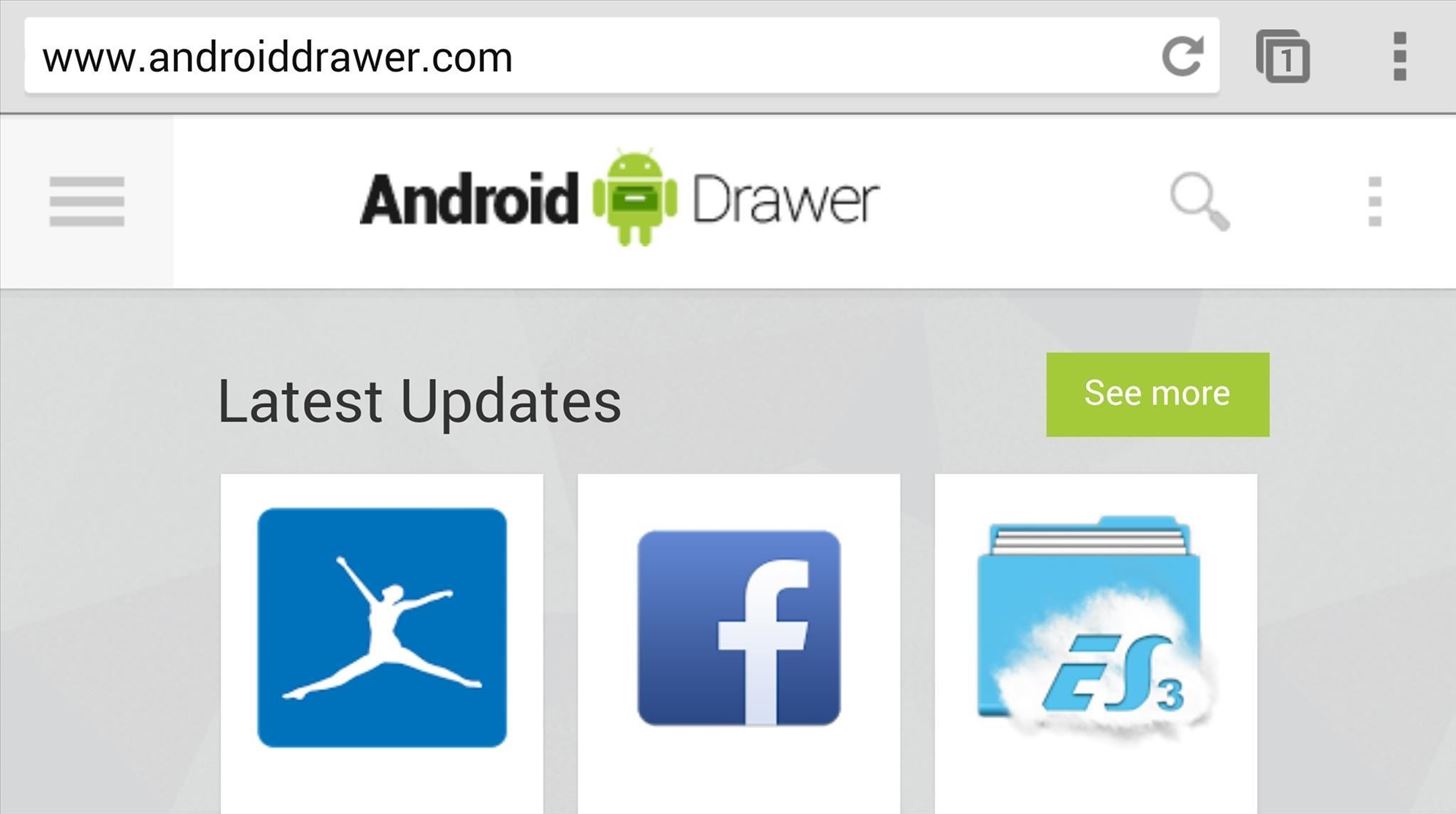
With Android Drawer in your browser, search for the app you want to downgrade and tap on it. You can find all of the available versions of it in by scrolling down. Once you've found the version you want, tap on it and select "Download This Version."
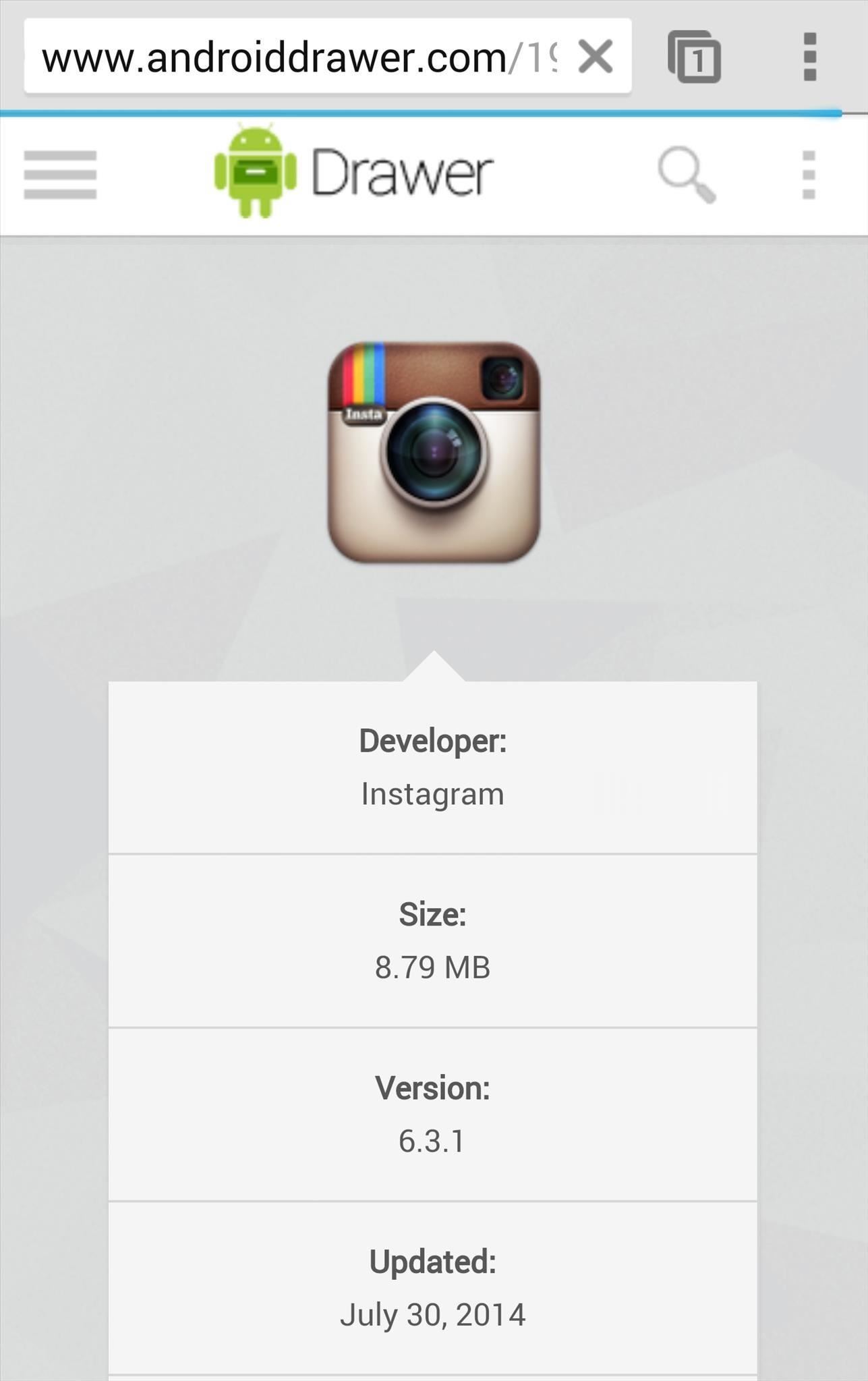
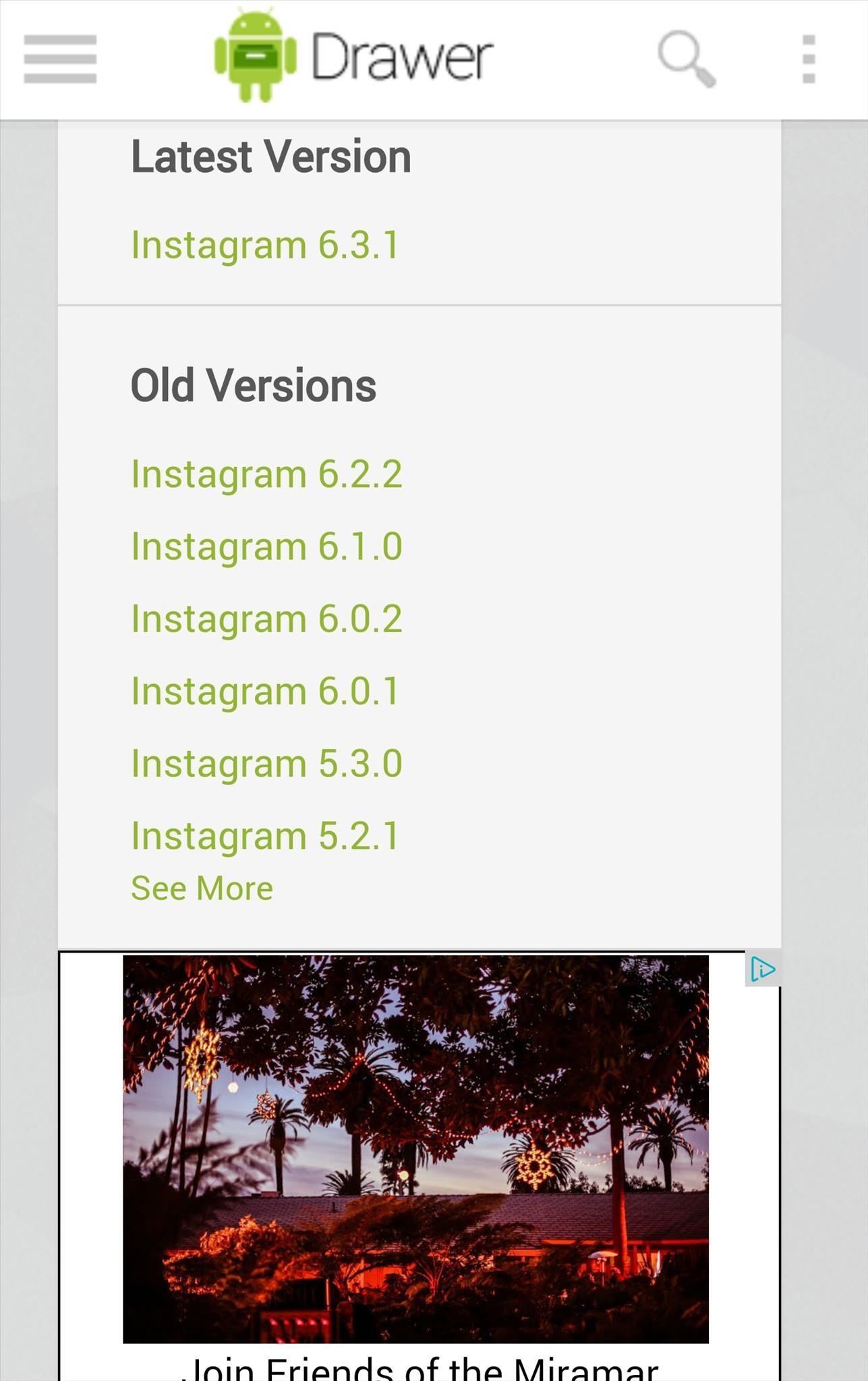
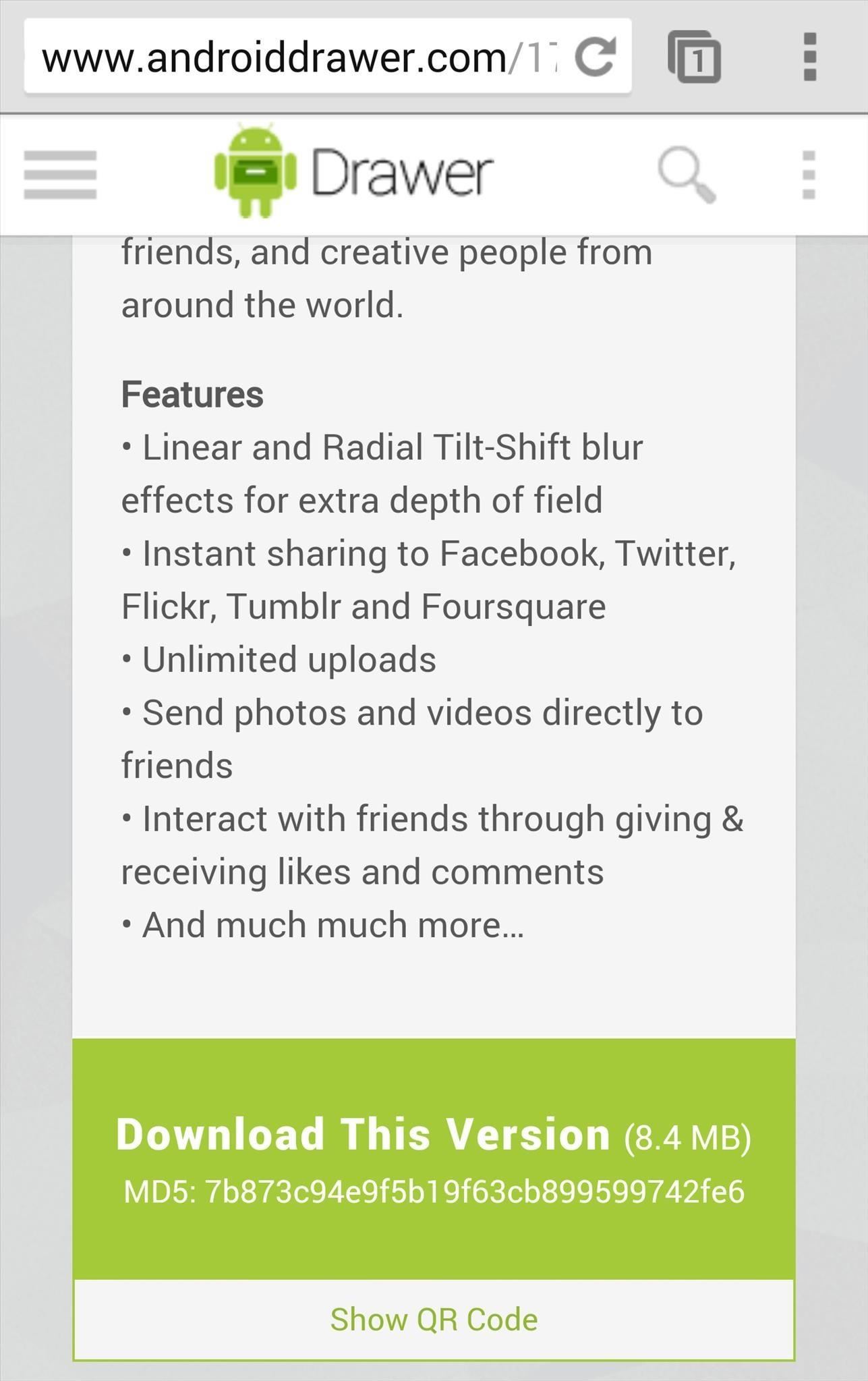
Exercise caution when downloading apps from outside of the Google Play Store, but I personally haven't had issues with any of the apps on Android Drawer.
Step 4: Install Downgraded Versions
With the downgraded version of an app downloaded, launch AppDowner and tap Select APK.
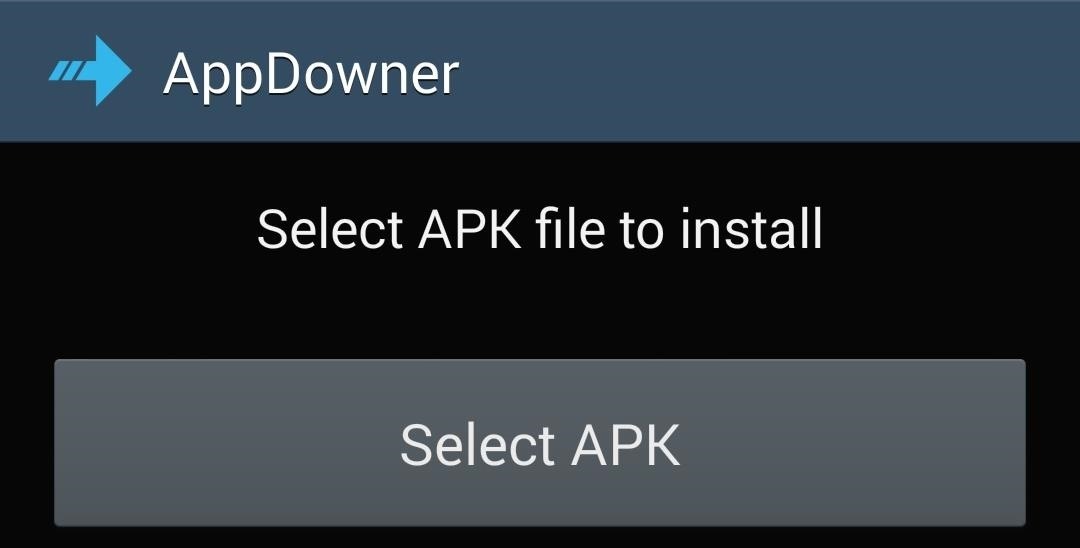
Next, navigate to the downloaded APK, which should be in your Download folder.
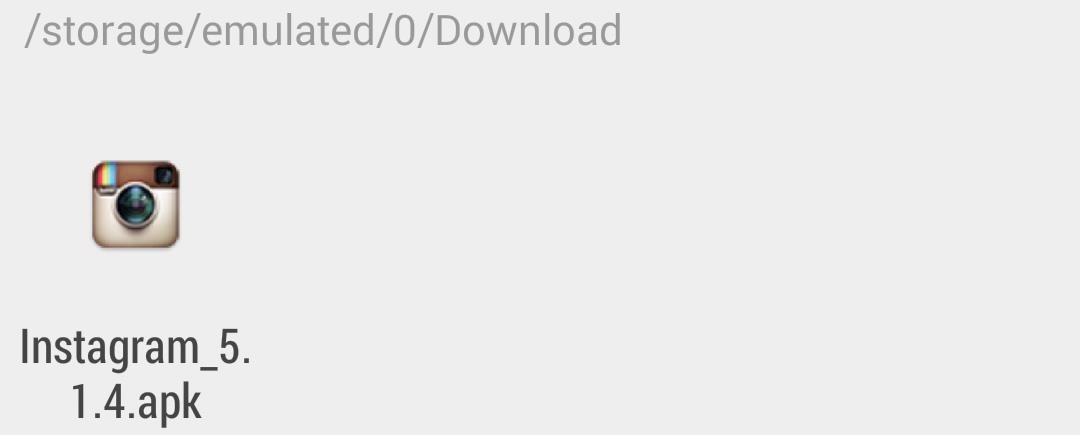
And tap "Install APK" in AppDowner to begin downgrading the app. Grant AppDowner superuser permissions with SuperSU when prompted.
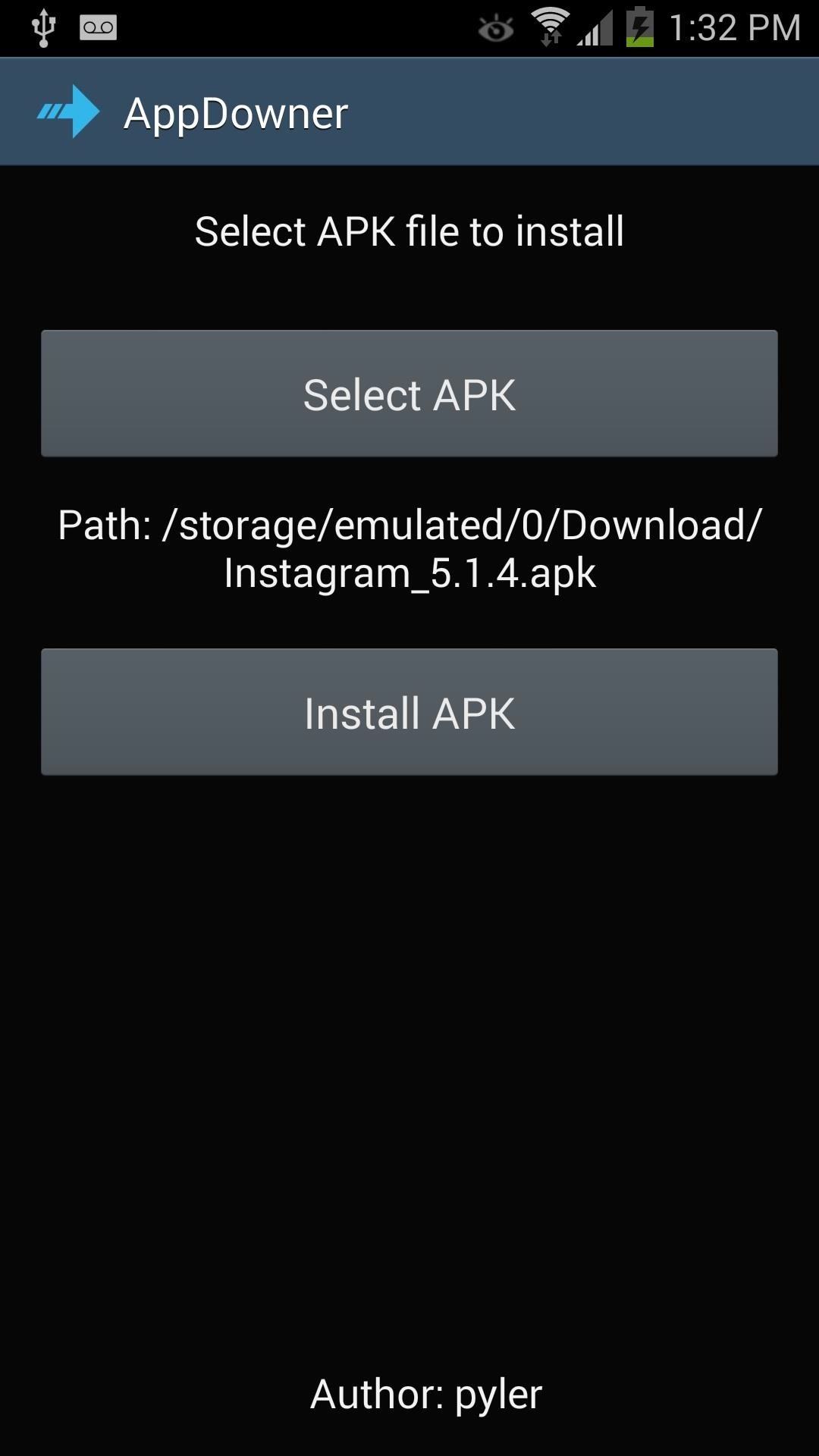
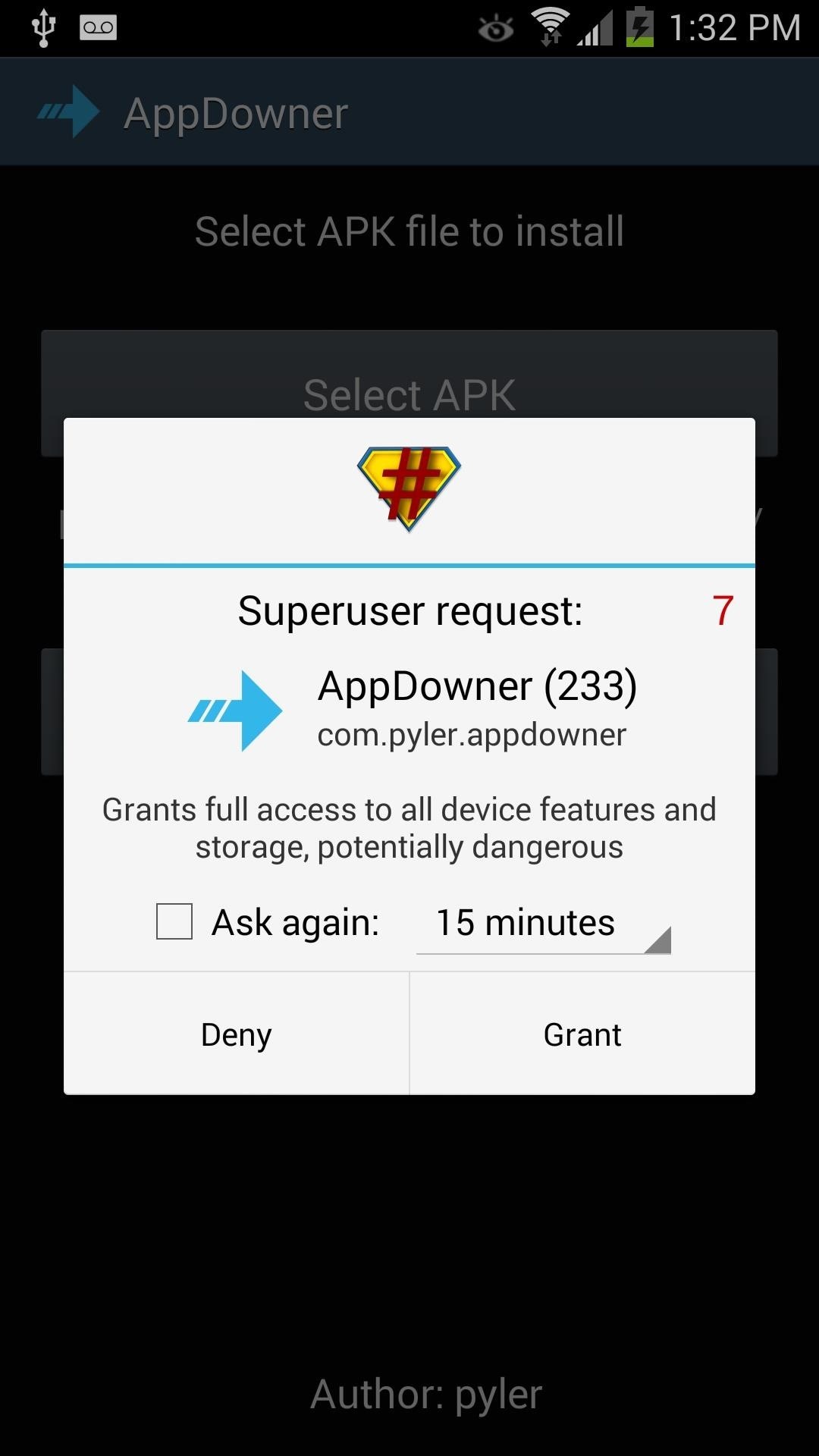
Now open up your app drawer and find the app your downgraded, then drag the app over to the "App info" option to view the app's details in Android to verify it has been downgraded.
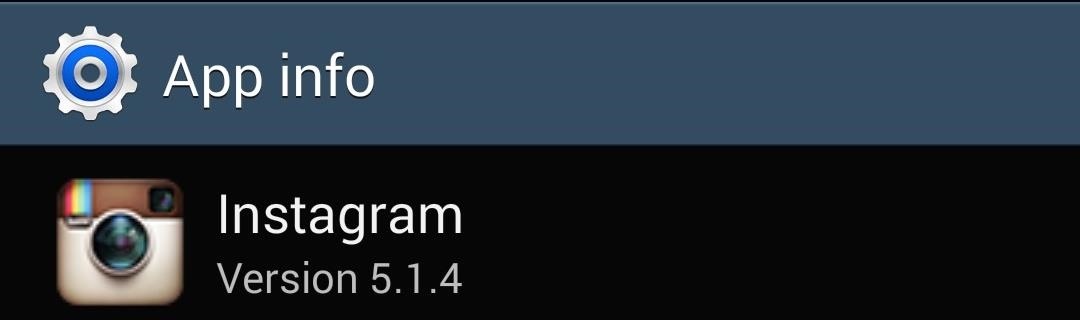
That's how you quickly downgrade Android apps. Tell us in the comments section below how AppDowner has worked for you.
Just updated your iPhone? You'll find new emoji, enhanced security, podcast transcripts, Apple Cash virtual numbers, and other useful features. There are even new additions hidden within Safari. Find out what's new and changed on your iPhone with the iOS 17.4 update.
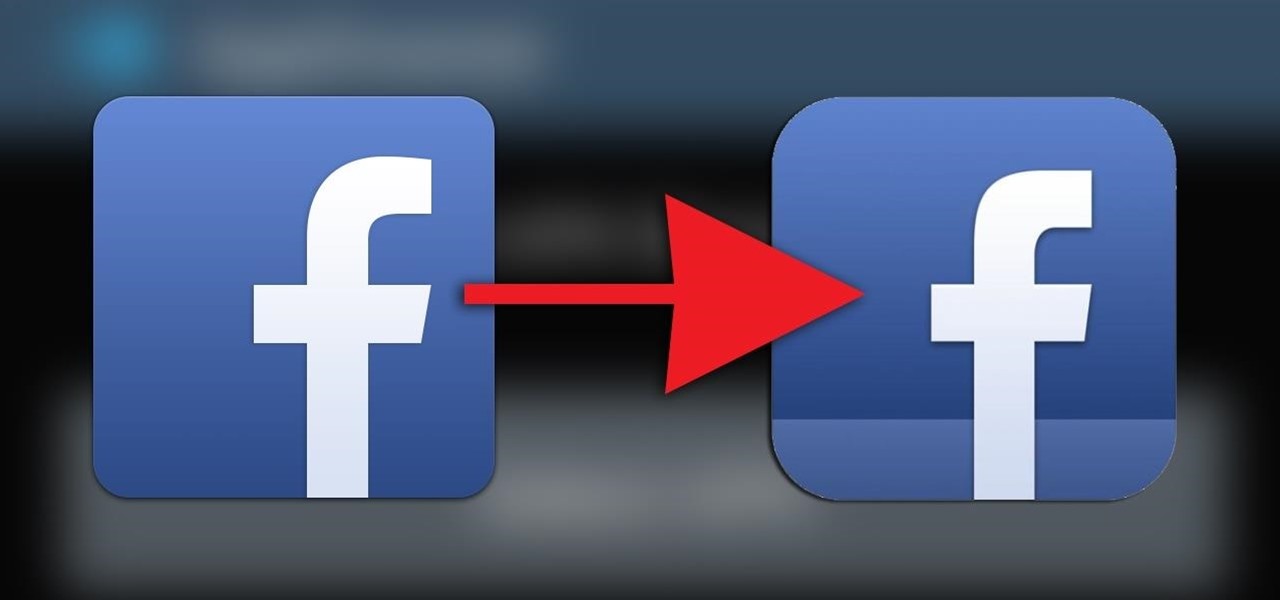





















2 Comments
So instead of;
>you've gotta uninstall your current app, find an APK of the app version you want, and then install it
You just have to
>Have a rooted phone
>install multiple other apps
>find an APK of the app version you want
>install it
How is adding a step, and requiring root an improvement?
That's true, but with root access, you don't have to worry about your apps auto-updating. Sure, you could turn that feature off in the Play Store settings, but then none of your apps would auto-update.
Really, we're just providing options here.
Share Your Thoughts