Notifications, while certainly helpful, can at times be overbearing. There are banners plastered every which way on your smartphone for almost every application. While many of the notifications can simply be swept away or turned off, the same can't be said of persistent notifications.
In the softModder guide, I'm going to show you how to get rid of a few of the more annoying notifications that are forced upon us, specifically the Blocking Mode On notification that hogs our pull-down drawer and the Missed Event notification that pollutes our lock screens.
You'll need to have a rooted Note 3 with the Xposed Framework installed, which is what we'll be using to install the two disabling modules.
Installing the Modules
Disable Samsung MissedEvent Widget and Disable Samsung BlockingMode Notification, both from Android dev Emanuele Cozzi, are two Xposed modules that block certain Samsung TouchWiz notifications on your Galaxy Note 3.
Disable Samsung MissedEvent Widget disables the notification widget that appears on the lock screen for missed calls and text messages. Disable Samsung BlockingMode Notification disables the "Blocking Mode On" notification that appears in your notification menu.
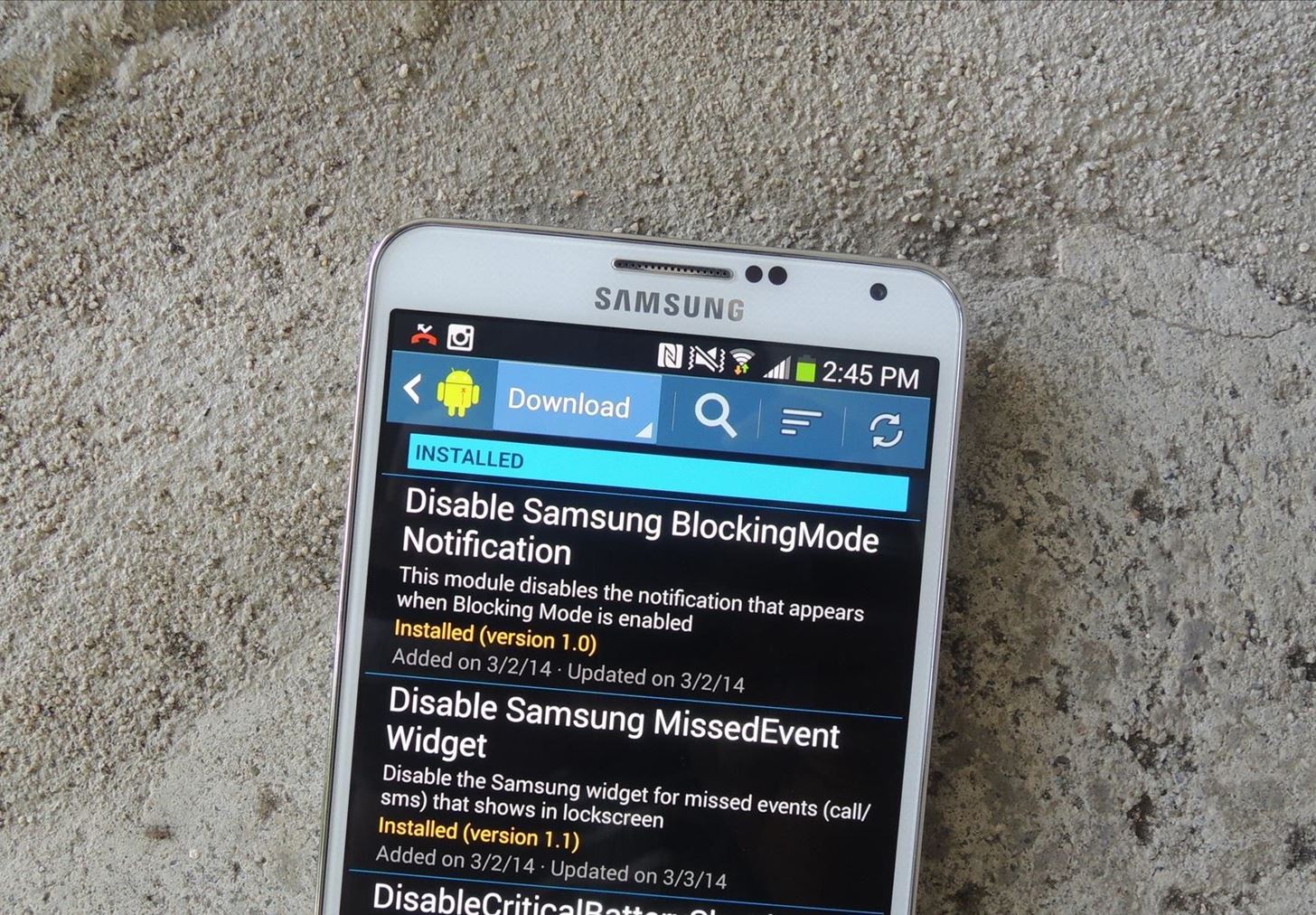
You can download both modules directly from Xposed Installer, under the "Download" section like in the screenshots below. Once you find them, download and install.
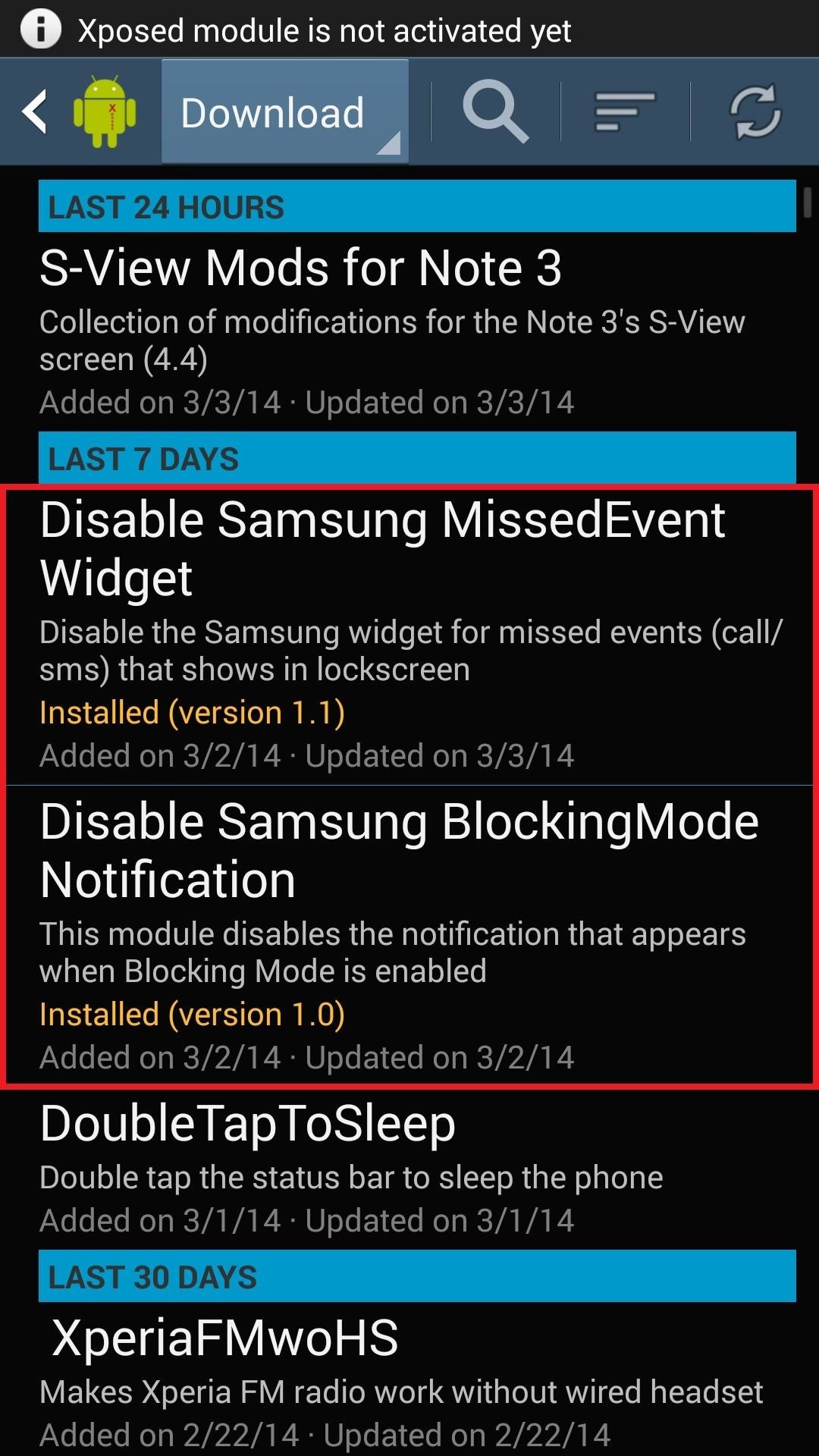
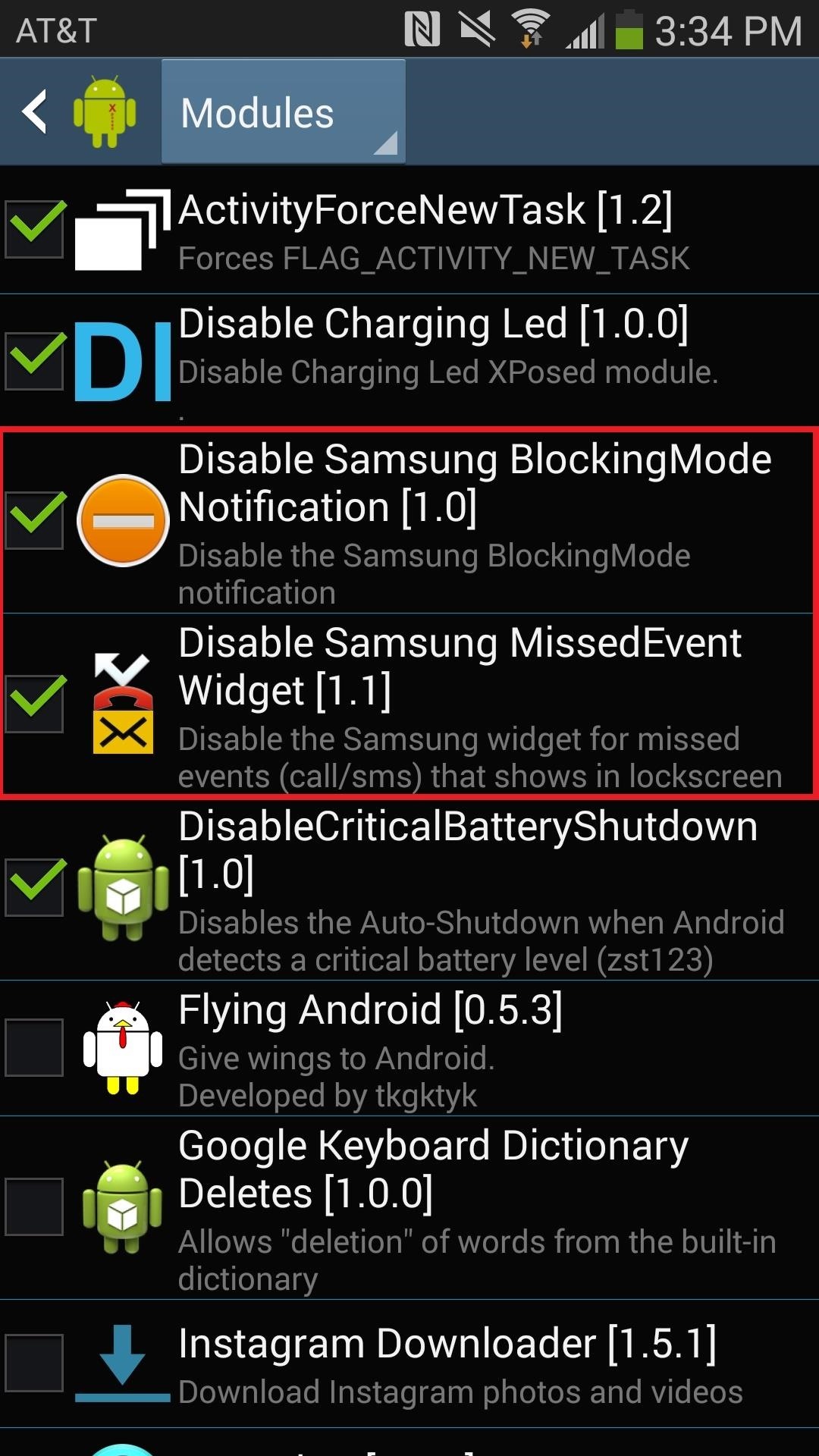
After that, you'll have to activate the modules on your Note 3, which you can do by going to Modules. Check the boxes next to both modules (or just one module, if you only want one to work) and then reboot your device to enable them.
Disabling the Missed Event Widget
Once the Disable Samsung MissedEvent Widget is activated, you can test out the module by calling or texting your device. Instead of seeing the notification widget (left screenshot below), you'll see a clear lock screen (right screenshot below) but you'll have a missed call (or missed SMS) icon up in the status bar.
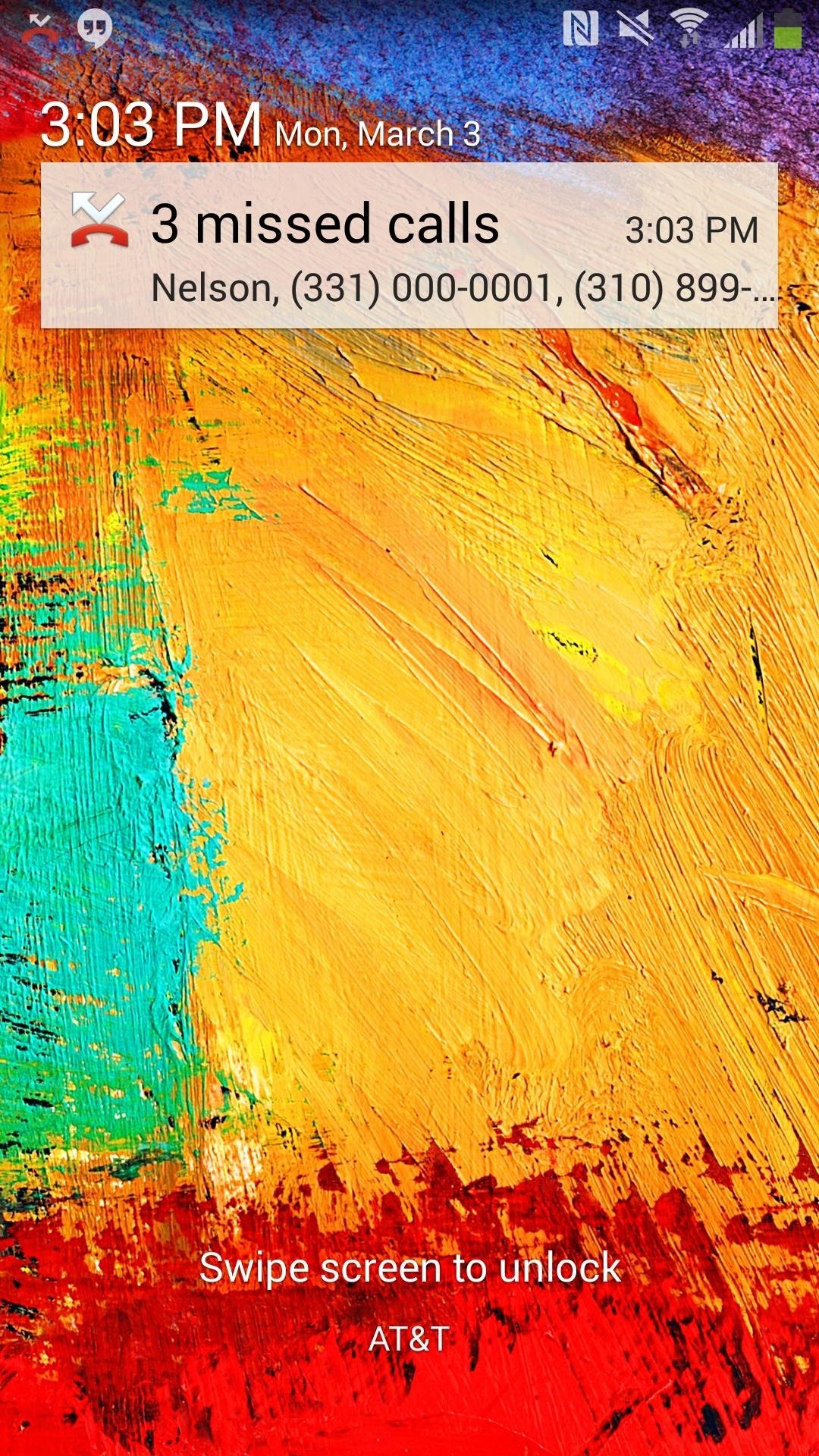

Aside from keeping your lock screen neat and uncluttered, you'll also prevent snoops from easily identifying your missed alerts.
Disabling the "Blocking Mode On" Notification
With Disable Samsung BlockingMode Notification activated in Xposed, the module will simply wipe the "Blocking mode on" notification from appearing in the notification menu, while still keeping Blocking mode on, as is apparent from the green-highlighted program icon at the top of the system tray.
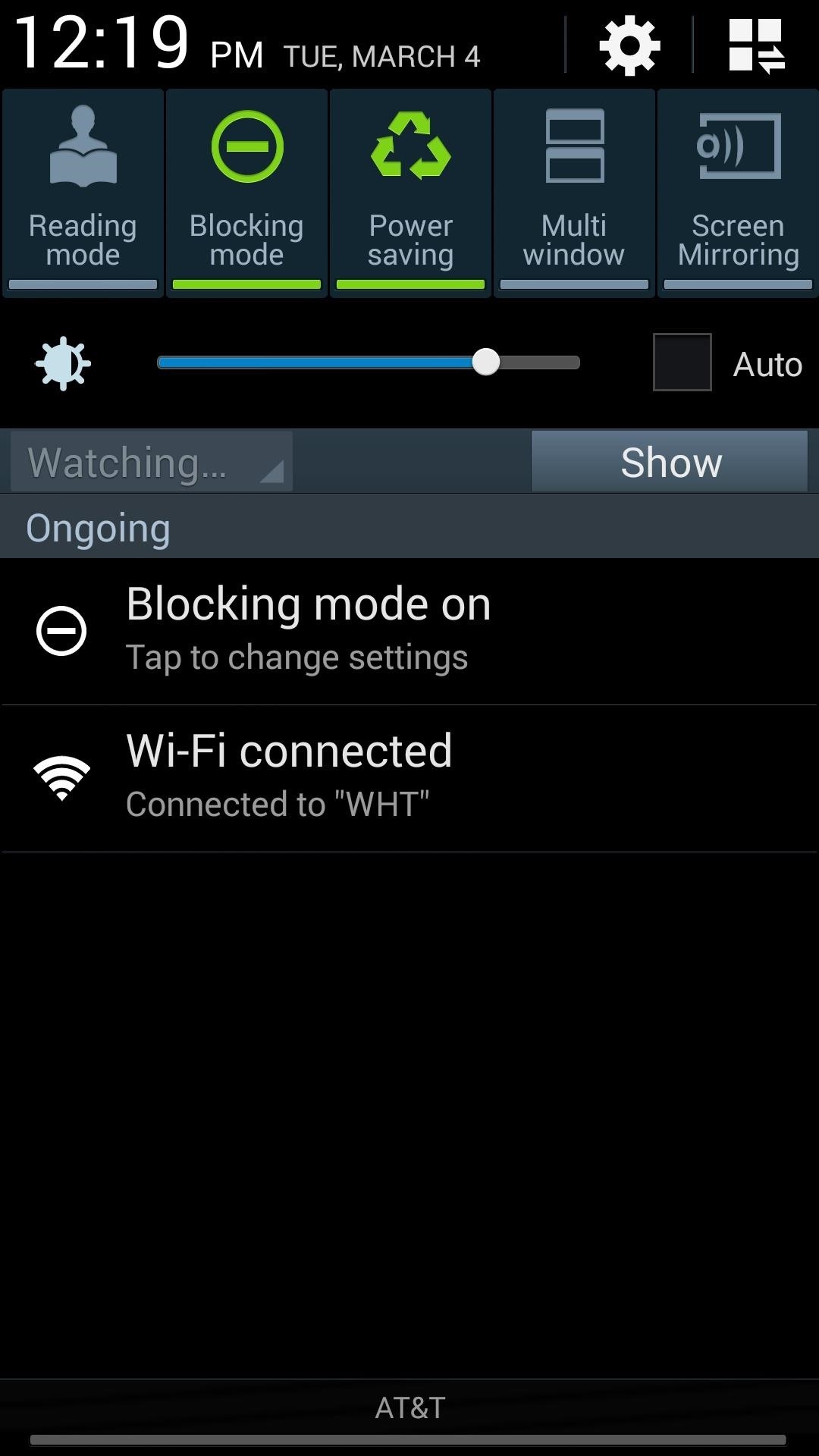
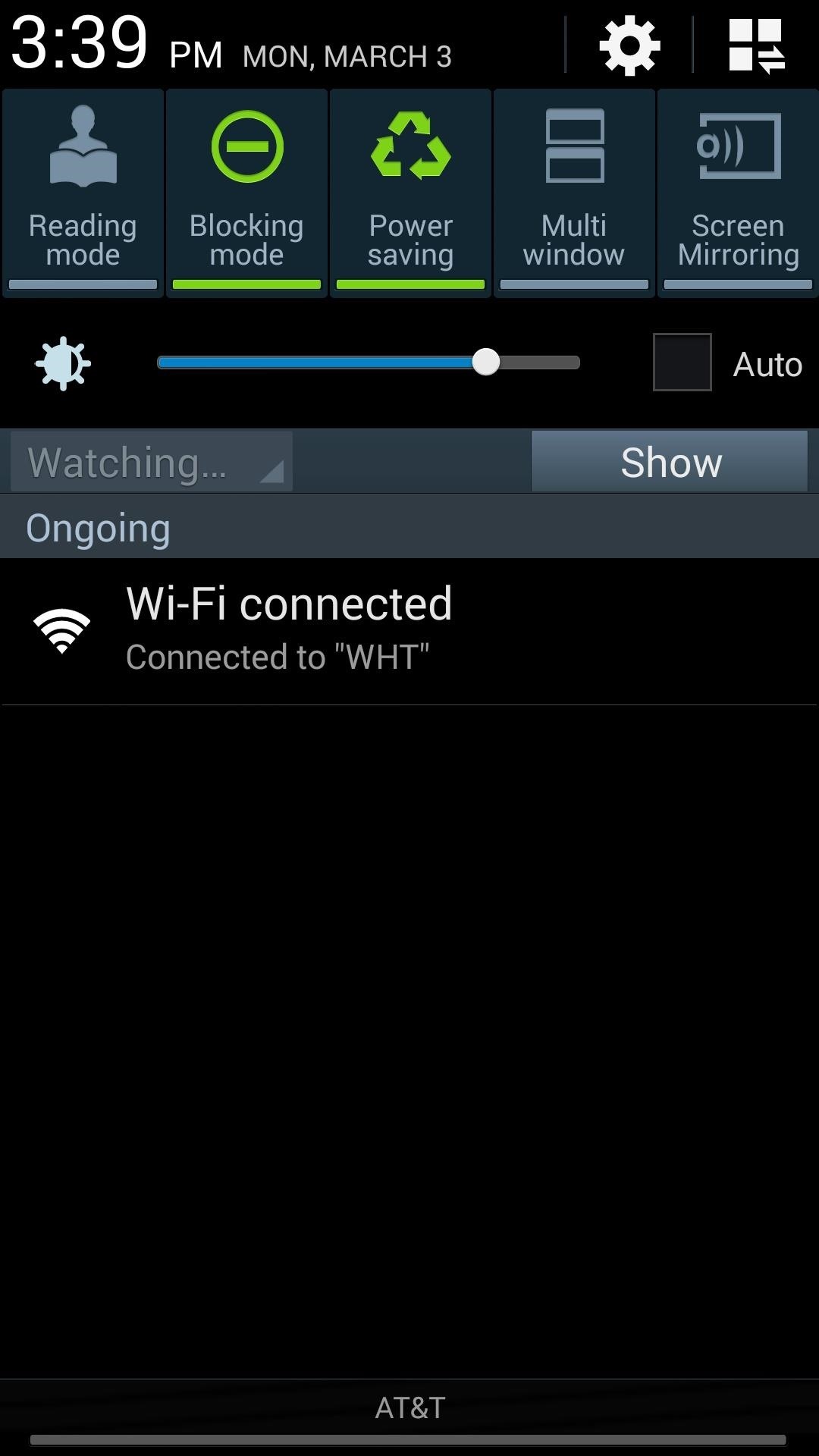
With how easily and quickly the notification tray can fill up, having a little extra room—and getting rid of (in my opinion) an unnecessary (and eyesore) notification is a small but significant tweak for my Note 3.
Just updated your iPhone? You'll find new emoji, enhanced security, podcast transcripts, Apple Cash virtual numbers, and other useful features. There are even new additions hidden within Safari. Find out what's new and changed on your iPhone with the iOS 17.4 update.
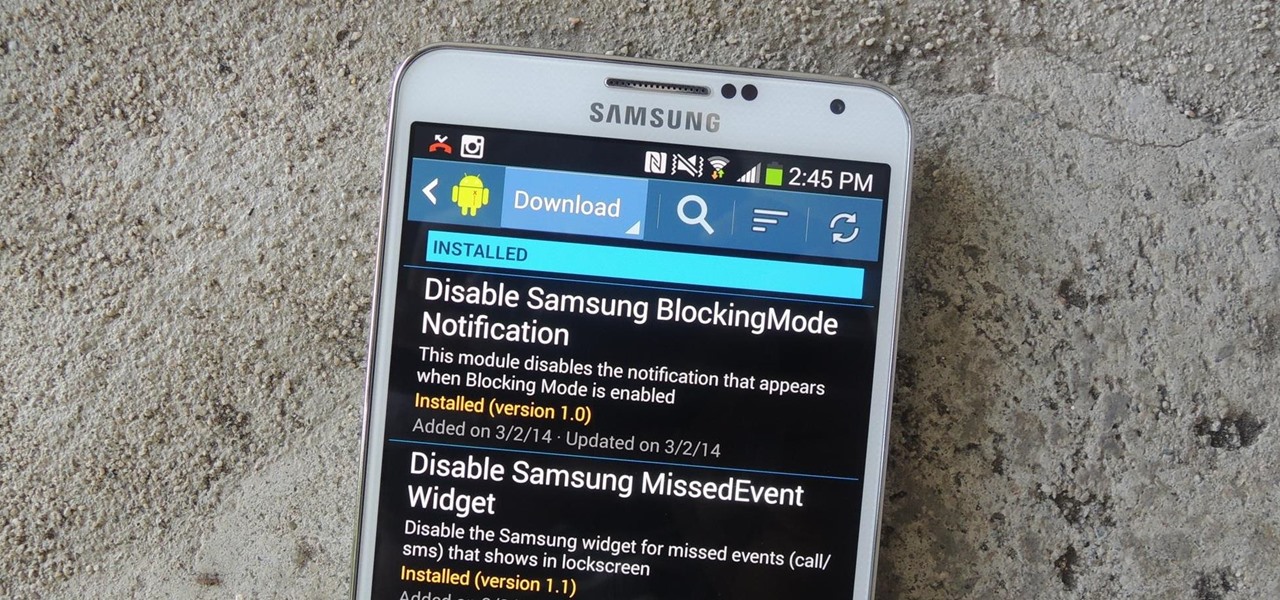





















Be the First to Comment
Share Your Thoughts