Samsung How-Tos

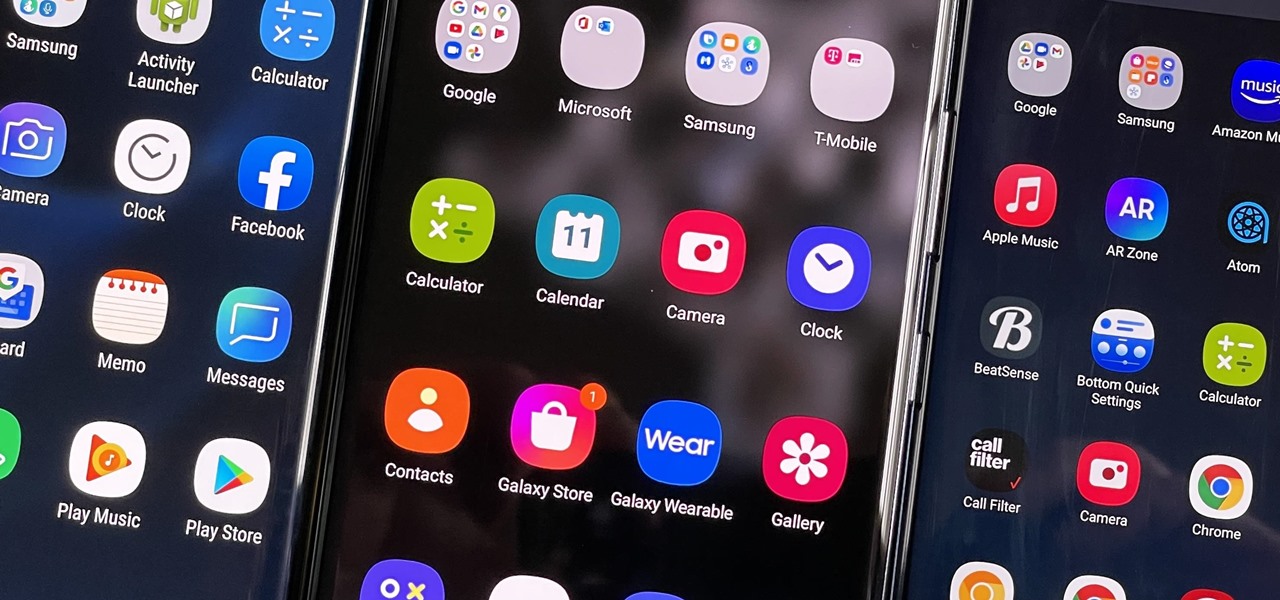
How To: Hide Apps on Your Samsung Galaxy's Home Screen, App Tray, and Search
You don't have to see every app installed on your phone if you don't want to. Samsung One UI makes it easy to hide apps from your Samsung Galaxy's home screen, app tray, and search tool, whether you want to declutter, simplify things, or keep other people from seeing some of the apps you use.
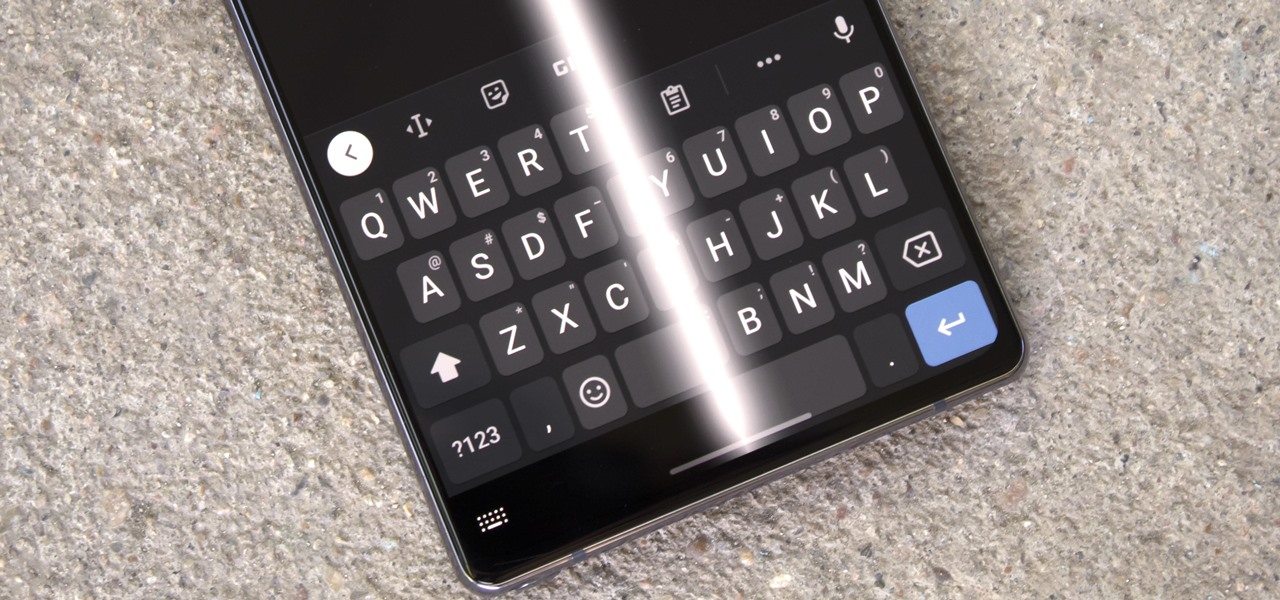
How To: Remove the Black Bar Under Your Galaxy's Keyboard
Back when Android used navigation buttons, there was a large black bar at the bottom of every screen to house the back, home, and recent apps buttons. But after switching to full-screen navigation gestures in 2019, there was no longer a need for it — however, a vestigial black bar still shows up when you're using your keyboard.

How To: Automatically Silence Your Phone When You're Wearing Your Galaxy Watch
Smartwatches are great for notifications. No need to dig your phone out of your pocket or purse when someone texts you — just glance at your wrist! It's great for driving, walking, and any other activities where you need to stay connected to your surroundings. Except it can still be a little distracting, depending on your settings.

How To: 7 Must-Know Tricks to Master Your Samsung Galaxy S7
When the Samsung Galaxy S7 and S7 Edge came to market in 2016, they were universally praised as being the pinnacle of Android smartphone design, even topping Consumer Reports' smartphone ratings.
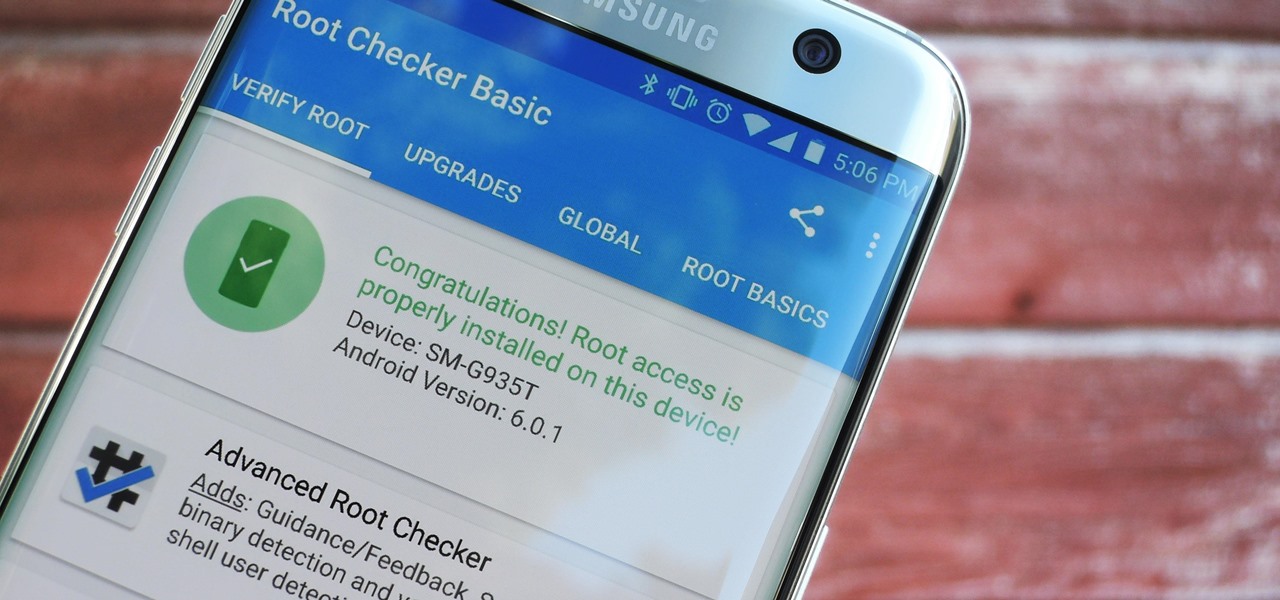
How To: Root Your Samsung Galaxy S7 or S7 Edge (US Models)
The international, Exynos-powered Galaxy S7 and S7 edge have had a working root method ever since a few days after release. But the North American variants—those using Qualcomm's Snapdragon 820 processor—have locked bootloaders, and have proven to be almost unrootable up until now.
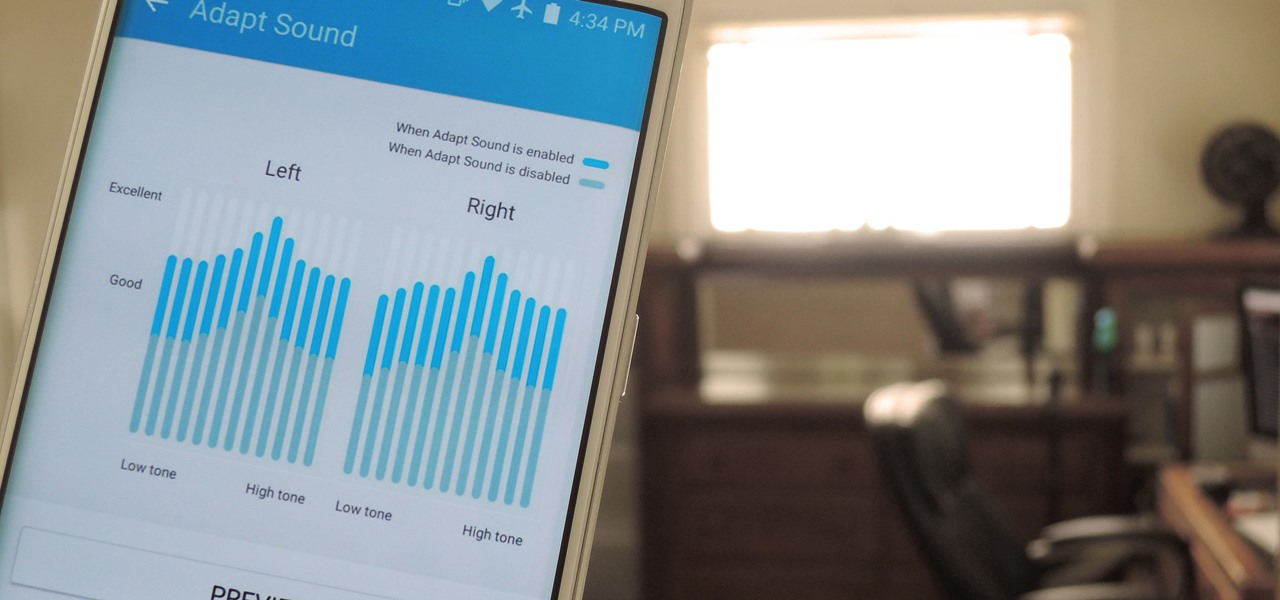
How To: Use Samsung's Hidden Hearing Test to Get Drastically Better Sound Quality from Your Galaxy
A lot of folks complain about the extra features Samsung adds to Android, but while there are some benefits to the slimmer stock Android, the TouchWiz firmware on Galaxy devices definitely has its own advantages.

How To: Fix Skype Freezing Problems on Your Samsung Galaxy S7
Samsung's Galaxy S7 is an incredible piece of technology, but the Skype app that's preinstalled on some models may have some nasty issues, such as video and audio that freezes. Luckily, the fix for these problems is a simple one, although somewhat buried in the phone's Settings app.
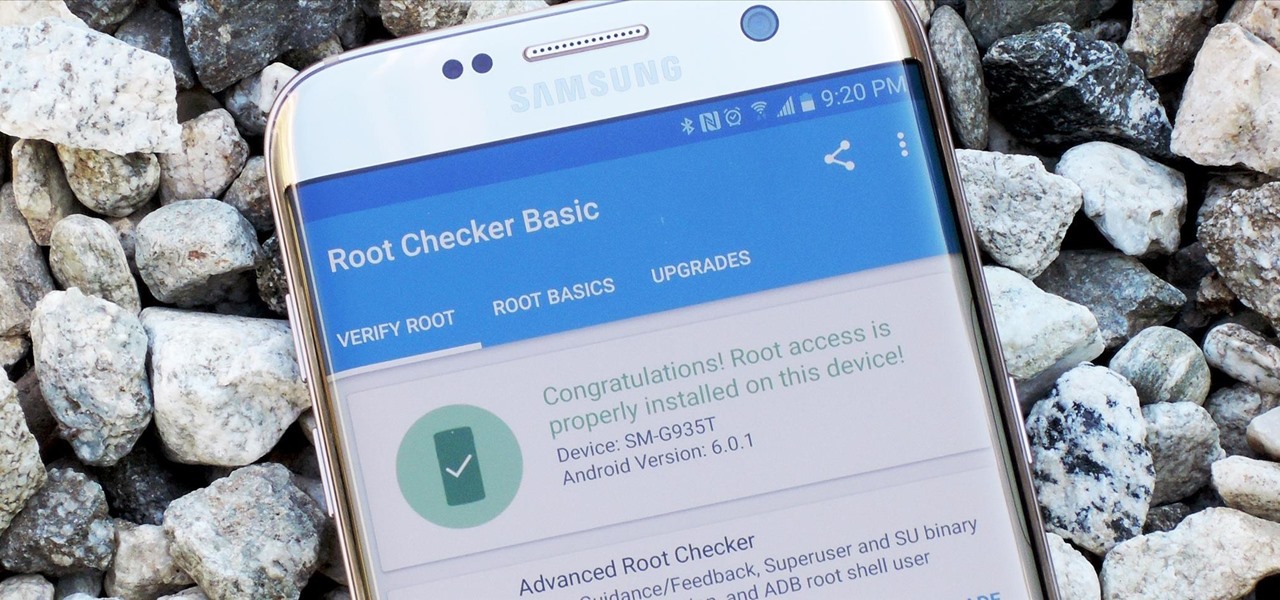
How To: Root the Samsung Galaxy S7 or S7 Edge
Samsung's 2016 flagship devices are some of the most beautiful, powerful smartphones ever made. And amazingly enough, thanks to legendary root developer Chainfire, the Samsung Galaxy S7 and Galaxy S7 edge are about to get even more powerful.
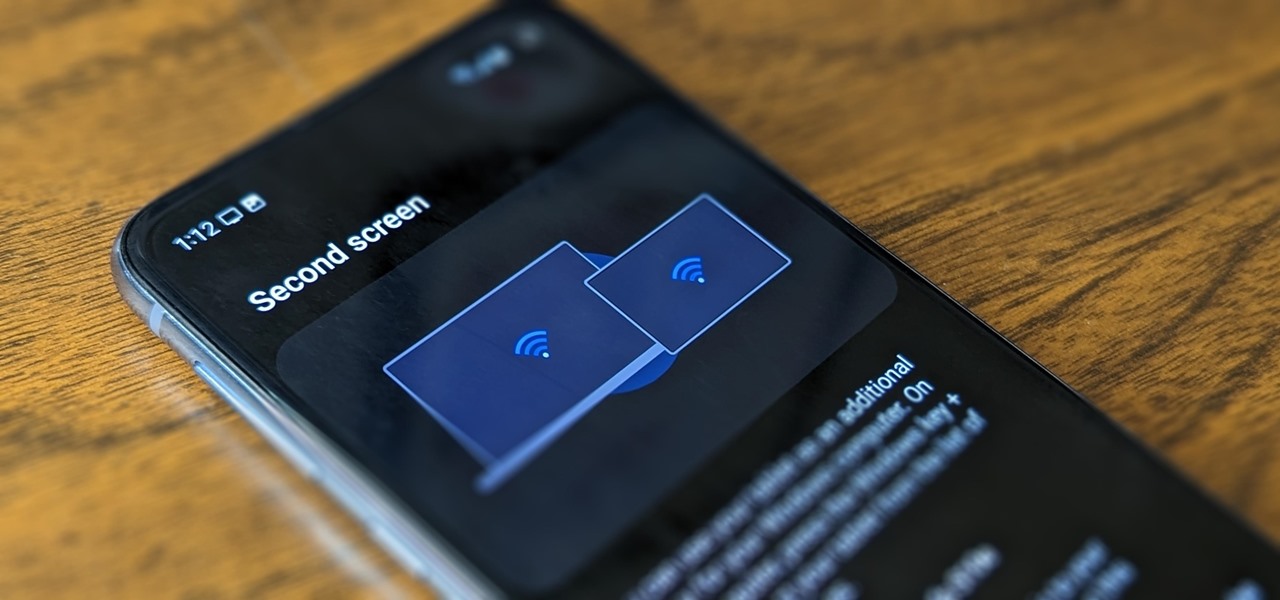
How To: Turn Your Samsung Galaxy Smartphone or Tablet into a Second Display for Your Computer
An iPad can serve as a second screen for a Mac via Sidecar, available since iPadOS 13, but Apple isn't the only manufacturer to support such a feature. Samsung has had a similar tool since One UI 3.1 that lets you turn certain Samsung Galaxy tablets into second displays for your PC — and there's a hidden feature that expands it to more tablets and even Samsung Galaxy smartphones.
How To: Disable App Icon Badges and Unread Notification Counts on Your Samsung Galaxy Smartphone
If you scan the notification panel on your Samsung Galaxy smartphone daily, all those red circles with numbers that litter the apps on your home screen and app drawer can feel like persistent nagging and unnecessary clutter rather than friendly reminders to check your app alerts — but you can do something about it.
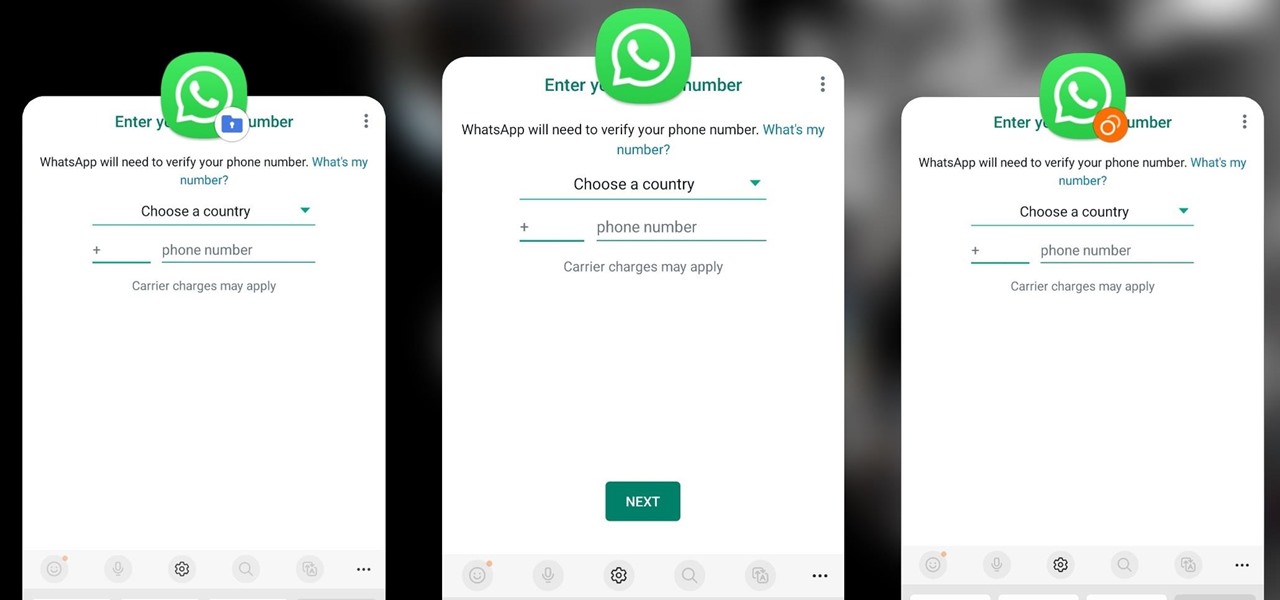
How To: Clone Any Android App on Your Samsung Galaxy Phone Without Using Any Third-Party Tools
Samsung has a cool security feature built into One UI that has an interesting side effect, one that lets you have two separate copies of any Android app on your Galaxy phone. And that's not the only integrated Samsung tool for cloning apps.
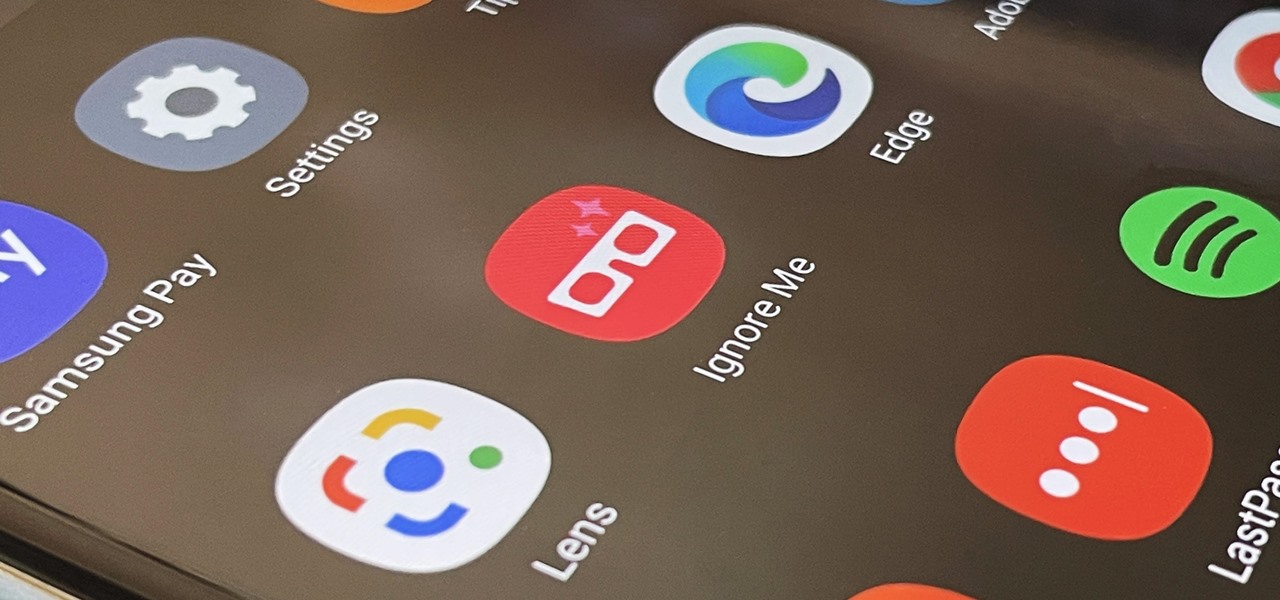
How To: Activate Your Samsung Galaxy's Vault to Keep Your Apps, Files, and History Safe from Prying Eyes and Hackers
One UI has an exciting privacy feature that lets you lock apps, photos, videos, and files on your Galaxy device behind Samsung's defense-grade Knox security platform. Only you can unlock it using a pattern, PIN, or passcode, or with biometrics like fingerprint and iris locks. It's like having a safe built right into your smartphone, and it couldn't be easier to set up.

How To: Galaxy S5 Battery Dies Too Fast? Here's Why & How to Fix It
Samsung makes some wonderful phones, but one thing I've noticed is that battery life can start to degrade over time, causing the phone to die a lot faster than it used to. If you've been experiencing this issue, and have asked yourself, "Why does my Galaxy S5 die so fast?" there are a few likely causes—and we've got you covered with troubleshooting tips and simple fixes below.

How To: Set Rotating Lock Screen Wallpapers on Samsung Galaxy Devices
Say what you want about Samsung's TouchWiz UI being cluttered or overbearing, but one thing you can never complain about is a lack of features. In fact, it's been almost 8 months since I first took my Galaxy S6 Edge out of its box, but I'm still discovering features to this day.
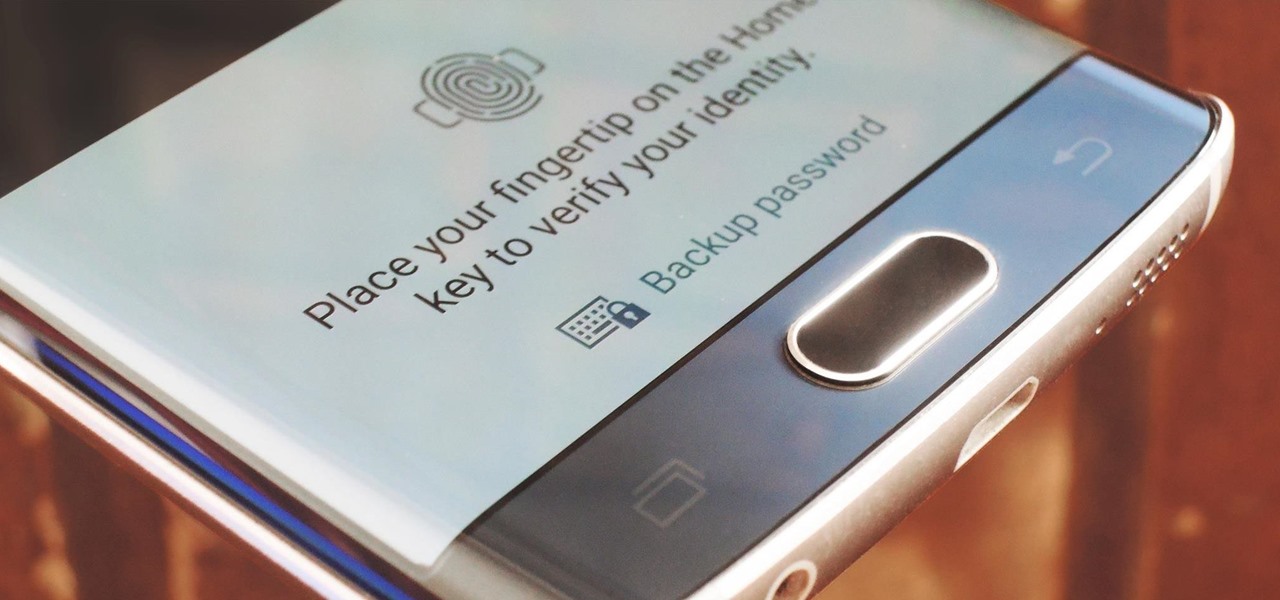
How To: Make the Fingerprint Scanner Work Faster on Your Galaxy Device
In general, the fingerprint scanner in Samsung's 2015 flagship phones is quick and accurate, but when you get that "No Match" message while trying to unlock your phone, it can be incredibly annoying. To help curb these issues, I'll go over three tips for speeding up the unlocking process that should work wonders on your Galaxy S6, S6 Edge, S6 Edge+, or Note 5.

How To: Get the Samsung Galaxy Note 5's 'Screen Off Memo' Feature on Older Note Devices
Ideas can be a fleeting thought, just like a shooting star that appears and disappears within a brief moment. So when you're inspired and have an awesome idea, it's important to jot it down as soon as possible, otherwise it may vanish from your memory for good.

How To: Install the Xposed Framework on Your Samsung Galaxy S6 or S6 Edge
Everyone's favorite Android modding tool is finally available for the Galaxy S6 and S6 Edge. Thanks to some hard work by Wanam and a few other developers, we can now install the Xposed Framework on Samsung's latest mid-sized flagship phones.
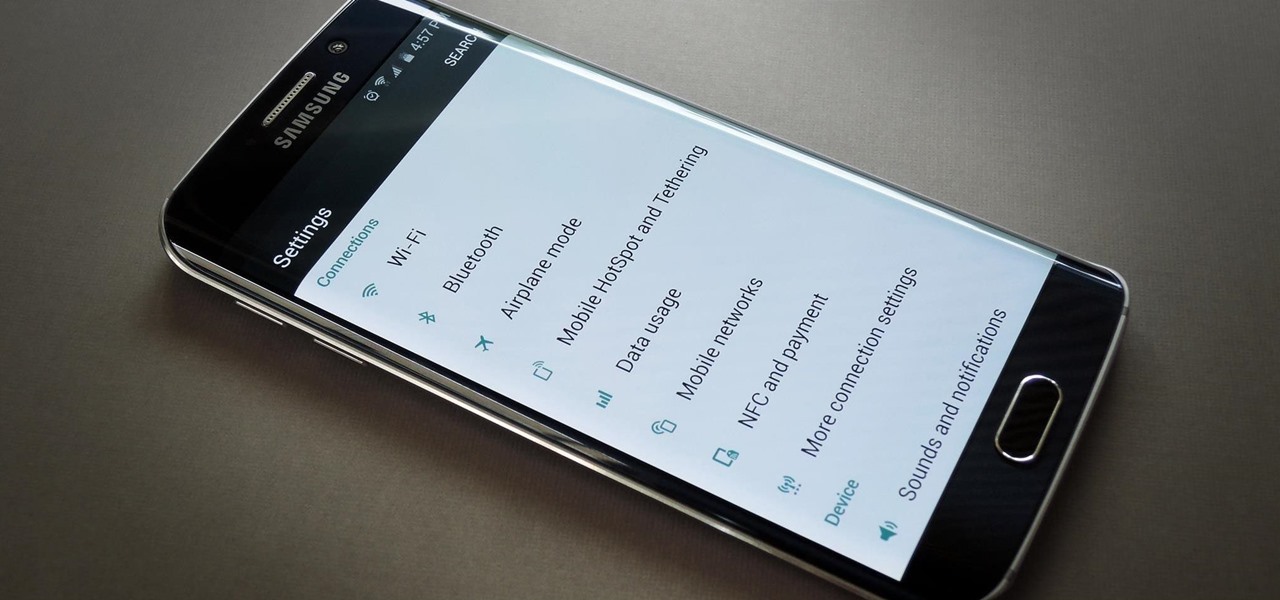
How To: Remove TouchWiz on Your Galaxy S6 for a Clean, Stock Android Look
When the Galaxy S6 hype-train was building momentum ahead of the phone's release, many reports had Samsung cutting back on its much-maligned TouchWiz skin. In the end, these reports were either highly exaggerated or entirely fabricated, because while not as egregious as previous devices, Samsung's signature bloated UI and duplicate apps are definitely present on the Galaxy S6.
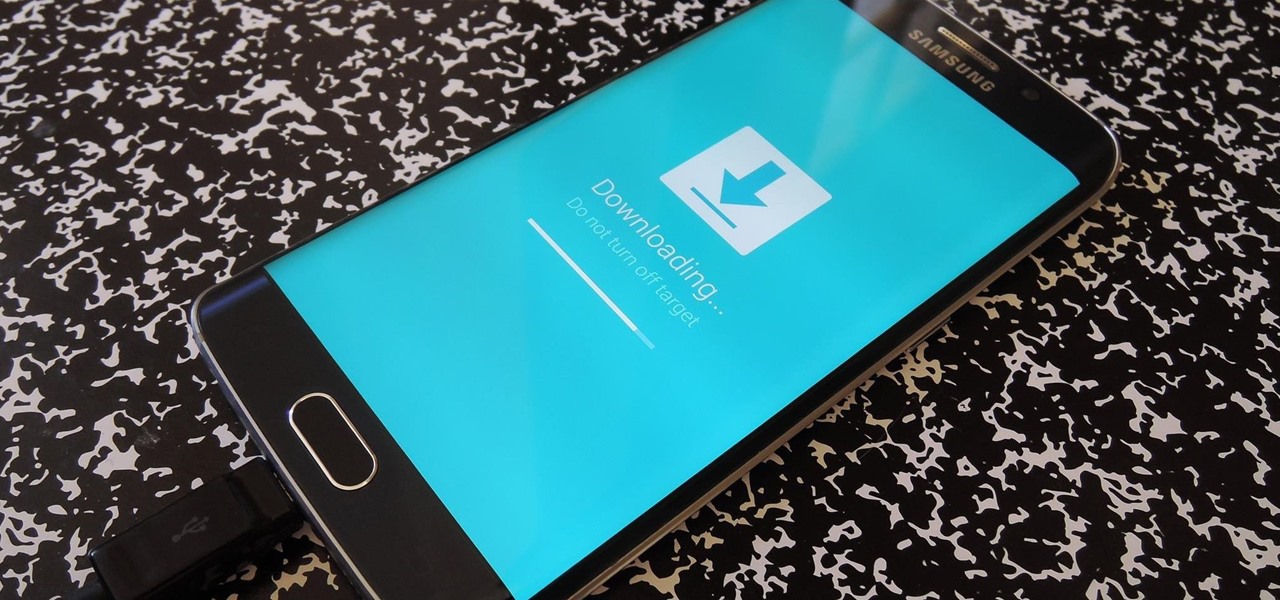
How To: Use Smart Switch to Update Your Galaxy S6—Even It's Rooted
In the past, updating a rooted Samsung Galaxy device has always involved the complicated process of downloading the proper firmware for your variant, installing device drivers, then sideloading the update with Odin.
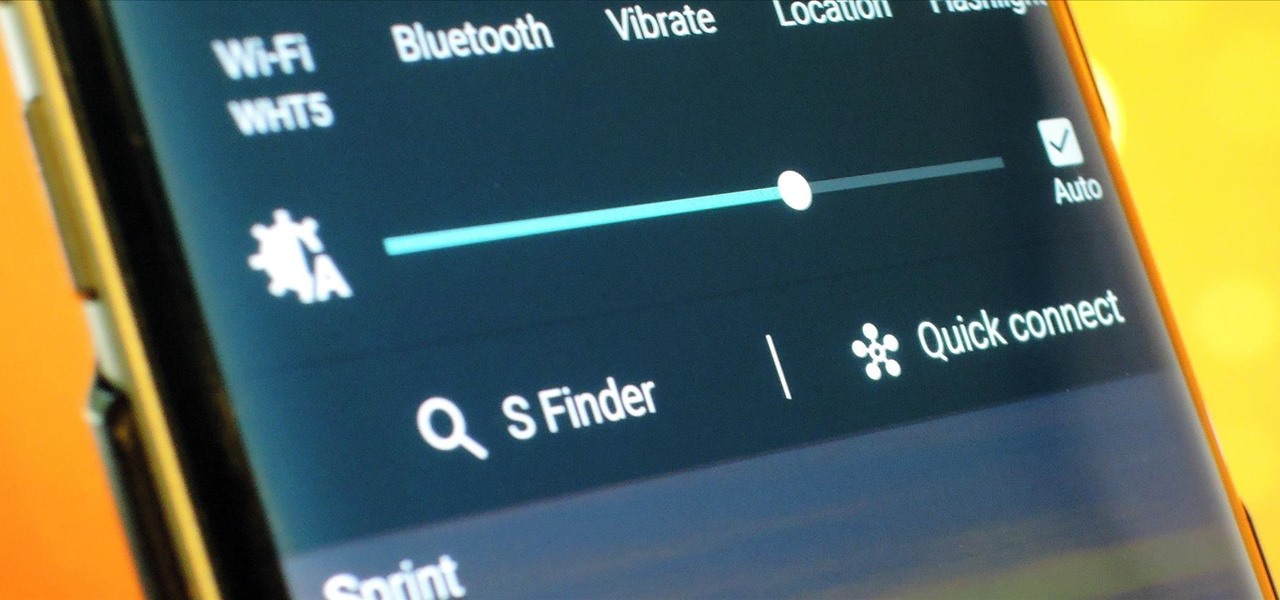
How To: Update Makes It Easy to Remove S Finder & Quick Connect from Your Galaxy S6's Notification Tray
Sure Samsung toned down TouchWiz on their latest flagship devices, but there was one issue (albeit minor and mostly cosmetic) that really irked me: those damn "S Finder" and "Quick connect" buttons in the notification tray. Only the T-Mobile S6 variants shipped with an option to remove these two buttons, so AT&T, Sprint, Verizon, and other non-T-Mobile users were stuck with them taking up space in the notification panel. If you didn't mind rooting your device, there was a way to remove them b...
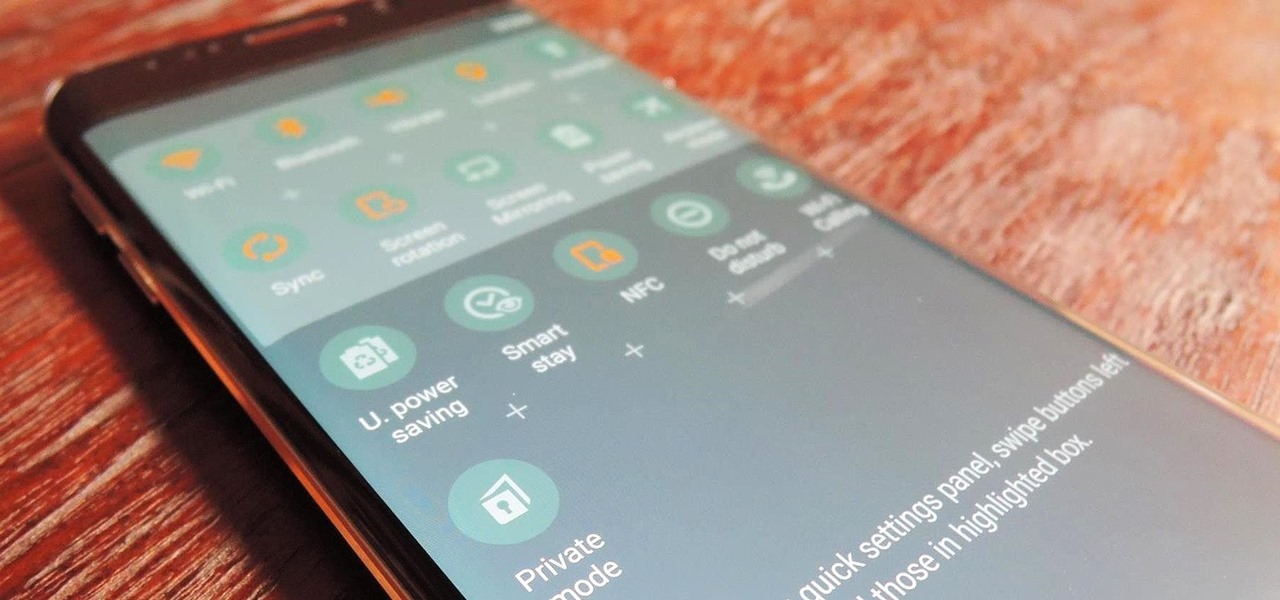
How To: Get Back Missing Toggles in Your Galaxy S6's Quick Settings
If you've recently noticed that you're missing Quick Settings toggles on on your Samsung Galaxy S6 or S6 Edge—specifically ones for Mobile data, Private mode, and Mobile hotspot—you aren't alone.
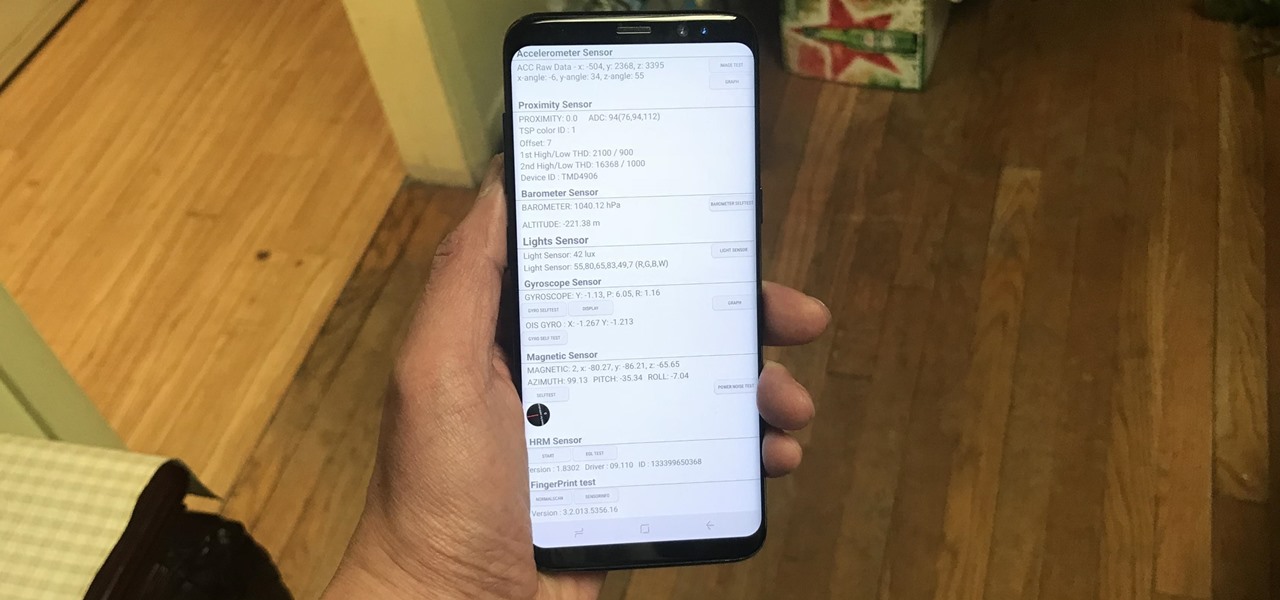
How To: Test Your Samsung Phone by Using Secret Code *#0*#
Besides obvious features like a touchscreen and biometric sensors, the modern smartphone comes with an array of state-of-the-art hardware in the form of various sensors that help your device sense the environment around it. And if you have a Samsung handset, chances are, you have a handy feature built in that enables you to check if these sensors are functioning 100 percent.
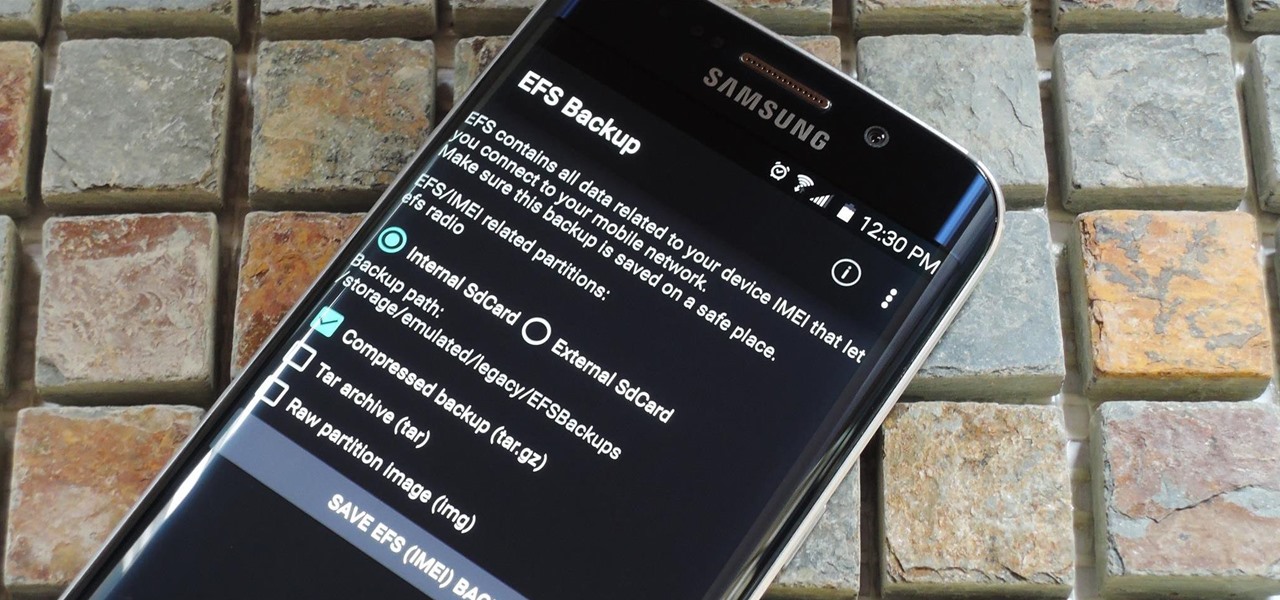
How To: Prevent Bricks by Backing Up the EFS Partition on Your Samsung Galaxy S6
The EFS partition on modern Android phones houses the unique IMEI for your device, which is essentially an identification number that lets you connect to mobile networks. But sometimes, when you're flashing ROMs or restoring backups in custom recovery, the EFS partition can become corrupted, which will prevent your phone from connecting to any type of mobile network.

How To: Remove Camera Restrictions on Your Galaxy S6 for Higher Quality Photos
The Galaxy S6 already has one of the best cameras on the market, but a few minor annoyances still linger. Full-sized photos are stored with heavy compression that can cause artifacting, burst mode shots aren't taken at 100% quality, and the camera flash cannot be used when your battery is below a certain threshold.

How To: Unroot & Restore a Samsung Galaxy S6 Back to Stock
There are several reasons that you might want to restore the factory firmware on your device—maybe you need to send your phone back for warranty purposes, or perhaps you're getting ready to accept an over-the-air update and need to unroot first. In some cases, reverting to the stock firmware can even resurrect a soft-bricked phone.
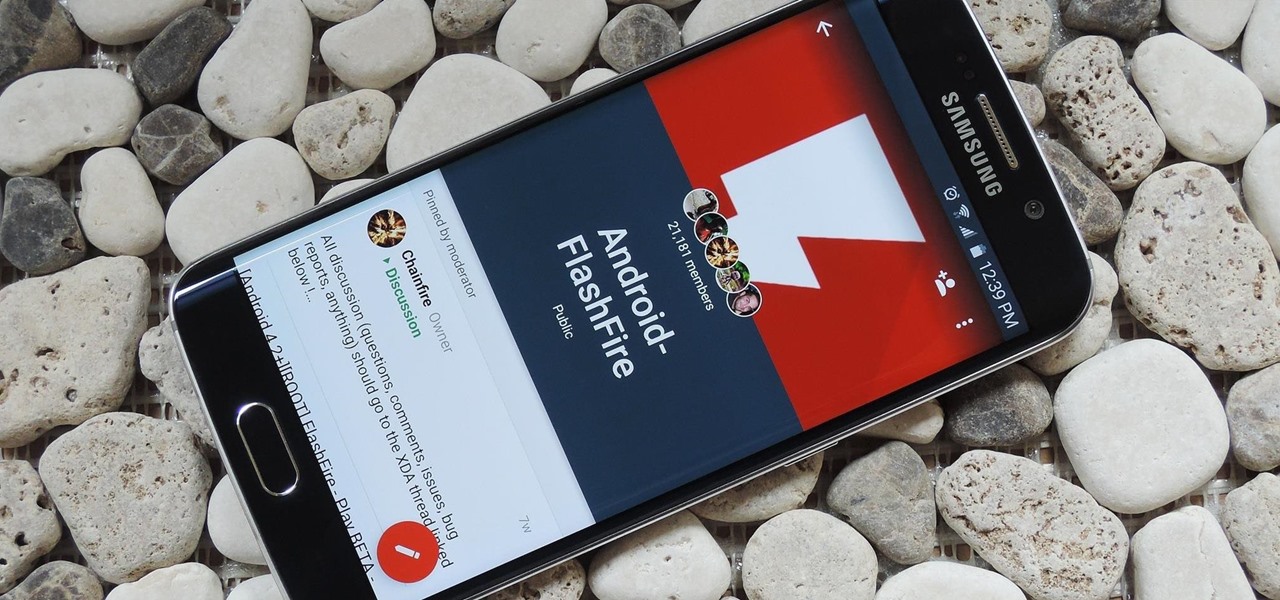
How To: Create & Restore Backups, Flash ZIPs, & More Without Tripping KNOX on Your Galaxy S6
KNOX is a major pain for Samsung owners who like to modify their devices. Its combination of hardware and software security measures make things rather difficult when you're trying to modify system-level files and functions without voiding your warranty.
How To: Mute Shutter Sounds, Schedule Texts, Disable Status Bar Icons, & More on Your Galaxy S6
Carriers like to distinguish their Android phones from the competition by making small changes to the interface here and there. This practice is so common that Android now has a built-in system for managing these small tweaks.
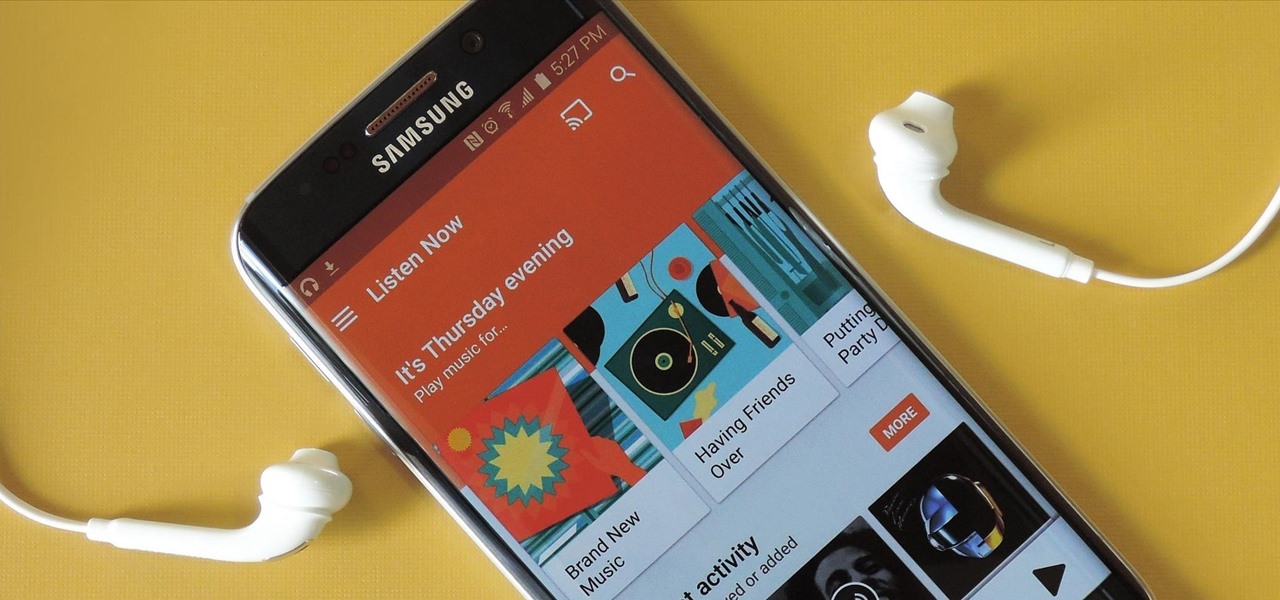
How To: Boost Headphones Volume on Your Galaxy S6 Edge
The Galaxy S6 Edge comes with a very nice pair of earbuds, which might possibly be the best set I've ever owned. They're quite comfortable, and they provide clear and robust sound, but they could still use just a little boost in volume.
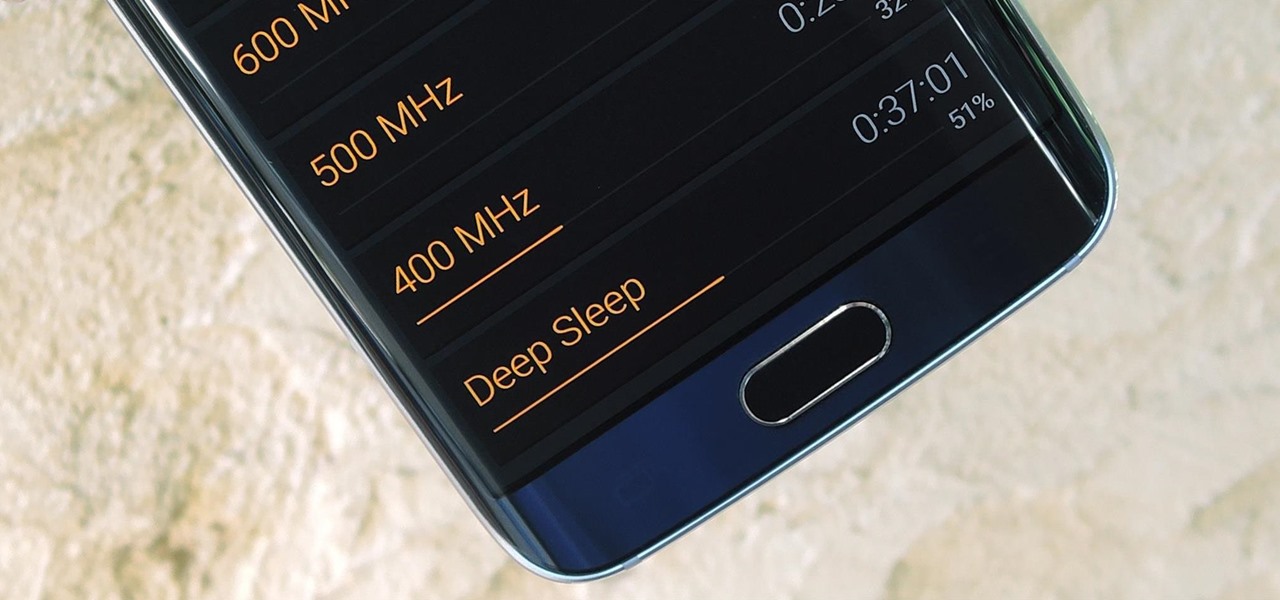
How To: Fix Deep Sleep Issues Caused by Rooting Your Galaxy S6
As the developer behind the most popular root methods for hundreds of Android devices, Chainfire knows the ins and outs of Android root procedures. But this doesn't mean he's infallible—occasionally, some of his root utilities can cause minor bugs.

How To: 4 Ways to Clean Up the Status Bar on Your Galaxy S6 (Without Rooting)
The Galaxy S6 might just be the best Android phone on the market right now. From a hardware standpoint, Samsung truly knocked this one out of the park with its finely-crafted build quality and amazing screen.
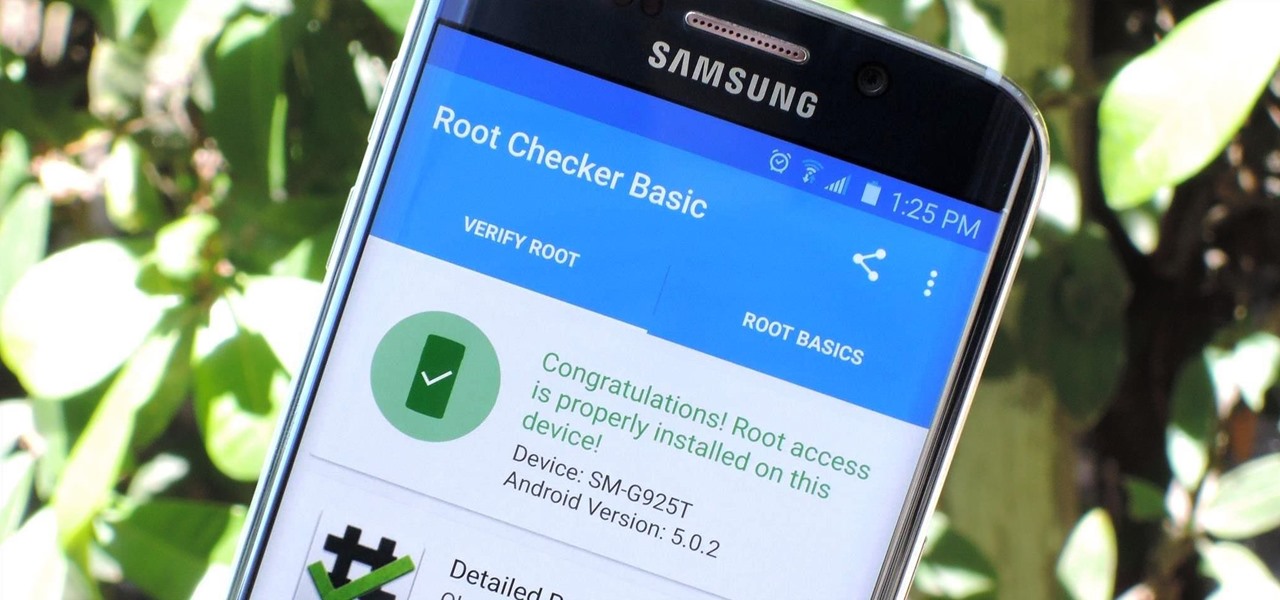
How To: Root Almost Any Galaxy S6 or S6 Edge Without Tripping KNOX
Both the Galaxy S6 and S6 Edge have had root methods available to them before the phones were even released, but the problem with these existing root methods is that they would trip the KNOX counter on your device.
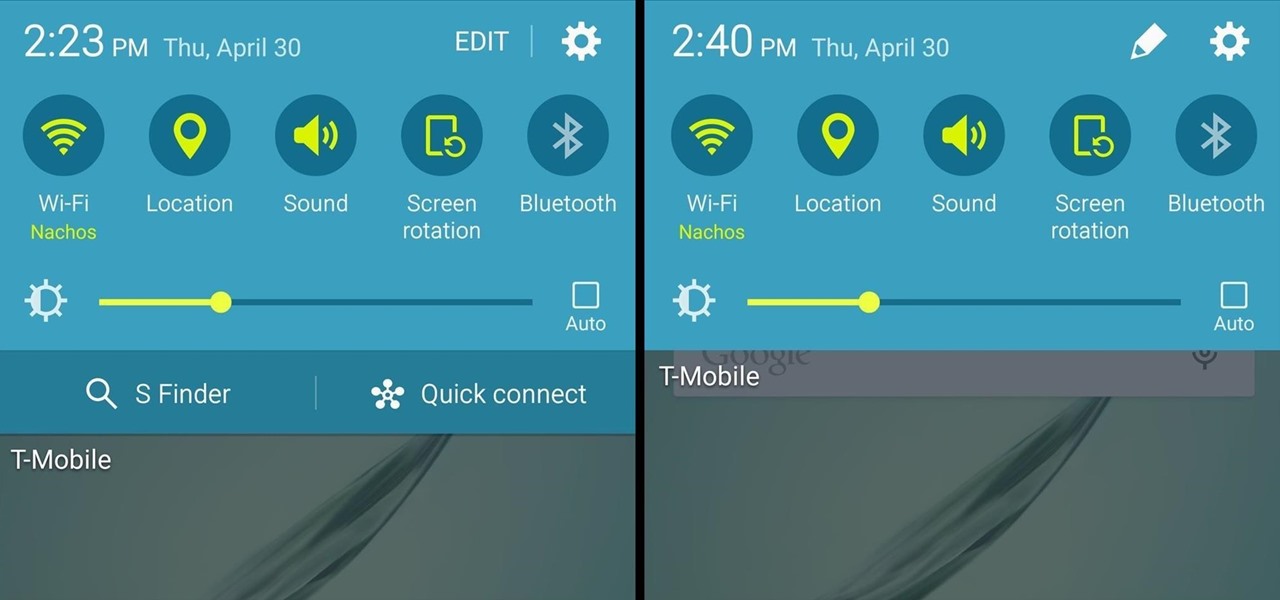
How To: Remove the S Finder & Quick Connect Buttons from Your Galaxy S6's Notification Panel
Samsung is known for its added features, but occasionally, these can cross the line between functionality and bloat. For many users, this is the case with the "S Finder" and "Quick connect" buttons that are hard-coded into the notification tray on most Galaxy S6 and S6 Edge variants.
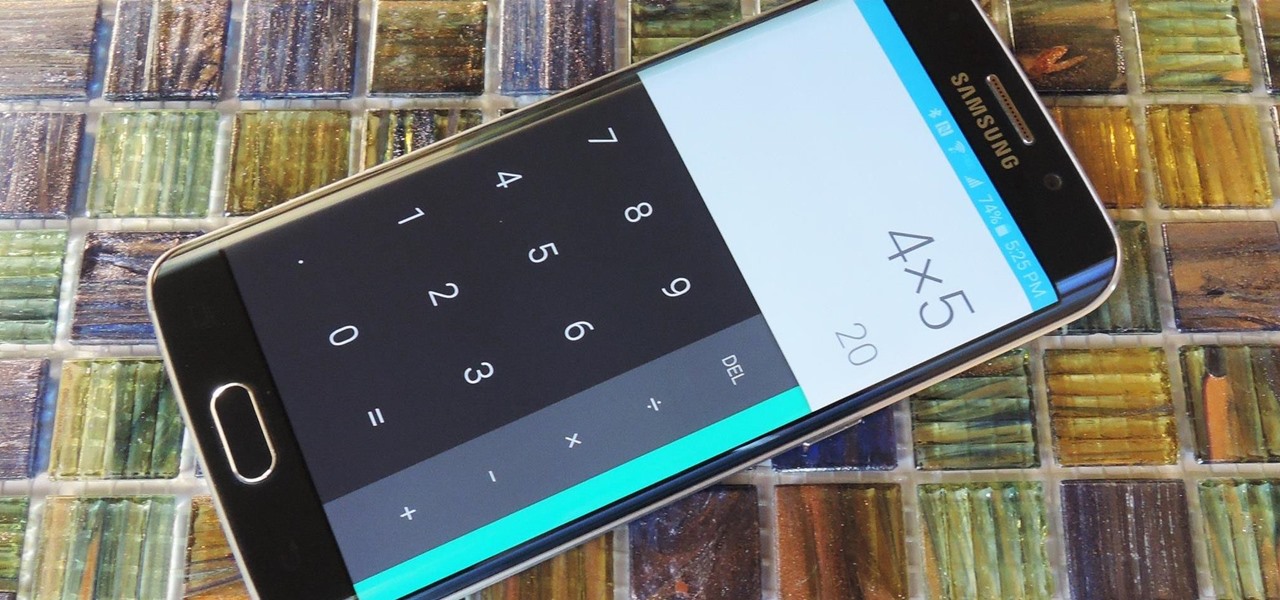
How To: Install the Latest Google Clock & Calculator Apps on Your Galaxy S6 (Or Other Android)
Many of Google's stock Android apps are some of the best options out there—especially now that they've all been made over with Material Design. But generally, as these are pre-installed system apps, they cannot be used on non-Nexus devices.
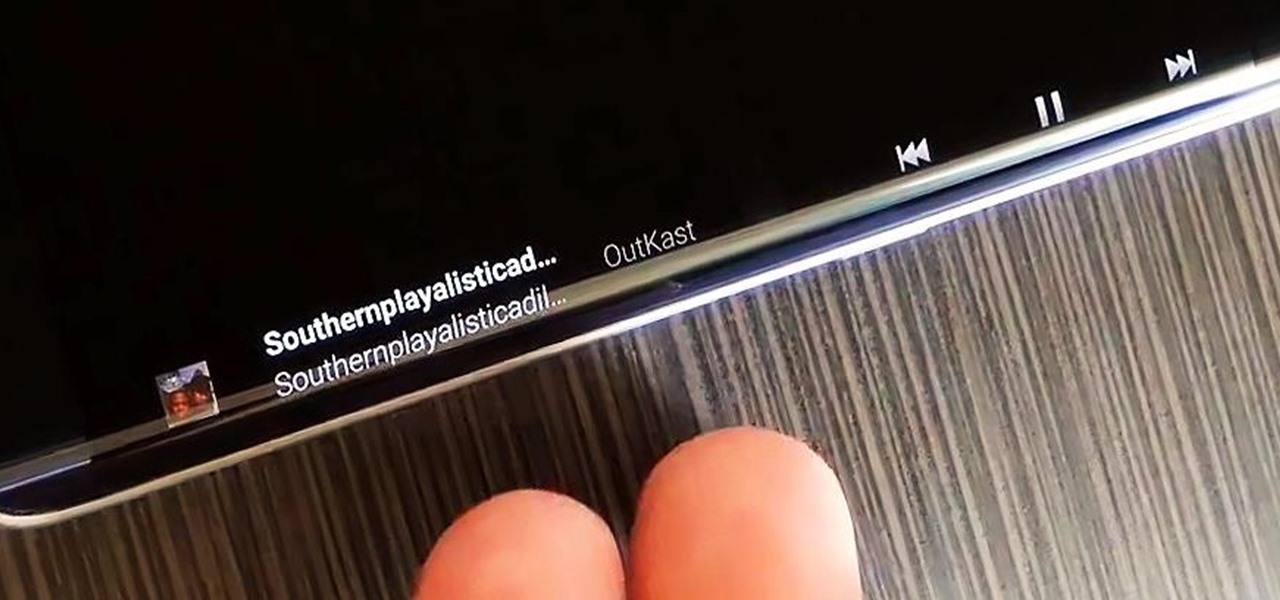
How To: Control Music Playback from the Side of Your Galaxy S6 Edge’s Screen
The Galaxy S6 Edge comes with a useful feature called Information stream that allows you to view quick tidbits of info with a quick back-and-forth swipe on the edge of your display while the screen is off. Apparently, Samsung left the door open for third-party plugins to use this feature, and now we're starting to see an influx of useful additions.
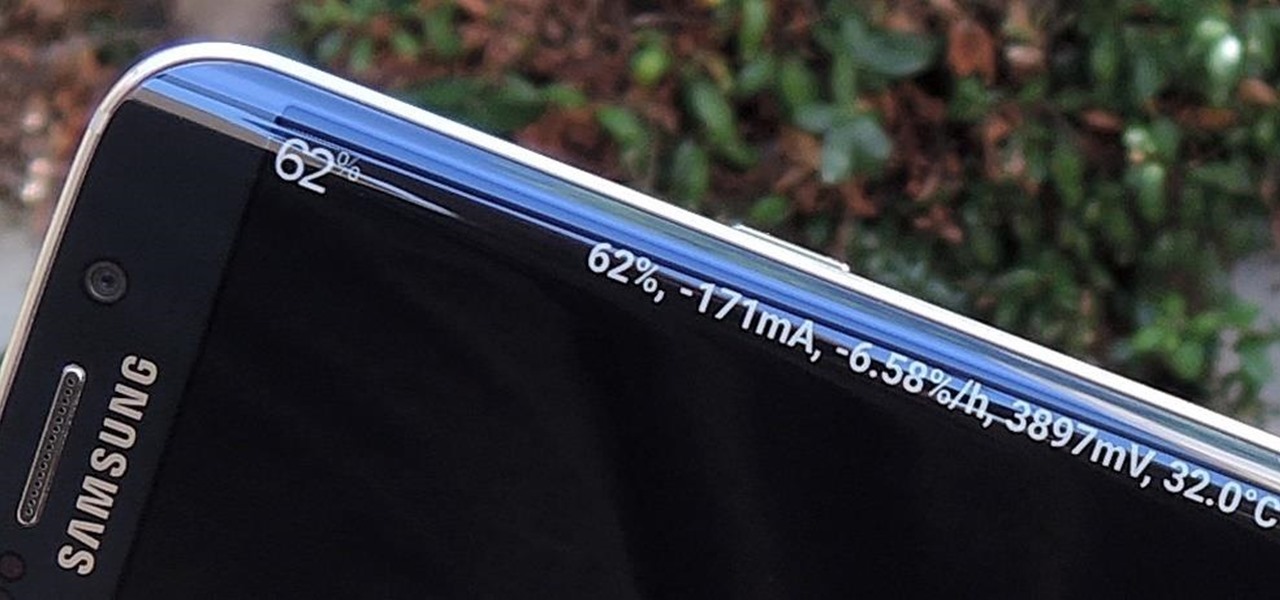
How To: Add a Battery Meter & System Stats to the Information Stream on Your Galaxy S6 Edge
Exclusive to the Samsung Galaxy S6 Edge, "Information stream" is a screen feature that lets you see quick, at-a-glance information with a simple swipe while the screen is off. It also supports plug-ins, or additional streams of information that can come from third-party sources. So developers are starting to come up with nifty little add-ons for Information stream, and the team at 3C has some cool new system feeds that might come in handy.

How To: Get a Feature-Packed, iPhone-Like Lock Screen for Your Galaxy S6 or Other Android Device
With an Android device, you can replace almost any default app with a third-party offering. Don't like your home screen app? Replace it. Tired of the text messaging interface? Upgrade it. The same can be said for Android's lock screen. But while many third-party lock screen apps are available, so far, only one has been designed with the Samsung Galaxy S6 and its fingerprint scanner in mind.
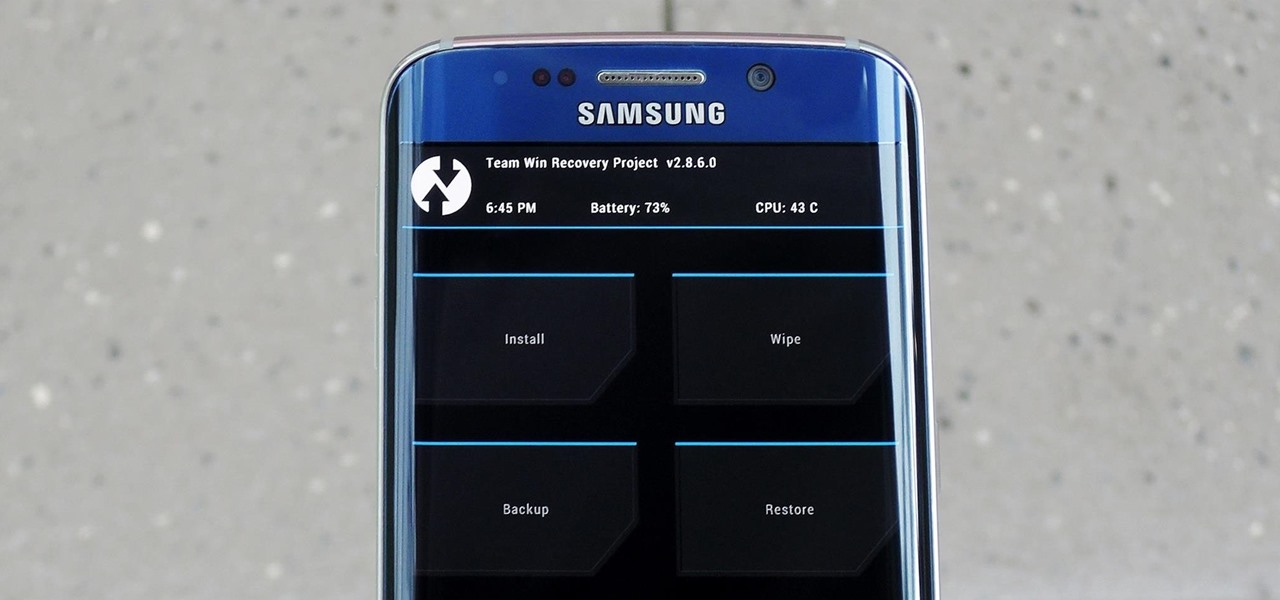
How To: Install a Custom Recovery on Your Galaxy S6 or S6 Edge
In the realm of Android mods, none is more powerful than a custom recovery. This is installed in place of the stock offering, and it lets you back up your entire system, flash mods, and install custom ROMs.

How To: Remove the Boot-Up Sound on Your Galaxy S6
Mobile service providers have an uncomfortably strong grip on the Android platform as a whole. For instance, all four U.S. versions of the Galaxy S6 and S6 Edge play their carrier's obnoxious jingle every time they boot up. You don't get any say in the matter—if you buy your phone from one of the big 4, you're a walking audible billboard.
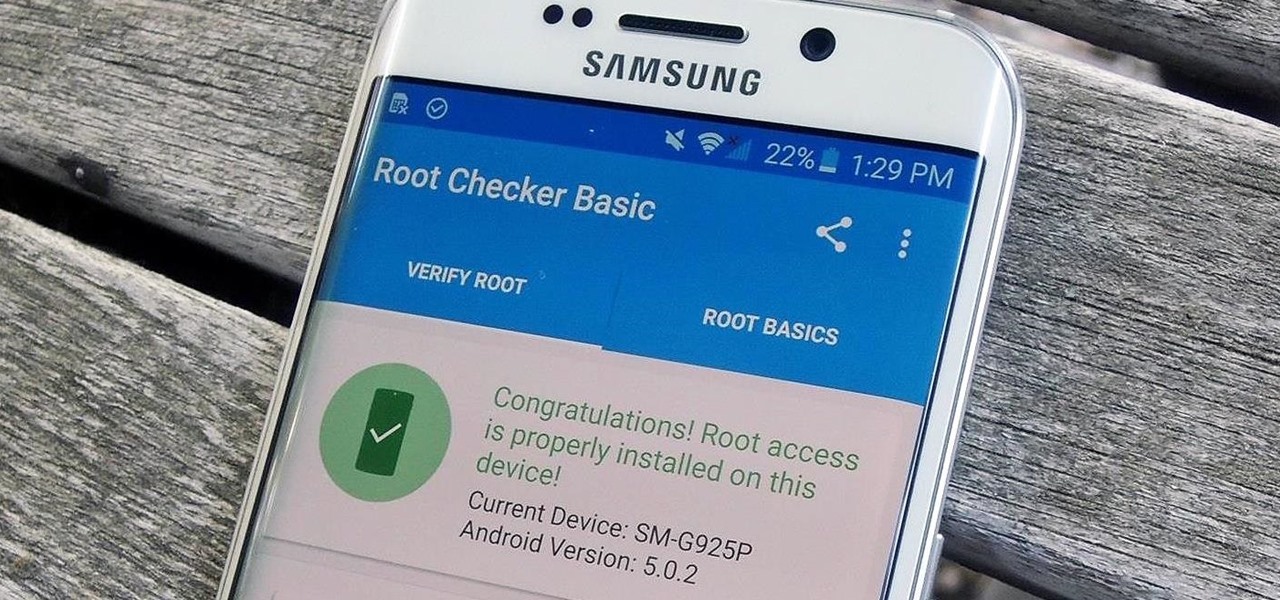
How To: Root the Samsung Galaxy S6 & S6 Edge
Thanks to leaks and hard working developers, rooting tools for brand new Android devices are usually available right around the time of the smartphone's release, if not earlier. The Samsung Galaxy S6 and S6 Edge are no exception.

How To: Silence Notifications & Shutter Sounds in Your Galaxy S6's Camera
Some variants of the Galaxy S6 will allow you to silence the camera shutter sound with an option in the app's settings menu. But this is not true of all models, plus there's an additional annoyance—when you're filming video and you get a notification, you'll actually hear this tone on the final recording.


